![]() One management tool for all smartphones to transfer files between PC & iOS/Android devices.
One management tool for all smartphones to transfer files between PC & iOS/Android devices.
iCloud automatically backs up all your iPhone or iPad data every day once the device is connected to Wi-Fi. With your iCloud backups, you can access and restore your iPhone or iPad's data from just about anywhere. However, your iCloud storage may be full very soon since there is only 5GB free storage and you need to pay for extra storage. Also, you may have some private data on iCloud and you may want to protect your privacy. If for these reasons you are thinking of deleting backup data from iCloud, this article will show you how.
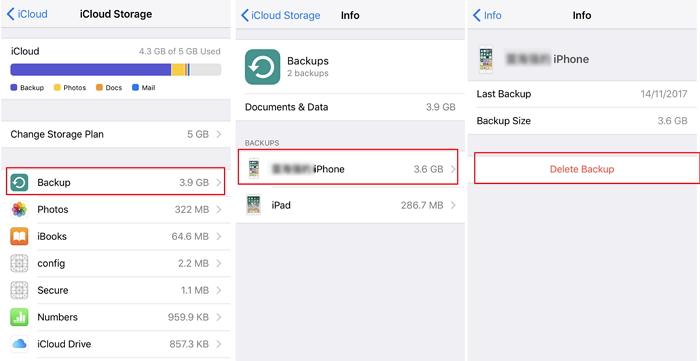
Deleting backup data from iCloud on iPhone is a straightforward process. Please follow the steps below:
Step 1 : Go to the Settings on your iPhone or iPad.
Step 2 : Tap on your Apple ID right at the top. It should be the name you used to sign up for an Apple ID.
Step 3 : Tap on iCloud, choose Manage Storage under iCloud.
Step 4 : Tap Backup, choose your device and tap "Delete Backup".
Step 5 : Tap Turn Off & Delete.
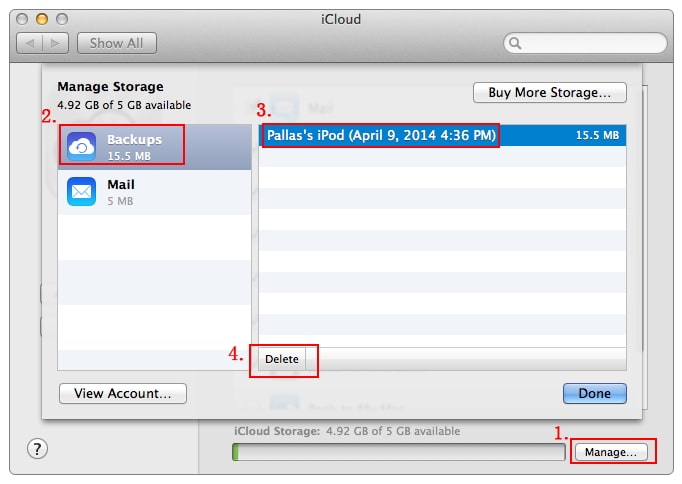
Wondering how to delete iCloud backups on Mac? Follow the steps outlined below:
Step 1 : From your dock or Finder, Go to System Preferences.
Step 2 : Select iCloud. If requested, you have to sign in.
Step 3 : After signing in, Select "Manage..." located at the right angle below your window.
Step 4 : From the left, Select Backup from the menu.
Step 5 : Select the backup you wish to delete. From the bottom, select Delete.
Step 6 : A pop-up appears, choose Delete. Finally, choose done.
Follow the steps below to delete your iCloud backup on Windows computer:
Step 1 : Launch iCloud for Windows, and select Storage.
Step 2 : On the left pane, choose Backups.
Step 3 : On the right pane, pick the iOS device whose backup you wish to delete.
Step 4 : Finally, select Delete.
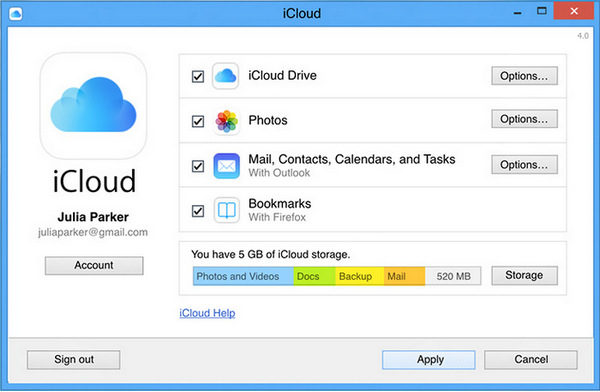
![]() Syncios Data Transfer
Syncios Data Transfer
Syncios Data Transfer is a comprehensive iOS & Android data transferring tool, which allows you to move all you data like messages, contacts, call logs, music, video, etc between iOS & Android devices with great convenience and safety.

Syncios Data Transfer allows you to decide what to back up or not and it backs up also those data won't backup by iTunes or iCloud. You can backup contacts, calendars, music, video, photos, SMS, call log, ebooks, whatsapp, safari history and more on your iPhone with lossless quality, of course, you are able to restore it back whenever you want. Now, to backup your safari history on iPhone, please simply download and install the latest version of Syncios Data Transfer and follow the steps below.
Step 1 : Three modes will be displayed on the homepage after installing and launching the latest version of Syncios Data Transfer: Transfer, Restore, Backup. To backup your iPhone or iPad data, we need to select Backup option.
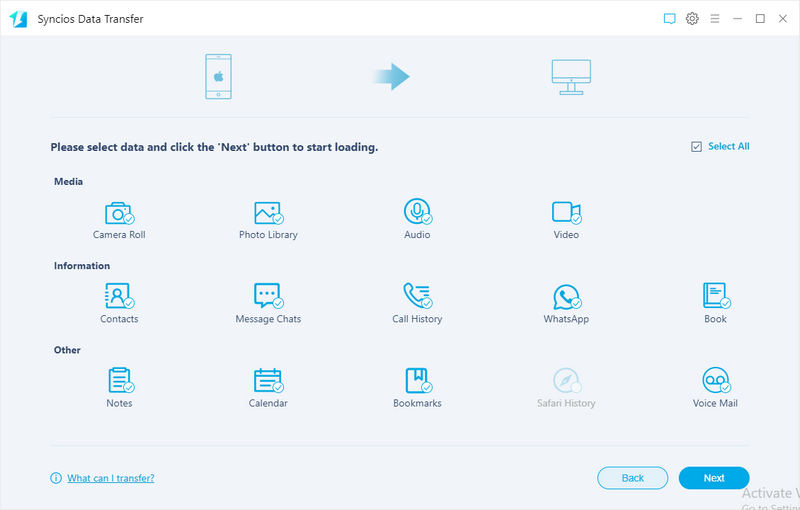
Step 2 : Then simply connect your iPhone to computer with USB cable. Keep your device unlocked, you need to tapTrust this computer on your iOS device screen. Once your device is detected, set up the backup path, click "Next" to enter Select interface.
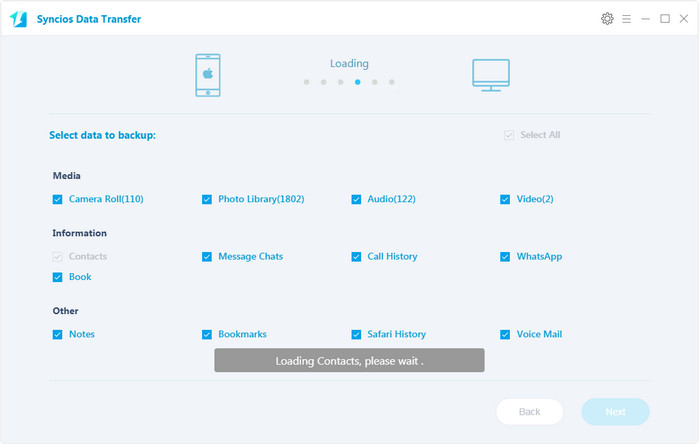
Step 3 : All data of your iPhone will be listed on the middle of box after data loading, please simply check the files you need on the checkbox, , then hit Next button to start transferring. And after a while, all iPhone data will be backed up to your computer. Syncios Mobile Transfer allows you to backup and restore SMS, iMesssages, Music, WhatsApp, Video, Notes, Call history, Bookmarks, Contatcs and more from iPhone/iPad.
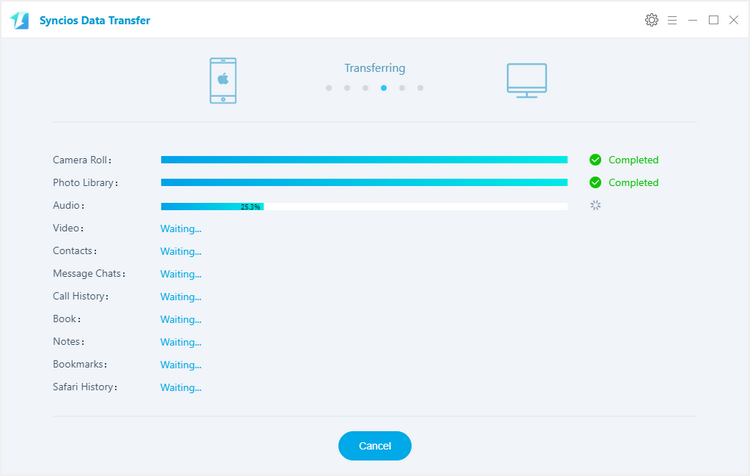
Step 4 : If you need to restore the data back to your iPhone, launch the program and select Restore option on the homepage. Click "Syncios Backup", the previous backup you made by Syncios will be displayed on middle list. Choose the data you need then click on Next, before long, all data will be restored to your device successfully. This iPhone iPad Transfer tool also supports to recover data from iTunes or iCloud backup without wiping current data, even direct phone to phone transfer.
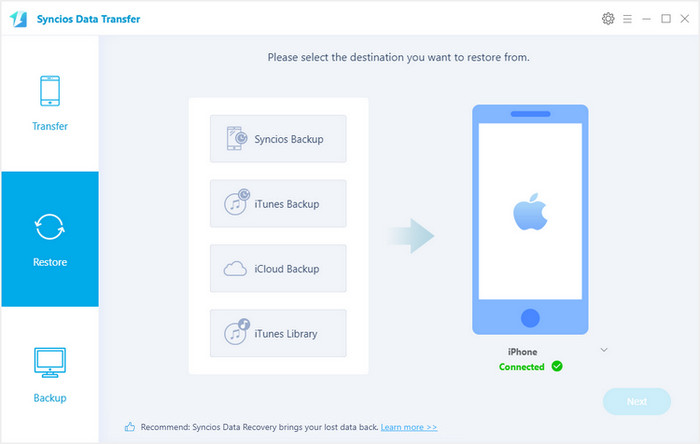
If one day you need to give away your iPhone/iPad, you may need to wipe all the personal data on your phone. In this case, Syncios iOS Eraser is a thoughtful and efficient tool created for iOS devices. It is designed for data management of all kinds of data on iPhones and iOS devices. Its power comes from being able to remove and erase files permanently with zero chance of being recoverability by any recovery tool anywhere in the world.
It also removes the stresses of having to delete files with your hands and deleting them one after the other. This makes it efficient and swift and extremely useful if you want to erase your iPhone for any reason. This powerful product also comes with 3 different erase options that put the power with you according to your needs.
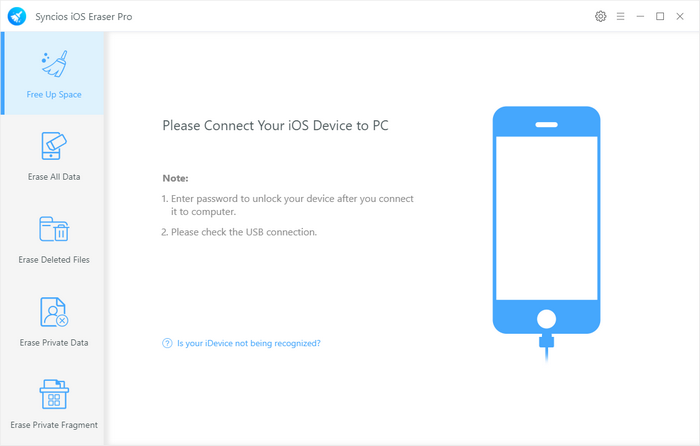
It also have a 1-click cleanup function, to speed up iPhone and free up space by deleting all hidden junk files, temporary files, and bulk delete unwanted photos, videos & apps.
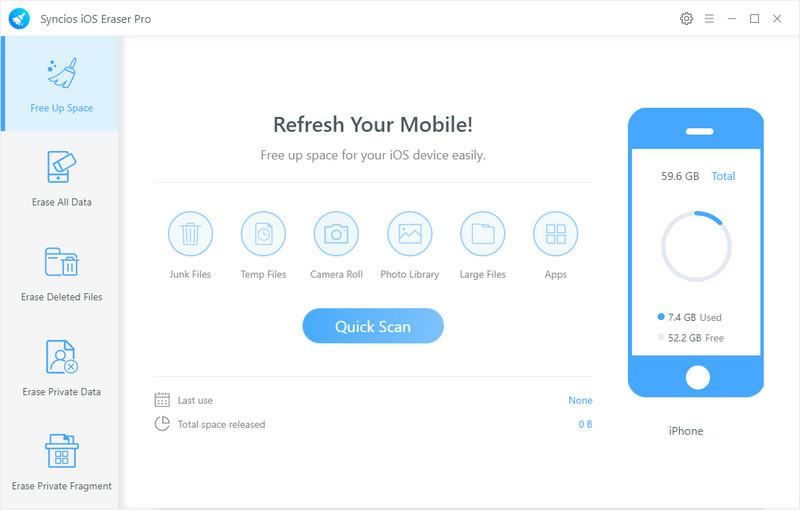
Step 1 : Download Syncios iOS Eraser to your computer from Syncios Eraser official site. Run the downloaded file and click “Install”, then connect your iDevice – iPhone, iPad and iPod touch.
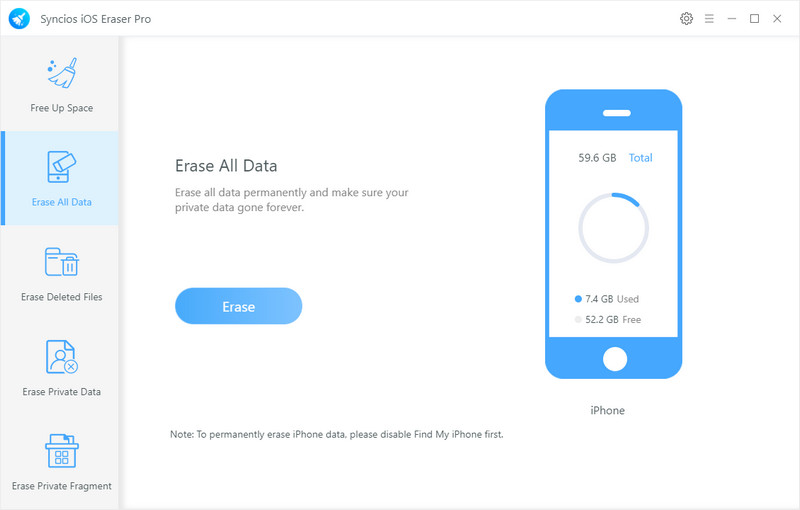
Step 2 : Read the 3 tips before erasing data, and you can select a security level. The default recommended level is Medium, and there are other two options: Low Level and High Level. Simply select your preferable one.
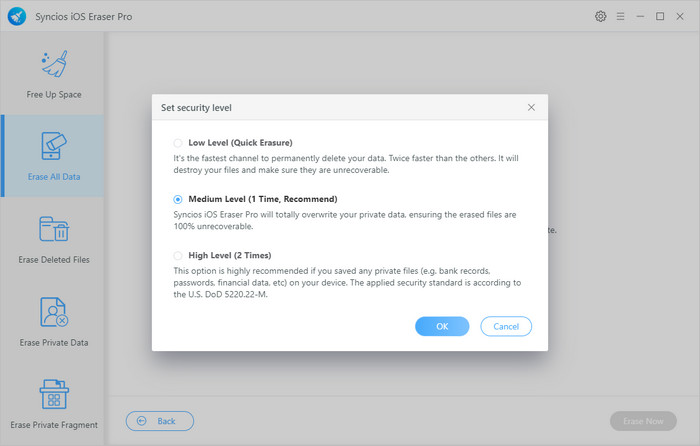
Step 3 : Syncios Ereser will ask you to confirm the deletion process. Type "erase" in the spaces provided and click on the "Erase now" to initiate the data deletion process.
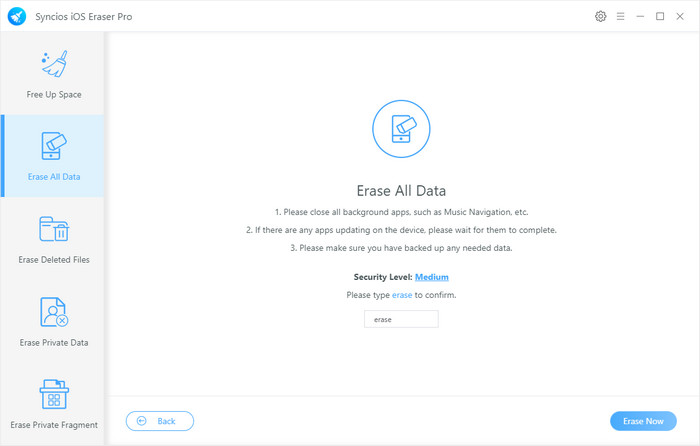
Your iPhone/iPad will be deleted in a few minutes. All you have to do at this point is to sit back and wait as Syncios iOS Eraser simultaneously deletes your data. You can monitor the deletion progress. Just download this free iOS Data Eraser tool and wipe your iPhone/iPad data safely with 100% success.
Deleting backup data from iCloud is necessary when you have used all your storage space or just want to safeguard your privacy. To save more storage, you can backup your iPhon e or iPad with Syncios Data Transfer and no more worry for limited iCloud storage. If you just try to protect personal privacy, erase all personal data with Syncios iOS Eraser for a free trial, which will be the top option for you. This will make sure that there is a 0% chance of the data ever getting recovered. Just choose the way you prefer!
Related Articles