![]() One management tool for all smartphones to transfer files between PC & iOS/Android devices.
One management tool for all smartphones to transfer files between PC & iOS/Android devices.
Do you enjoy taking photos whenever and wherever you are? And are you prone to put your photos on your phone and let them occupy the storage whatever it is? What will happen in the long run? Once the storage on you iPhone is fully occupied, you would at first choose to delete the photos you have ever elaborately took and delete them one by one. Is this a nice choice for you? Actually, iPhone users sometimes may ignore the power of 3-party program which can help a lot to deal with bulky photos and if you want to filter out your pictures on iPhone X/ iPhone XS/ iPhone XR, you will now no longer to do that one by one, which is really a thankless job. And this tutorial will tell you how to effectively delete iPhone photos for free!
 Method1: One-key deleted the photos
Method1: One-key deleted the photosHere first to introduce you the popularly-enjoy mobile program, Syncios Manager, is designed for smart phone holders and has equipped itself with multi-functions related to data backup and restore. What’s more, it allows massive online videos for free download. And more mobile phone toolkits are ready for you to experience whenever you want! Now I will show you the magic function to one-click delete your photos on iPhone X/ iPhone XS/ iPhone XR at once.
![]() Syncios Mobile Manager
Syncios Mobile Manager
Syncios Mobile Manager is an easy-to-use and powerful iOS&Android Mobile manager, which is well-designed for users who want to manage device contents on PC. It allows you to export contacts, apps, photos, music, ringtone, videos, SMS messages, eBooks and more.
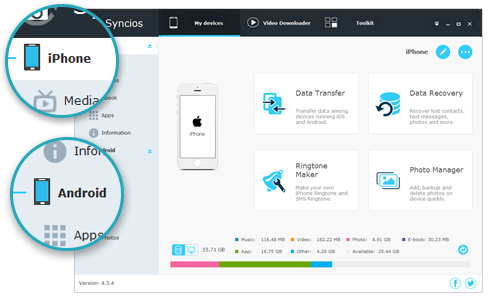
Install Syncio iOS Manager on your computer as a common mobile phone accessory, you can run it at any time. Both Windows and Mac are free offered. Lastest version download is always a best start.
Download
Win Version
Download
Mac Version
Connect your iPhone X/ iPhone XS/ iPhone XR to the program via iPhone cable until the iPhone shows on the interface of the program. When you can see the general information displaying on the main page like storages of software on your iphone respectively.
![]() Syncios can not recognize your iPhone device? Please follow this tutorial.
Syncios can not recognize your iPhone device? Please follow this tutorial.
Come to the left panel of the program where the options are listed to manage including Media(Music & Video), Photos, Ebook, Apps and Information. You are supposed to hit on the "Photos" when photo files on iPhone will be read by the program and displayed clearly on the program. There is a menu bar on the right, you can see the specific album file.
Double click on the "Camera Roll" file and photos below the files will appear. Or you can tag the targeted photos files according to the specific album file. Upon locking targeted photos to remove, tag on option "Delete" to get your job well done.
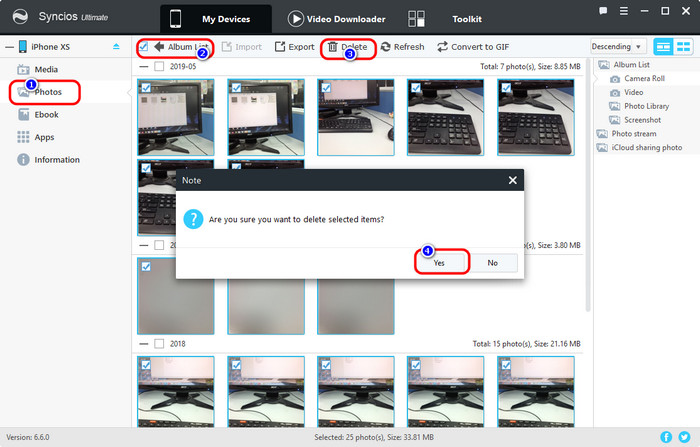
 Method2: Permanently delete photos without data
Method2: Permanently delete photos without dataCompared with Syncios Manager’s versatile, Syncios iOS Eraser is specially designed to erase iPhone data files and is not inferior to the former at all. Nevertheless, both programs do help you delete the photos on iPhone. And let’s look at the steps to remove iPhone photos by Syncios iOS Eraser.
Under " Free Up Space" mode , kick on the targeted file"Photo Library" and "Camera Roll". It takes few seconds to load the photos to the program.
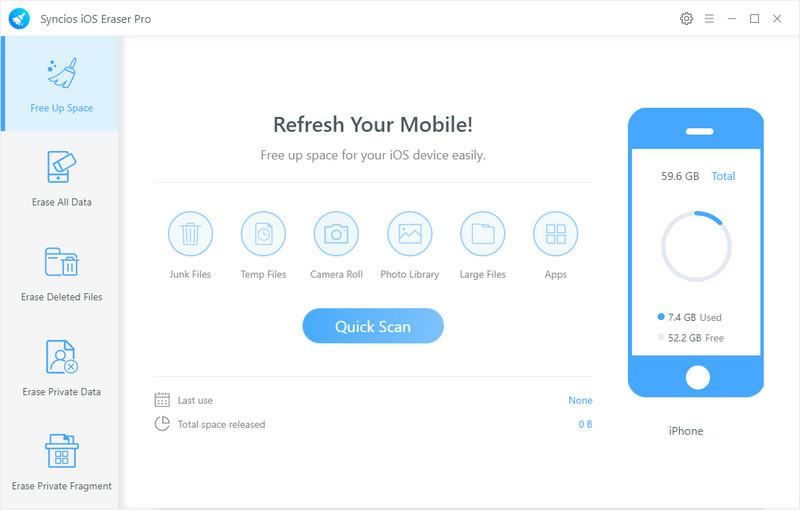
If you are weary of the continuous prompts "Storage Almost Full" on your iPhone and also reluctant to forever delete the photos, Syncios iOS Eraser is able to offer users to "Backup & Compress" which means that users can back up their photos to PC,s then delete them from iPhone by one click. Such a nice functionality that frees up iPhone space without any data loss! If you refuse to retrieve the photos any more, click Delete to permanently release your iPhone space.
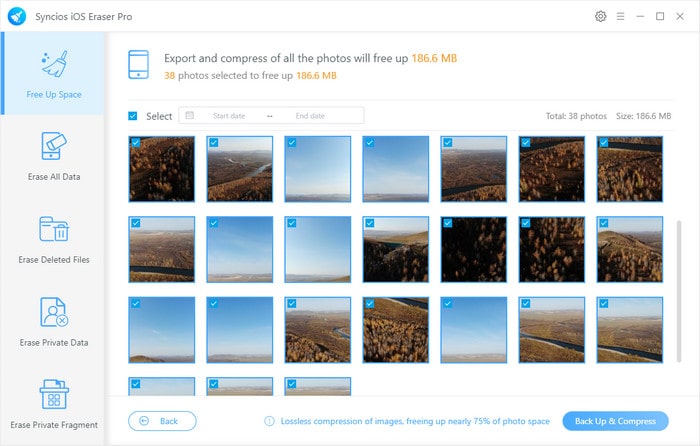
Alright, you now learn more fast ways to remove the photos on your iPhone or iPad. Whether you choose Syncios Manager to remove the photos and gain more available space for use, or you prefer to Syncios iOS Eraser, you can have it to erase your iPhone or iPad from the scratch. They all help you to clean your laige-size photos aways effectively!