![]() One management tool for all smartphones to transfer files between PC & iOS/Android devices.
One management tool for all smartphones to transfer files between PC & iOS/Android devices.
For many Android phone users who also have iPad runs iOS operating system, there is no option available for file transfer from Android Phone to iPad likewise Videos, Music, Photos, Contats, Text Messages etc. There are two ways to transfer videos from Android to iPad. Either use of third party One-Click Video Transfer or using Syncios Mobile Manager. Both ways didn’t require any additional Software or iTunes for that. Let’s start here about how to transfer Videos from Android to iPad, while other data apart from videos data transfer tips you can see on our previous articles.

![]() Syncios One-Click Video Transfer
Syncios One-Click Video Transfer
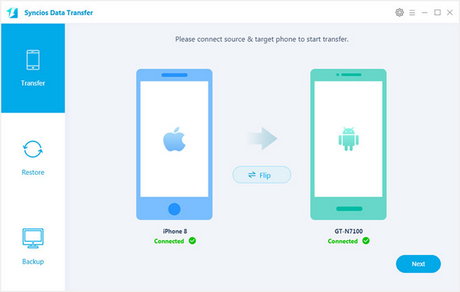
Step 1. Download and install One-Click Video Transfer on computer or Mac. Connect both of your iPad and Android with computer via USB cable.
Step 2. Launch the video transfer program, tag on "Phone to Phone Transfer".
Step 3. Tick "Video" on the checkbox, then tag on "Start Copy" as picture showed:
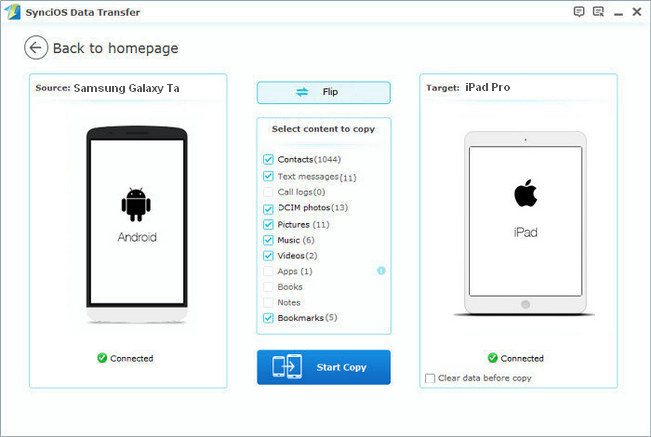
A pop-out window would show the transferring progress. It might take a while depending on your videos size. When it done, disconnect your Android and iPad and you now are able to enjoy Android video on iPad.
![]() Syncios Mobile Manager
Syncios Mobile Manager
With Syncios Mobile Manager, you can switch video between iPad/Android and computer freely, convert video files in any format. You will get your videos from Android phone to iPad 1/2/3/Mini/Air or even iPad Pro runs iOS 7/8/9.
It supports transfer all kinds of video formats from Android to iPad without any quality loss, including .m4v, .mp4; .mov, .rmvb, .flv, .mkv, .avi, .3gp files, etc and even 4K videos.
The built-in video converter tool enables you transfer videos to iPad in unsupported format. Read More >>
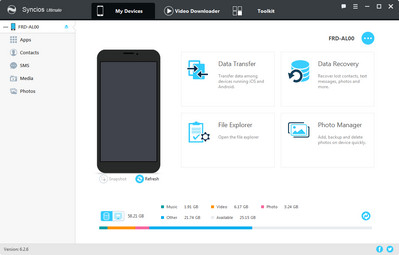
Step 1. Download and install Syncios Mobile Manager on computer. Connect both of your iPad and Android smartphone to computer .
Step 2. Under "My devices", navigate to your android phone, click "Media“. Then, tag on ![]() Video. Check to select videos you want to sync with your iPad.
Video. Check to select videos you want to sync with your iPad.
Step 3. Click "Export" to backup videos to computer firstly. Of course, you can ddrg and drop video from Android to computer.
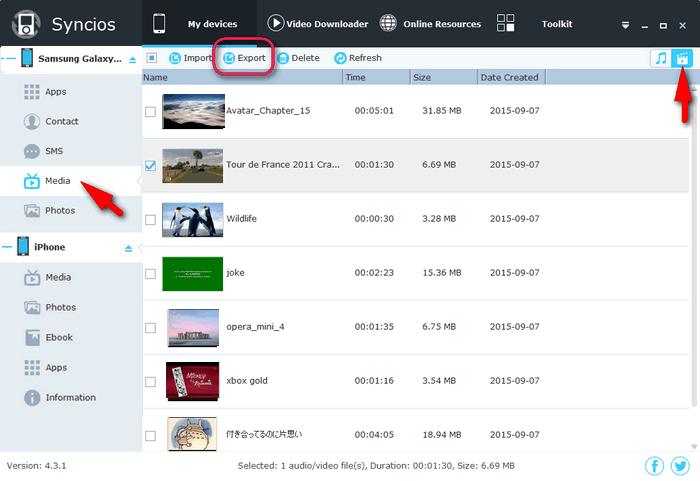
Step 4. After that, go to "Toolkit", click "Video Converter". Using "Add" button to select your android videos from computer.
Step 5. One the left panel, you are able to select "Out put format", "Video size", "Video quality". Genrally, iPad supports videos on MOV, M4V, MP4 formats.
Step 6. Check "Transfer to device after conversion" and click "Convert ".

After the converting process done, all of your coverted Android videos would be saved on iPad. You can simply find those videos on the Video App on your iPad.