![]() One management tool for all smartphones to transfer files between PC & iOS/Android devices.
One management tool for all smartphones to transfer files between PC & iOS/Android devices.
The new released iPad Pro has been your favorite iOS device? Biggest screen among all the iOS devices, fashionable appearance design, the thinnest body and the luxurious experience have made you so enjoyable? Want to transfer your beautiful photos and pictures from pc to this great toy to enjoy them at any time and any where?
Syncios PC to iPad Pro Transfer software is a much more professional iPad transfer than iTunes which can help you import the photos fast and safely. Transferring other data from PC to iPad Pro including contacts, music, photos, apps and more couldn't be more easier, faster and safer if you have this smart tool.
For all the iOS devices including the ones running iOS 8.3 or higher, you can import photos from PC to the idevices directly with the Syncios PC to iPad Pro Transfer. You can download it below.
Download
Win Version Download
Mac Version
Note: Please make sure that iTunes is previously installed before using this PC to iPad Pro Transfer, but you do not need to run it when using this tool.
Run the PC to iPad Pro Transfer tool to bring up the starting window first. Then connect your iPad Pro to your PC with a USB cable easily. At this moment the powerful tool will recognize your iPad in a moment and show it on the left panel of itself. You can see the clear list of your iPad, including Media, Photos, Ebook, Apps and Information. Click the Photos tap, then you can find all your current albums or pictures of your iPad.
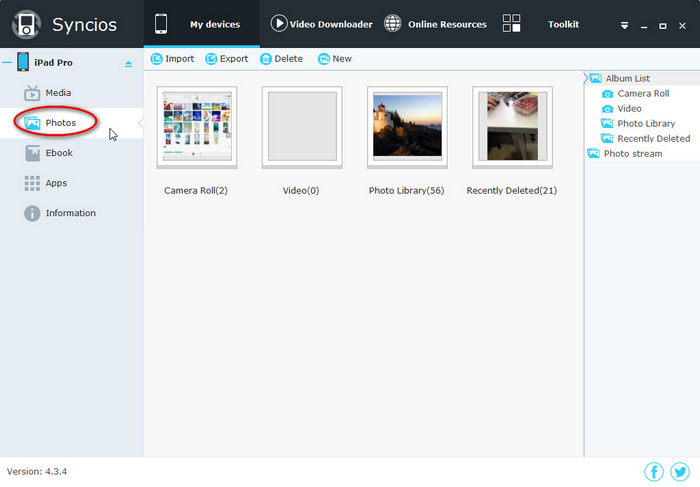
1). Import separate photos: Open one of the photo albums, then click Import icon to choose some photos from your PC. You can select many pictures, photos and images every time. You can also use the same way to transfer more photos to other albums.
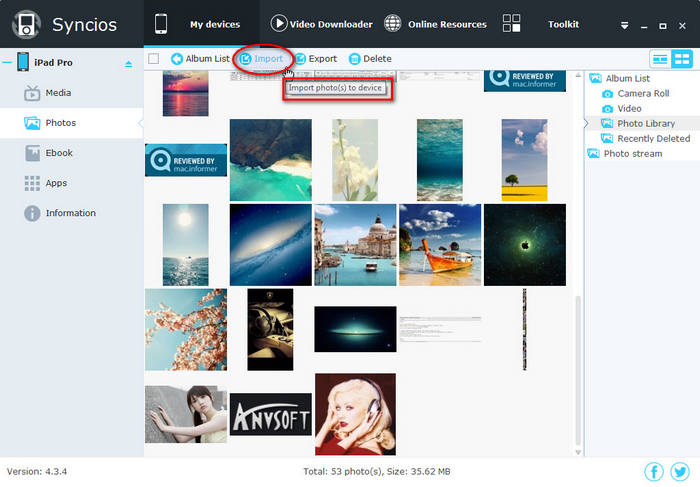
2). Import a whole photo album: You do not need to open any album this time. Please directly click Import icon to choose one or more albums from your PC to transfer to your iPad.
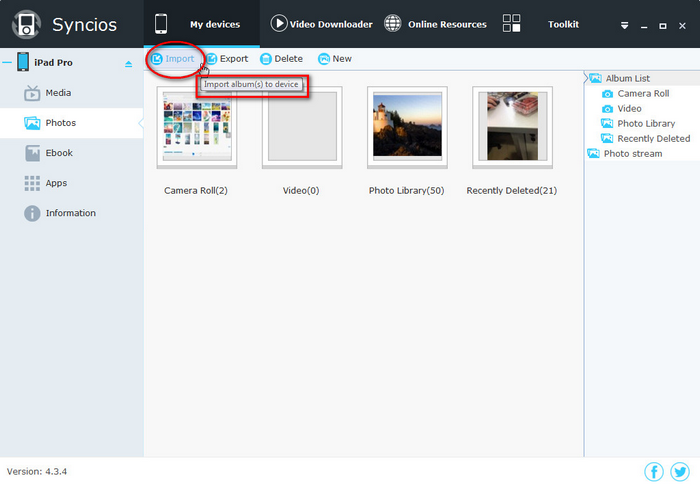
Wait for a moment till the copying process finishes. Then you can preview the photos on this PC to iPad Pro Transfer.
The transferring process is so easy and enjoyable, isn't it? Why not pick up your iPad Pro to have a try now?
Download
Win Version Download
Mac Version
Supported Files to transfer from iPhone to iPhone |
|||
| iPhone to iPhone Transfer | Photos, Music, Videos, Apps, Contacts, Messages, Call History, Notes, Safari Bookmark, Ebooks | ||
|---|---|---|---|
Supported Apple Devices and iOS Versions |
|||
| iPhone | iPhone XR, iPhone XS, iPhone XS Max, iPhone X, iPhone 8, iPhone 7, iPhone 6S Plus, iPhone 6S, iPhone 6, iPhone 5S, iPhone 5C, iPhone 5, iPhone 4S, iPhone 4, iPhone 3GS | ||
|---|---|---|---|
| iPad | iPad Pro, iPad mini 4, iPad mini 3, iPad mini 2, iPad mini, iPad Air, iPad Air 2, iPad with Retina display, The New iPad, iPad 2, iPad | ||
| iPod | iPod touch 5, iPod touch 4, iPod touch 3, iPod Touch | ||
| iOS | iOS 5 and above | ||