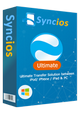How to Transfer Photos from OPPO Find X8 to Computer
Unlike its predecessors, the OPPO Find X8 only has one front-facing camera, but that doesn’t make it less of a selfie expert. Especially when that sensor is a 20 megapixel 1/2.8-inch sensor with an f/2.0 aperture. In addition to its usual selfie-centric features, the OPPO Find X8 also advertises bokeh, a.k.a. Portrait Mode, for the front camera, utilizing software and algorithms in lieu of a second camera.
Strangely, the front camera’s features don’t end there. OPPO is also touting fast and accurate facial recognition using 200 positioning spots and artificial intelligence. That seems to be the new fad since Apple debuted its Face ID, but none of these smartphones have the True Depth hardware to have the same effect.
Method 1: Export OPPO Find X8 Photos to Computer via Syncios Manager
 Syncios Mobile Manager
Syncios Mobile Manager
Syncios Mobile Manager is an easy-to-use and powerful iOS & Android Mobile manager, which is well-designed for users who want to manage device contents on PC. It allows you to export contacts, apps, photos, music, ringtone, videos, SMS messages, eBooks and more.
- Support to transfer, edit, backup, manage, view mobile data.
- Download videos from 100+ video sharing sites.
- Handy tools: Audio converter, video converter, ringtone maker, etc.
Step 1. Download and install Syncios Manager on your computer, connect your OPPO Find X8 to it. Please enable the USB debugging mode on your Google device. (Any detection problem, please check here).
Step 2. A window will pop out on your phone asking whether to install Syncios app on your OPPO Find X8, click "OK".
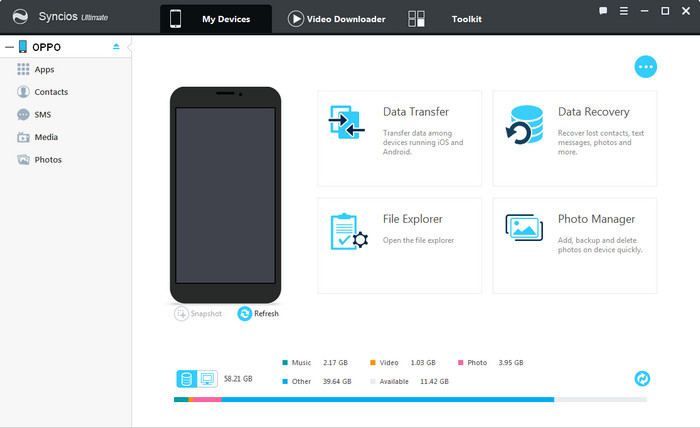
Step 3.Click on "Photo" under the "My devices" interface. All the photos in your OPPO Find X8 will show in Syncios. You can check the albums on the right panel.
Step 4. Select photo(s) what you'd like to transfer to your computer, click "Export" and choose your backup path. You can also transfer photos from computer to your OPPO Find X8 device via "Add/Import".
Tips: Hold on CTRL or Shift to select multiple picture to export to your computer.
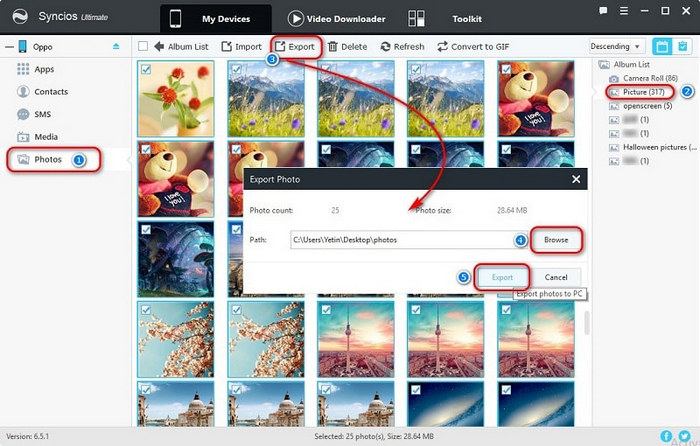
Method 2: Transfer Photos from OPPO Find X8 to PC on One Click
With Syncios Manager, you can easily export your photos and other data to PC selectively. However, when you switch from old phone to this new OPPO Find X8 device. It will takes a long time to sync your mobile data to computer one by one, then restore to your OPPO Find X8. Under such circumstance, we recommend you use Syncios Data Transfer to backup your photos, messages, call logs, contacts, apps, music and other data by one click.
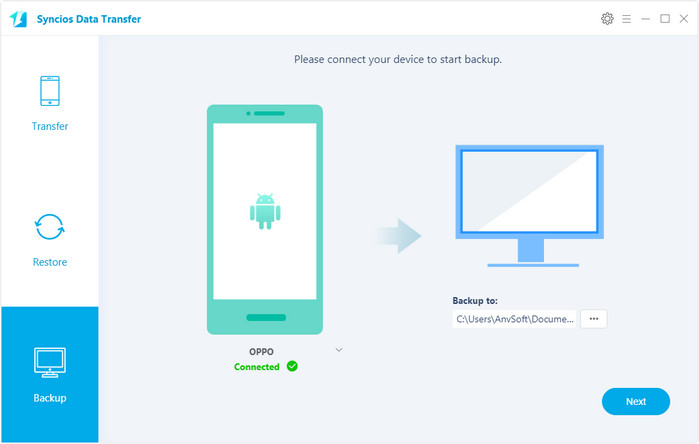
Step 1 : Download and install Syncios Data Transfer on PC, launch it and connect OPPO Find X8 phone to it with USB cable.
Step 2 : Choose "Backup to PC". On the Backup window, you are allowed to select items you would like to back up onto your computer.
Tips: You can change or choose the location of the backup data in lower right corner.
Step 3 : You can tick your desired ones such as Photos to backup, then click on "Start Copy", your photos or other contents you selected will be transferred quickly to the computer.