 >
How to >
Android Tips >
>
How to >
Android Tips >
How to Sync Photos From HTC TO Computer or Laptop
This is a step by step tutorial to tell you how to share and sync photos between computer and HTC phone easily. There is 4 common ways to download pictures and DCIM from HTC smartphone to your computer or laptop. Let's get started and check it out.
Supported Devices:
HTC U Ultra/Play, HTC 10, HTC 9, HTC M9, HTC One M8, HTC One A9, HTC One E9 dual sim, HTC Desire 700, HTC Desire 610, HTC One M8S, HTC Butterfly 3, HTC One ME dual sim, HTC One M9+, HTC One E9+ dual sim, HTC Desire 626, HTC Desire 826, HTC One (M9), HTC Desire EYE, HTC One(E8), HTC One mini 2, HTC Desire 612, HTC Desire 510, HTC Butterfly 2, HTC Desire 820, HTC One (M8), HTC Desire 816, HTC One max, HTC One, HTC One dual, HTC One mini, HTC Butterfly s, HTC J One, Desire L by HTC, Desire P by HTC, Desire Q by HTC, Droid DNA by HTC, HTC Butterfly, HTC Desire 200, HTC Desire 300, HTC Desire 500, HTC Desire 600, HTC Desire 600c dual, HTC Desire 601, HTC Desire 606w, HTC Desire 609d, HTC Desire 610, HTC Desire C, HTC Desire SV, HTC Desire U, HTC Desire V, HTC Desire VC, HTC Desire X, HTC Droid Incredible 4G, HTC E1, HTC EVO 4G LTE, HTC J, HTC J B, etc.
Method 1: Download HTC pictures using USB cable
This method could is not cool and kind of old fashion. But the seemingly clumsy approach, sometimes, might be easier to help people achieve the goal .
- Step 1: Connect HTC to your computer. Turn on USB debugging mode. Your computer will recognize it just like any removable USB drive.
- Step 2:Go to the Notifications Bar on your HTC’s screen. Touch the very top of screen and lightly drag down. Tap “Turn on USB storage” on the handset.
- Step 3: Open your HTC’s storage drive on your computer. This is micro SD card’s drive. Open the microSD card and find “DCIM” where all the pictures saved.
- Step 4: Drag and drop the pictures you want to transfer from your HTC smartphone to your computer.
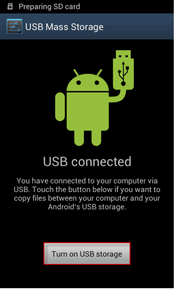
Method 2: Transfer all pictures from HTC to PC on one click
This could be the easiest way to sync all of pictures on your HTC smartphone to computer local hard drive. The most noteworthy is, with Syncios Data Transfer, it takes only ONE CLICK to copy all photos and DCIM pictures from your HTC phone to PC. It also enables you to restore iTunes backup files to HTC, including photos, music, playlist, contacts etc.
- Step 1: Download and install Syncios Data Transfer on PC. Connect HTC phone to it with USB cable.
- Step 2: Click on "Backup to PC".
- Step 3: Tick off "Pictures" on the checkbox. Tag on "Start Copy"
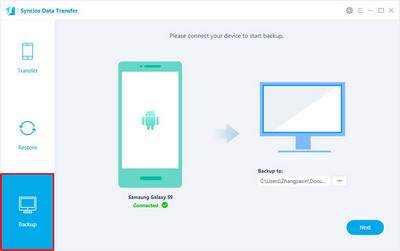
Method 3: Sync HTC photos to computer via Syncios Manager
Syncios Manager is a free application for your computer that makes it easy to sync all of your media to and from your computer with your HTC phone. The advantage of this approach is that with sleek interface, you are able to preview, edit, manage photos on computer, choose and transfer certain picture from HTC to PC.
- Step 1: Set up Syncios HTC Manager on PC and connect your phone to it.
- Step 2: Under "My devices" click on "Photo".
- Step 3: Select picture(s) you'd like to save on local hard disk.
- Step 4: Click on "Export" and choose your backup path.
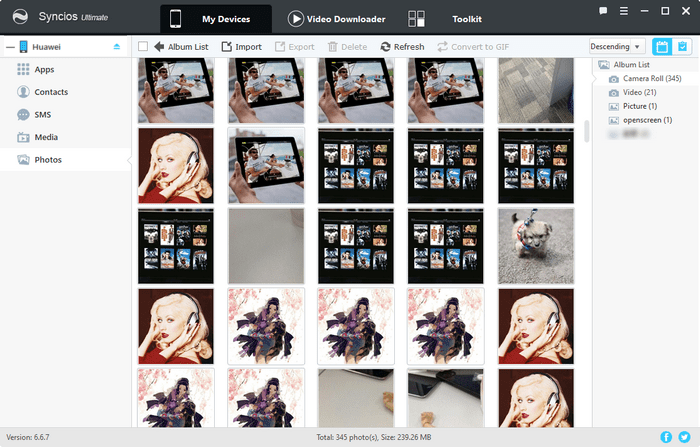
Method 4: Backup HTC photos to computer via HTC Sync Manager
HTC Sync is the official htc-to-pc data transfer tool, developed by HTC company. It supports backup photos on HTC using USB cable or via Wi-Fi connection.
- Step 1: Start the program HTC Sync on your computer. Wait while the program establishes a connection to your phone.
- Step 2: Tag on Save > Gallery, select "On".
- Step 3: Select Copy device Camera Shots to PC to turn on the function.
- Step 4: When the box next to the menu item is ticked (V), the function is turned on.
- Step 5: Select Sync now to transfer pictures and video clips from your phone to your computer.
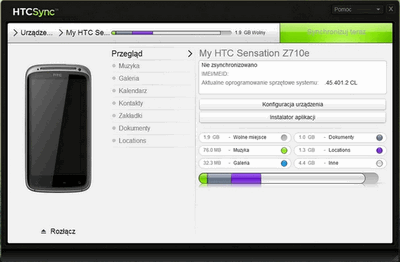
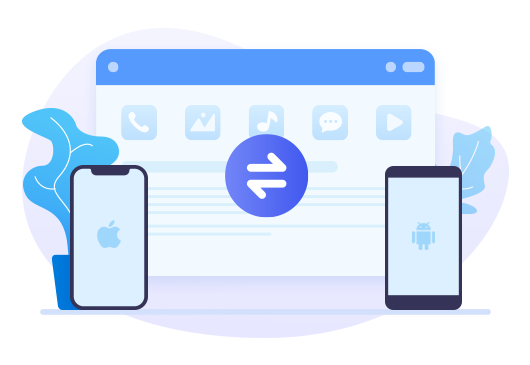
Features of Syncios Data Transfer
- Backup phone data and restore in lossless quality.
- One click phone to phone transfer.
- Recover data from iTunes/iCloud backup to iOS/Android devices.
- Transfer Music from iTunes Library to devices.




