Transfer Everything from iPhone to Sony Xperia 10 II
If you are an iPhone user and thinking about switching to Sony Xperia 10 II or you have already done so, how do you deal with the vast majority of data, be it the contacts, SMS messages or photos? It is undoubtedly true that these data files are too important to ditch. We all know that android to android transfer can be easily done with a USB cable, however cross-platform transfer such as iOS to Android will be much more difficult for mobile phone users. Now please follow this guide below and we wil introduce 4 ways about how to transfer iPhone contacts, messages, call history, photos, music and videos to Sony Xperia 10 II device.
Method 1. Transfer Data Directly from iPhone to Sony Xperia 10 II
One of the most annoying parts that you may share with most smartphone users when making a switch from iOS to Android is how to move all the phone data from the old iPhone to new Sony Xperia phone safely and quickly. Such data copy issues might pester most users for some time in the past. Thankfully, now we have one powerful solution for this issue, probably also one of the most polished and reliable way which is Syncios Data Transfer.
This professional phone to phone transfer tool can easily solve the problem of data transfer in few minutes. Besides Android to Android, it also supports the transfer of data between iOS and iOS as well as iOS and Android. It can transfer photos, videos, audios, music, WhatsApp messages, contacts, call logs, SMS and so on quickly and safely. When you’re going to do iPhone to Sony Xperia 10 II transfer, you should follow the steps:
Step 1Download and install Syncios Data Transfer
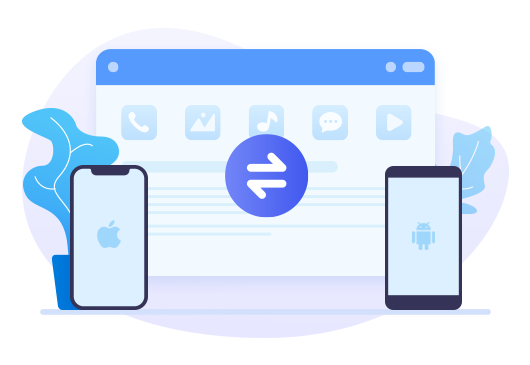
Tool Required: Phone to Phone Transfer
Syncios Data Transfer(for win/mac) — One Click Phone to Phone Transfer on Windows or Mac
- Data backup and retrieve in lossless quality by one-click.
- Transfer contacts, messages, music, photos, videos and more from phone to phone
- Recover iTunes/iCloud backup to iOS or Android devices.
Step 2Connect Your Phones to Computer
Connect both of your iPhone and Sony Xperia 10 II to computer via USB cable. Keep the two pphones unlocked to finish the setup word. On iPhone, you need to click "Trust this computer"; On Sony Xperia 10 II, you need to enable USB debugging mode, install Syncios for android app and allow Syncios to acess to your phone data.
![]() Tips: if you have any device detection issue, please follow our FAQ here.
Tips: if you have any device detection issue, please follow our FAQ here.
Step 3Go to Transfer mode
After your phones are detected and displayed on Syncios, choose 'Transfer' on main interface. 'Transfer' module is to transfer types of phone files, including contacts, videos, SMS, photos, call logs, music, calendars and more between iOS devices and Android phones. Make sure the source device(iPhone) is on the left side, while the target device(Sony Xperia 10 II) should be on the right. Simply press on the ‘Flip’ icon to switch your source and target phone. Tap ‘Next’ option to delect data.
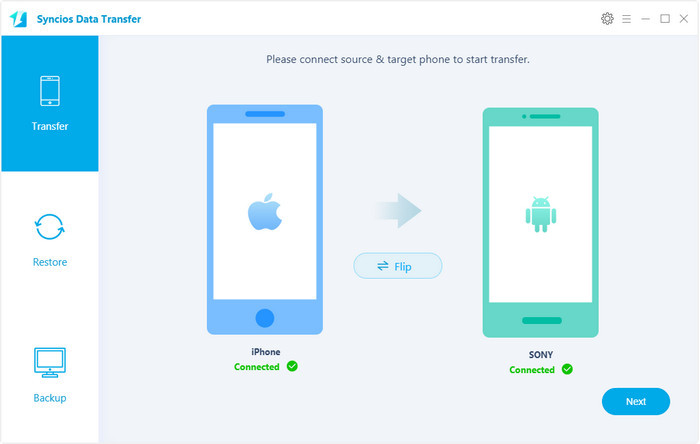
Step 4Select Data to Transfer from iPhone to Sony
If you want to transfer all available types of data to Xiaomi phone, directly click on ‘Next’ to load these data, since ‘Select All’ is a default option. Instead, if you’re going to transfer, such as pictures, you need to uncheck ‘Select All’ option first and pick ‘Camera Roll’ and ‘Photo Library’.Then click on ‘Next’ to load these data.
Step 5Begin the Data Transfer Process
Tap ‘Next’ button to begin the data transfer. If you have massive files to transfer, especially videos or messages, it may take a while, so please keep your phone well connected to computer and wait patiently.
Note: To transfer messages from iPhone to Sony Xperia 10 II, you will see a prompt to ask you to set Syncios app as your default sms app on your android phone, just follow the guide. And you can restore the system settings after the transfer to check your transferred messages.
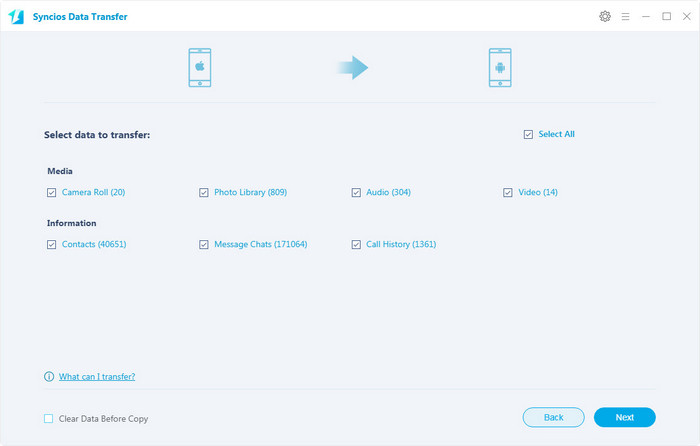
Method 2. Transfer Data from iTunes Backup to Sony Xperia 10 II
Have made a backup of an iOS device before? Without iTunes and iOS device, what should you do to recover iTunes backup files? Can we still transfer data on old iPhone even though the iPhone has been lost or sold to other people? Get help from Syncios Data Transfer! It provide a shortcut when you need to retrieve iTunes backup files to an iOS or Android device. Let us follow the steps to restore iTunes backup files to Sony Xperia 10 II first.
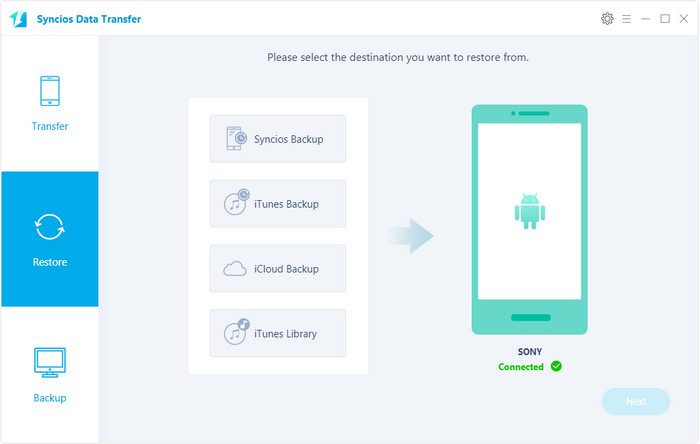
Step 1 Download and install Syncios Data Transfer on your computer. Only Sony Xperia 10 II needs to be connected to computer. When prompted to Enable USB Debugging mode, follow tutorial provided by Syncios on the primary interface.
Step 2 Go to 'Restore' module, and click on 'iTunes Backup'. All available iTunes backup files will be automatically loaded in th pop-up window.
Step 3 Tick off items you need and uncheck contents you don't want. Click on Next to load selected files. Make sure there is enough space on your disk for all data. If not, free some space for data transfer. Finally, click on Next to restore files from the iTunes backup to Sony Xperia 10 II.
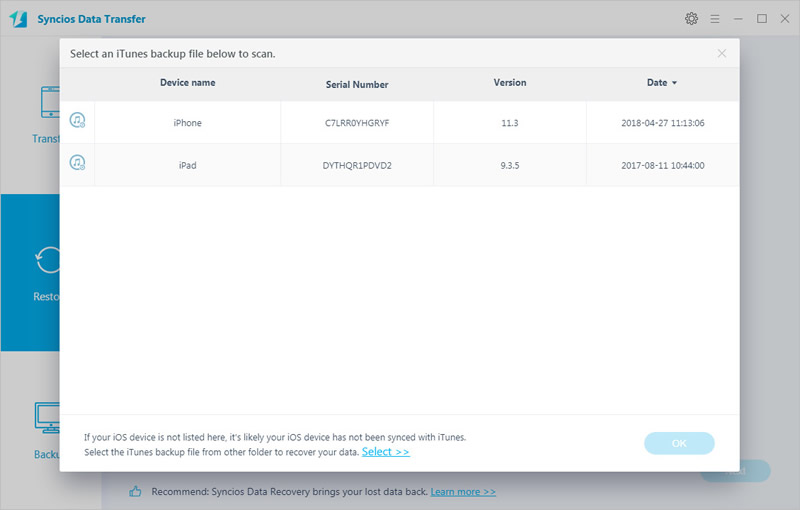
Method 3. Transfer Data from iCloud Backup to Sony Xperia 10 II
With Syncios Data Transfer, you can also transfer iPhone data from iCloud backup files without iPhone. Let’s see how it goes:
Step 1 Download and install Syncios Data Transfer on your Windows PC or Mac. Connect your Sony Xperia 10 II to computer and follow instructions when Syncios prompts.
Step 2 Head to Restore mode and select iCloud Backup tap. Log in with iCloud accout. Your privacy is guarantteed owing to the privacy policy of Syncios. No private information will be recorded.
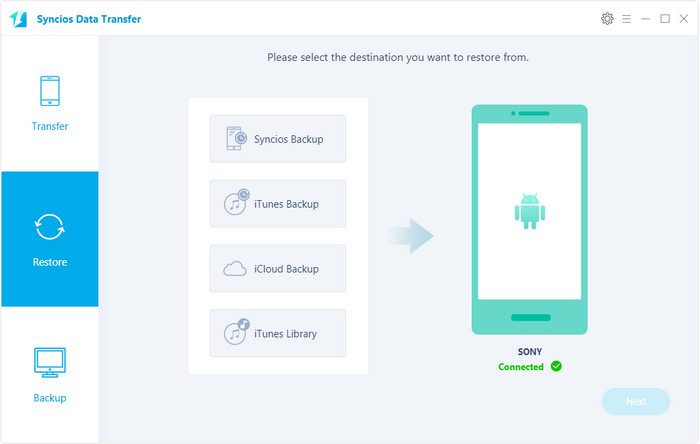
Step 3 Sign in your iCloud account. Once login successfully, Syncios program will detect and then load your data automatically.
Step 4 All iCloud backup files are listed as the screenshot. Pick one desired backup file and click on 'Download' button.
Step 5 Click on Next to continue. Select contents you need from this downloaded iCloud backup and click on Next to load the selected files. Finally, click on Next to launch the transfer. After a while, Syncios will restore all selected files from iCloud backup to Sony Xperia 10 II.
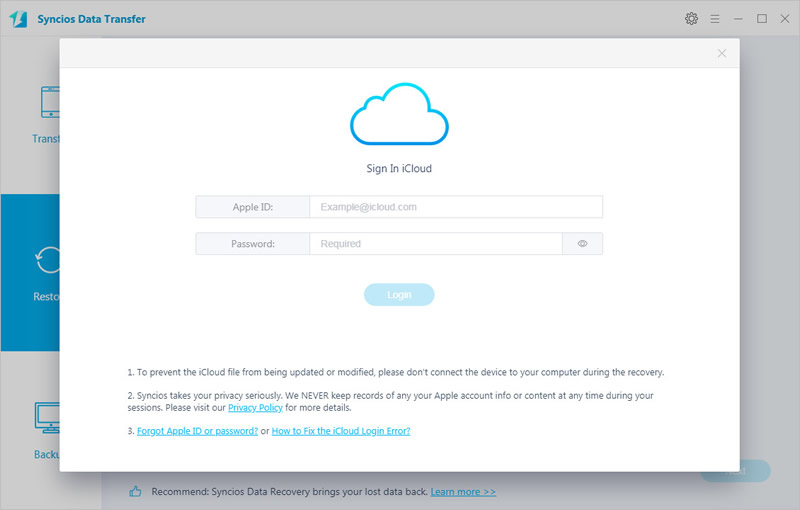
Method 4. Transfer iPhone Data to Sony Xperia 10 II Selectively
You might not need an entire backup when setting a new phone. Have a detailed preview and choose files you need specifically before transferring could be achieved by another management tool - Free Syncios Mobile Manager. It supports to manage, edit, backup and restore iOS and Android phone files conveniently. If you want to selectively transfer phone data, such as contacts, messages, photos, videos, music, you may need this tool which helps you to back up one device's data selectively to computer, then restore backup files to Sony Xperia 10 II according to your need. In fact, it provides multiple phone tools, such as Video Downloader, Audio Converter, Video Converter, Ringtone Maker, etc.
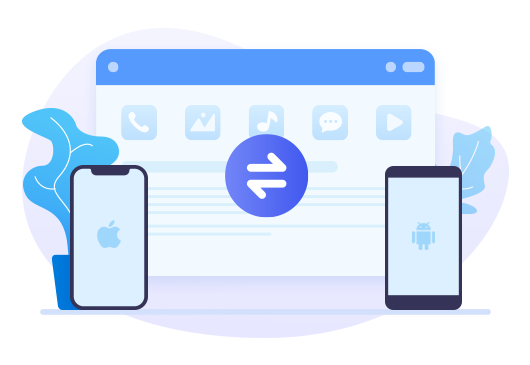
Features of Syncios Manager Ultimate:
- Manage music, videos, photos, apps, ebook, contacts, etc. on iOS and Android devices.
- Download online videos from 100+ video sharing sites.
- Works perfectly with Apple, Samsung, HTC, LG, Sony, Google, HUAWEI, Motorola, ZTE, Nokia and more.
- Handy Toolkit: Phone Transfer, 1-Click Backup, 1-Click Restore, Audio Converter, Video Converter, Ringtone Maker, etc.
Step 1 Connect Phones to Computer
Download and install Syncios Mobile Manager free version on your computer. Run the program on your computer. Connect both phones to your computer. You need to selectively backup your source phone (we take iPhone as a sample), then restore backup files from computer to Sony Xperia 10 II.
![]() Tips: any iOS connection issue, follow this tutorial. Any Android detection issue, follow this tutorial.
Tips: any iOS connection issue, follow this tutorial. Any Android detection issue, follow this tutorial.
▼ iPhone Contacts to Sony Xperia 10 II
You need to manage and edit contacts before transferring contacts from iPhone to the new Sony Xperia 10 II. Go to Information > Contacts under iPhone and you are allowed to preview edit, delete, de-dulplicate all contacts before the transfer. Check and select contacts you need, then tap Backup to save all selected iPhone contacts to computer.
To restore iPhone contacts to Sony Xperia 10 II, go to Contacts under Samsung device. Then click on Recover. Syncios will give you list of all Syncios backups. Choose the previous contacts backup and click on OK to restore. Wait for a while, Syncios will restore iPhone contacts to your Samsung device.
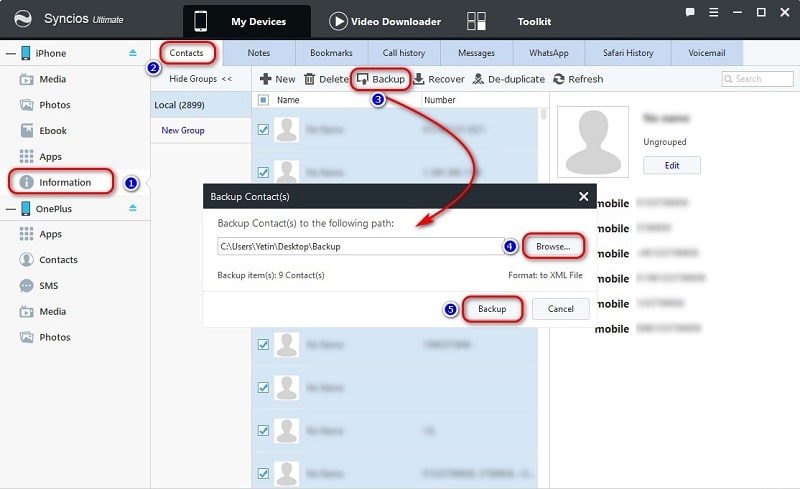
▼ iPhone Messages to Sony Xperia 10 II
Most likely, you only want part of messages when switching to a new phone. On Syncios Mobile Manager, go to Information > Messages under iPhone device and select messages you need, click on Backup to transfer iPhone messages to computer.
Then restore iPhone messages to Sony Xperia 10 II. Go to SMS under Samsung device, and click on Recover. Choose the previous backup from a pop-up backup list, then click on OK to restore iPhone messages to Samsung.
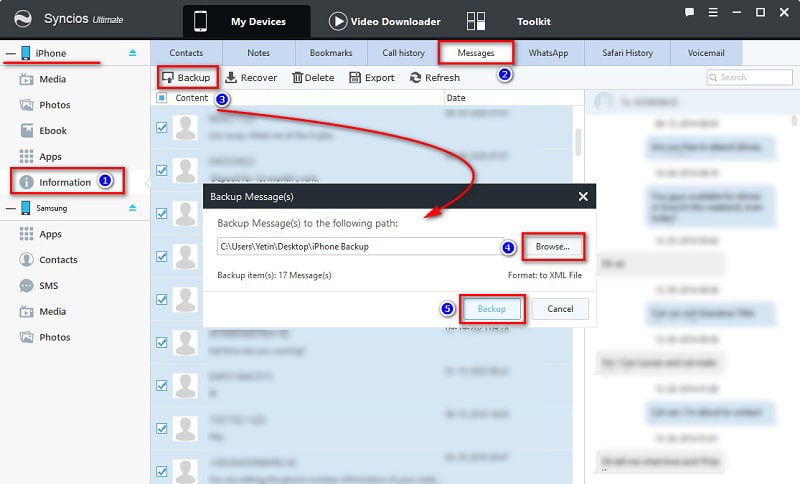
▼ iPhone Photos to Sony Xperia 10 II
Go to Photos under iPhone device, and select photos from any photo album or choose one photo album, then click on Export to transfer photos from iPhone photos to computer. Some photos could not be exported, try close iCloud backup for a while.
Then find Photos under Samsung device, click on Add to import photos from computer to Sony Xperia 10 II. In fact, you can transfer pictures between a mobile device and computer.
![]()
▼ iPhone Audios to Sony Xperia 10 II
Songs saved in iPhone also need to be transferred to your new Sony Xperia 10 II. Head to Media > Audio, select songs you need or voice memos you need, then click on Export to transfer audios from iPhone to computer.
Head to Media > Audio and click on Add to select audios files from computer. Then import them to your Sony Xperia 10 II.
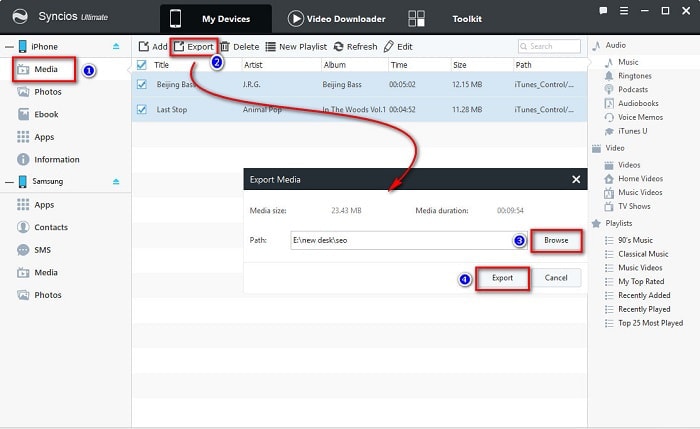
▼ iPhone Videos to Sony Xperia 10 II
Go to Media > Video under iPhone device, you will finds your downloaded videos on iPhone. Select videos and click on Export to transfer videos to computer.
Go to Media > Video under Sony Xperia 10 II, then click on Add. Choose videos from computer, and import them to your Sony Xperia 10 II. Check the imported videos using video app on your device.
![]()
For different contents, the options may be changed. Find "Add/Import/Recover" to migrate files to a device, and find "Export/Backup" to transfer device's data to computer.
Conclusion
Most users don't pay enough attention to data backup or some are just complaining that data backup is too troublesome to care about. In fact, data loss is more serious than you might imagine. Whether it is due to malware attack, usage error or other causes, data loss should be avoided as possible as you can. ‘Transfer’ module of Syncios Data Transfer allows us to transfer data directly between iPhone and Sony Xperia 10 II, while ‘Restore’ module enables us to transfer data to Sony Xperia 10 II from iTunes/iCloud backup files. In order to create an impressive user experience for data backup and spare you the efforts and time, data backup and restoration, another feature of Syncios Data Transfer - ‘Backup’ is at your service. You're allowed to copy your all of existing phone data directly to computer in case of any emergency. So why not download and have a try?


