![]() One management tool for all smartphones to transfer files between PC & iOS/Android devices.
One management tool for all smartphones to transfer files between PC & iOS/Android devices.
Oppo has launched Oppo Find X in Jun 2018. The Oppo Find X features 6.42″ with AMOLED display, powered by Qualcomm Snapdragon 845 processor, equipped with 256 GB storage, 8 GB RAM, Corning Gorilla Glass 5. The phone has a screen to body ratio of 93.8%, marking the device with the thinnest bezels in the market during its launch. The pop up contains both the 25 MP front camera and dual 16 + 20 MP rear cameras. You can also be surprised by its a 3730 mAh battery with VOOC fast wired charging after purchasing.
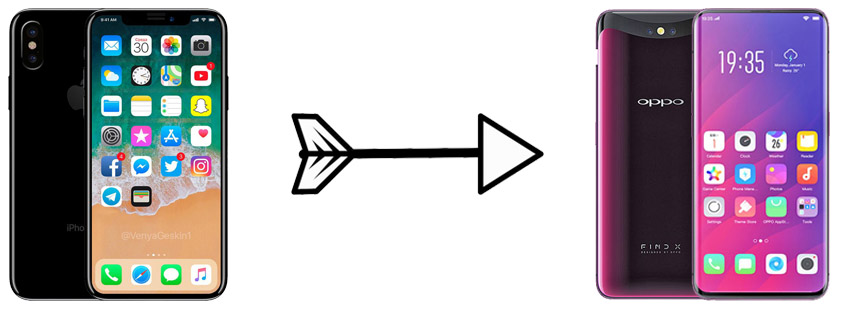
If you've got a new Oppo Find X and you used an iPhone before. Now of course you are in need of transferring data from old iPhone to new Oppo Find X. Once you've decided to move from iPhone to new Oppo Find X, this guide will help you transfer all your contacts, messages, photos, videos, music and more easily. Follow this post to discover how to transfer data from an iOS device to an Android phone without losing important data in three different ways.
You can jump to the part you prefer or follow every method one by one.
Step 1 : To transfer from iPhone to Oppo Find X simply, we need the help from a third-party tool. Download and install Syncios Data Transfer to your computer and launch the program properly for data transferring.
Download
Win Version
Download
Mac Version
Step 2 : Turn on the USB debugging mode on your Oppo Find X. Then go to Phone to Phone Transfer mode on the Syncios Data Transfer homepage. And connect Oppo Find X and iPhone to computer. Check the screen on both phones when connecting in case any pop-up message appears.
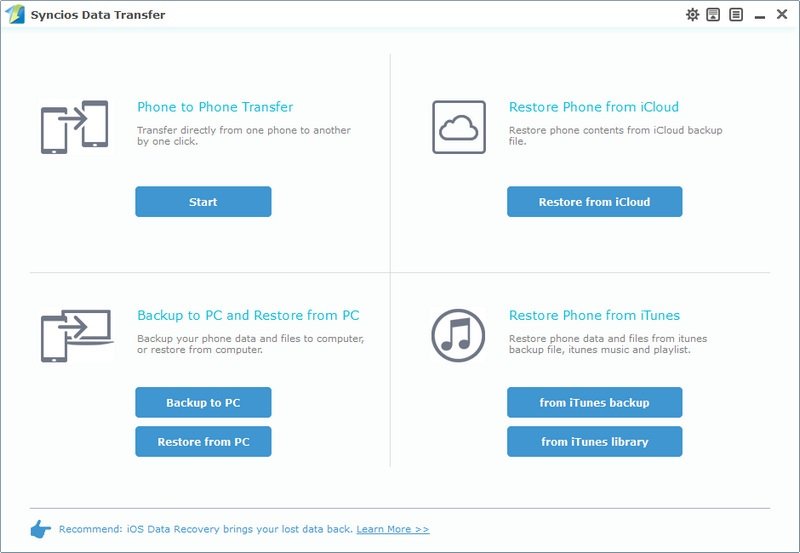
Step 3 : Wait with data loading the select contents from check box on the middle. And click on Start Copy to transfer data from iPhone to Oppo Find X. (Note: A Flip) button can help you to exchange positions of two phones. Remember to make sure the source phone is on the left panel and the target phone is on the right panel.
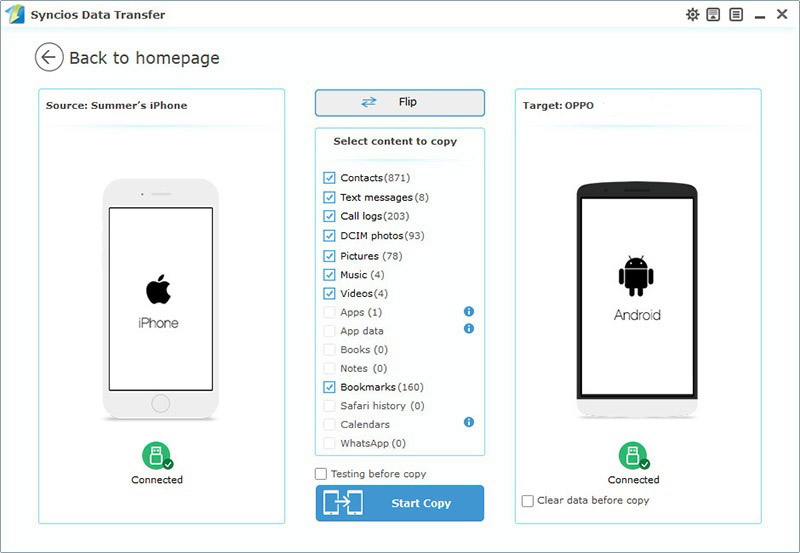
Step 1 : Install and launch Syncios Data Transfer on computer then connect Oppo Find X to computer. You are able to find Restore Phone from iTunes mode on the Syncios Data Transfer homepage. Click on from iTunes Backup button under this mode.
Step 2 : Syncios will detect iTunes backup(s) on your computer automatically and list them on the left panel. Choose the iTunes backup you need from the list and all data of this iTunes backup will be displayed on the middle box.
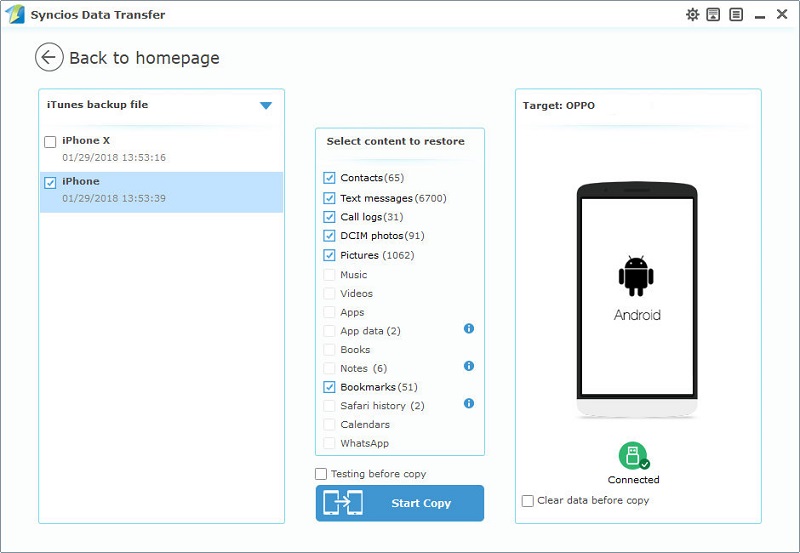
Step 3 : Select items you need then click on Start Copy to transfer iTunes backup files to Oppo Find X. Have a rest when data transferring.
Step 1 : After launching Syncios Data Transfer, click on Start button under "Restore Phone from iCloud" mode. Then connect Oppo Find X to computer.
Step 2 : Download iCloud backup will be the first step. Click on Download more iCloud backup button on the lower left. Log in your Apple account and check all iCloud backups you've uploaded.
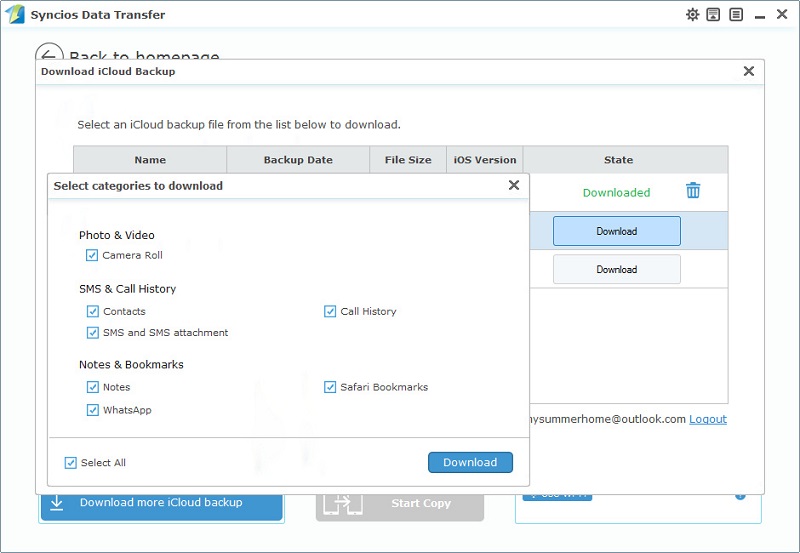
Step 3 : Choose one or several backups and click on Download. After iCloud backup(s) being downloaded, Syncios will list them on the left panel. Select one backup at one time, then choose contents of this backup from middle box. Click on Start Copy to start data transferring.
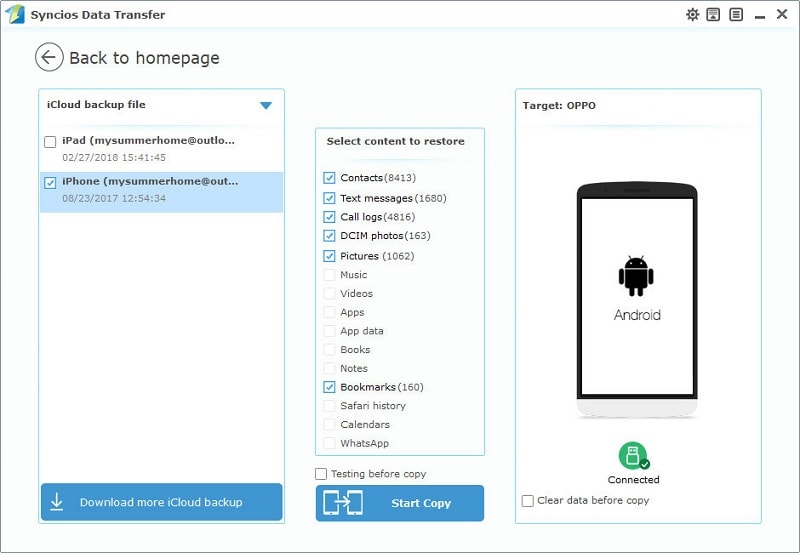
The End: 3 ways guide you on how to transfer all your iPhone contacts, messages, photos, videos, music and more to Oppo Find X easily with the help of Syncios Data Transfer. Which one do you prefer?
Related Articles