![]() One management tool for all smartphones to transfer files between PC & iOS/Android devices.
One management tool for all smartphones to transfer files between PC & iOS/Android devices.
The Xiaomi Redmi Note 14 mobile features a 6.3" (16 cm) display with a screen resolution of 1080 x 2340 pixels and runs on Android v9.0 (Pie) operating system. The device is powered by Octa core (2.2 GHz, Quad core, Kryo 260 + 1.8 GHz, Quad core, Kryo 260) processor paired with 3 GB of RAM. As far as the battery is concerned it has 4000 mAh. Over that, as far as the rear camera is concerned this mobile has a 12 MP + 2 MP camera Exmor-RS CMOS Sensor supporting a resolution of 4000 x 3000 Pixels and the front snapper is powered by a Exmor-RS CMOS Sensor. Other sensors include Light sensor, Proximity sensor, Accelerometer, Compass, Gyroscope. So, does it have a fingerprint sensor? Yes, it does. For graphical performance that can make games run smoothly, this phone has got a Adreno 512 GPU. On board storage is at 32 GB with the option to expand the memory by Yes Up to 256 GB. Design is one of the most important factors when it comes to mobiles. This phone is 8.1 mm slim and weighs 185 grams.
After switching your old iPhone to a new Xiaomi Redmi Note 14, what's the next you need to do? Yes, moving your desired data from old device to the new one. Of course, the contact is one of the most important data that needs to be transferred. So how to transfer contacts from an iOS device to a new Xiaomi Redmi Note 14? This article gives you four options to help you get the contacts transferred. And now let's get started.
When phone users consider migrate files between iOS and Android devices, they may search a lot to make a perfect transsition. Syncios Data Transfer is a professional data designed for those users. This great handy tool can help in transferring contacts, text messages, videos, music, photos, etc from one device to another, cross-platform supported. So with this tool you can simply transfer all contacts from iPhone to Xiaomi Redmi Note 14 Plus in 1 click.
Step 1: Download and install this program to your Windows PC or Mac. Start the program after installation. To transfer contacts from iPhone to the new Xiaomi Redmi Note 14, click Next button under Transfer section. Then connect both of your iPhone and new Xiaomi Redmi Note 14 to computer with USB cables. You need to enable USB debugging mode on Xiaomi Redmi Note 14 to allow Syncios to connect it. You'd better keep your phone unlocked in case any prompt appears on your phones.
Download
Win Version
Download
Mac Version
Step 2: When both phones are connected successfully, make sure your source device (iPhone) is on the left section and Xiaomi Redmi Note 14 is on the right as the target device. you can change their positions by clicking "switch" icon on the middle. Then click on Next.
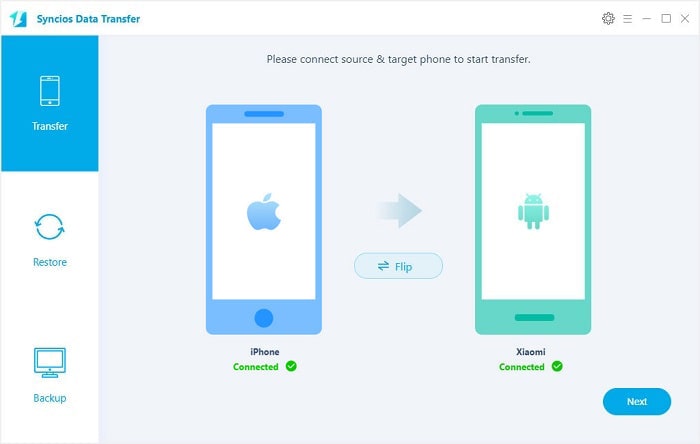
Step 3: Select contents you need, such as Contacts. Syncios Data Transfer would load all contacts on iPhone automatically. Hit Next button to start the transfer process. After a while, all contacts would be synced from iPhone to Xiaomi Redmi Note 14 successfully. Please take note that if there are massive data on your iPhone, it might take a little bit long to when loading and transferring data, it's normal, please be patient.
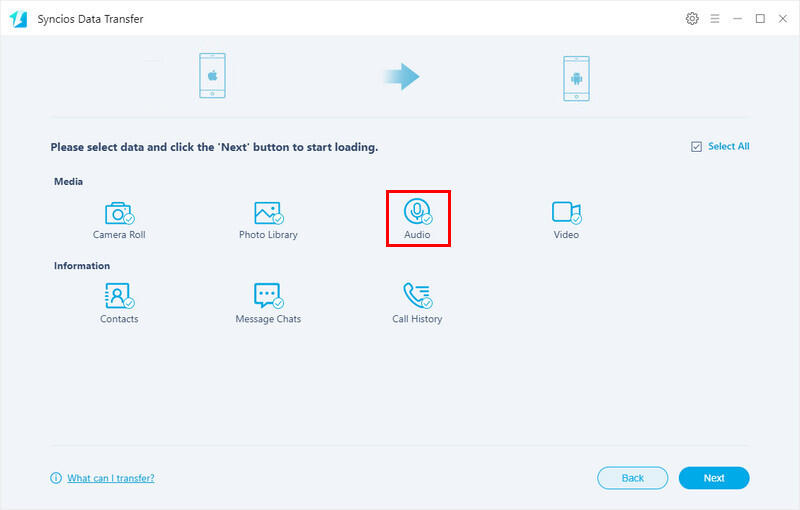
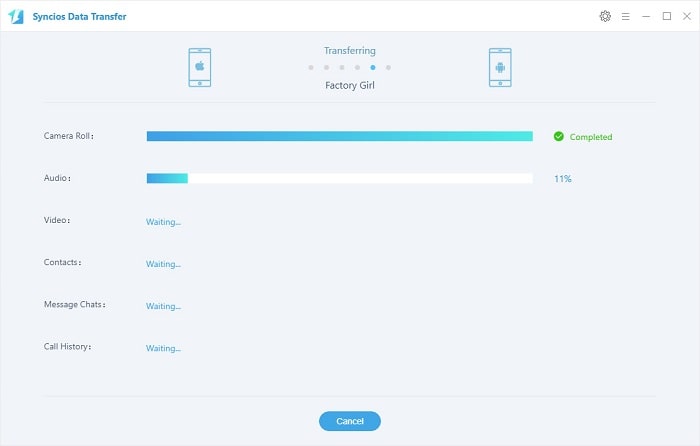
As a professional transfer tool, Syncios Data Transfer also enables you restore contents from iTunes backup. Unlike restoring iTunes backup using iTunes app, Syncios could restore data from iTunes backup to your devices without overwriting. And it supports to copy backup files to Android device directly.
Step 1: Connect Xiaomi Redmi Note 14 to computer. Launch Syncios Data Transfer and select Restore mode this time. Click on iTunes Backup. The program would directly detect the iTunes backup saved on your computer and allow you to restore the data to device.
Download
Win Version
Download
Mac Version
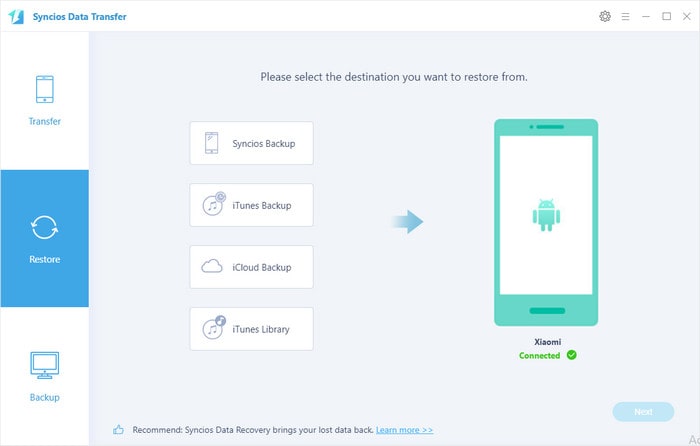
Step 2:Choose one iTunes backup and return with a confirmation. Then click on Next to move on. Then you will see all selectable options of contents. If you only need to transfer iPhone contacts to Xiaomi phone, you just need to tick off Contacts. Wait for data loading. Then click on Next to transfer all iPhone contacts to your new Xiaomi Redmi Note 14.
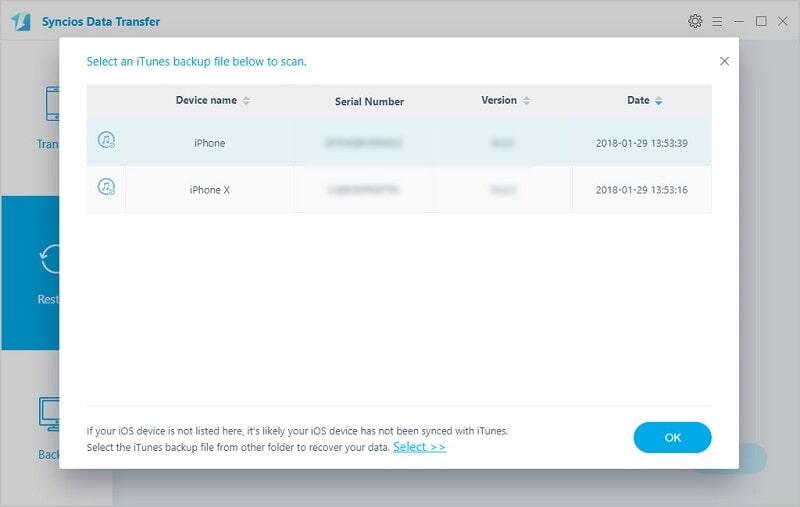
Since backing up with iCloud has been common. Some people may need a way to recover those iCloud backups. Jumping from one iOS device to another, you just need to log in the same Apple account to retrieve those iCloud backups. However, things will be more complicated when switching from an iOS to an Android phone. With Syncios Data Transfer, you can also sync all iPhone contacts to Xiaomi Redmi Note 14 simply. Let’s check the detailed steps.
Step 1: Start Syncios Data Transfer, and choose iCloud Backup under the Restore module. Connect Xiaomi Redmi Note 14 to computer via USB cable. When the first time to download iCloud backup using Syncios, you need to log in with your iCloud account. Log in iCloud as required and you will see a list of all iCloud backups under this account. Choose one to download and return to restore interface. Click on Next to move on.
Download
Win Version
Download
Mac Version
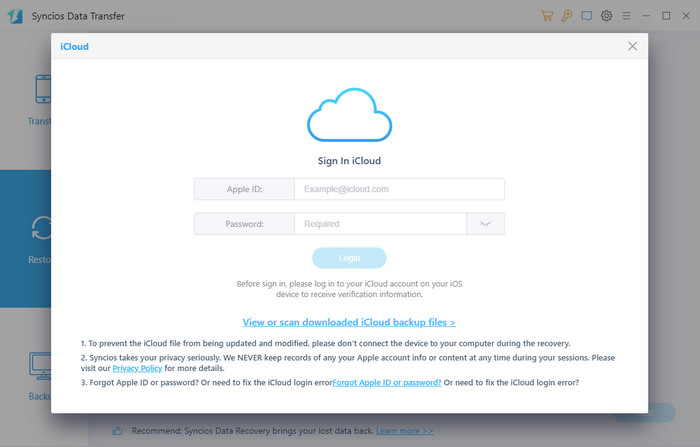
Step 3. If you only need to transfer contacts, just tick off Contacts then hit on Next button to transfer all contacts to your new Xiaomi Redmi Note 14.
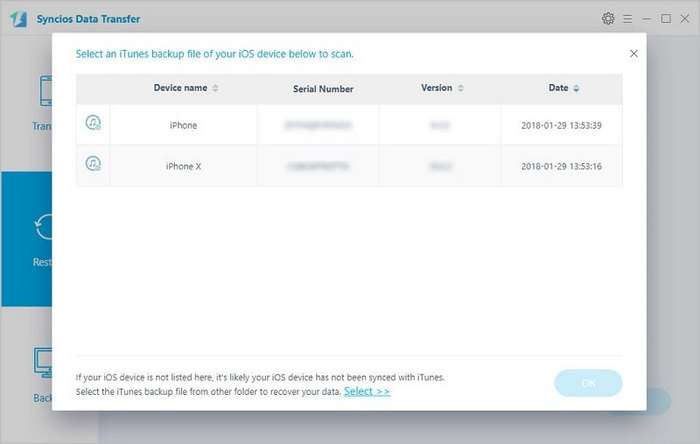
Free Syncios Mobile Manager is a different tool from Syncios Data Transfer. It is more like a tool which is specialized in mobile phone files management. You can use Syncios Mobile Manager to manage, edit, preview, delete, backup and restore contacts, apps, photos, music, videos, SMS messages, and more for free. Check and learn how it works when transferring iPhone contacts to Xiaomi Redmi Note 14.
Step 1. Launch Syncios Manager on your computer after installing. Then connect your Xiaomi Redmi Note 14 to computer via USB cable. Before connecting Xiaomi Redmi Note 14, make sure you've turned on USB debugging mode on your Xiaomi Redmi Note 14.
Step 2. After a successful connection, for Android device, on the left content bar, you'll see five tabs: Apps, SMS, Contacts, Media and Photos. For iOS device, you'll see Media, Photos, Ebook, Apps, and Information tabs on the left sidebar. We navigate to Information > Contacts under iPhone device. Select contacts you need and click on Backup to save iPhone contacts to computer.
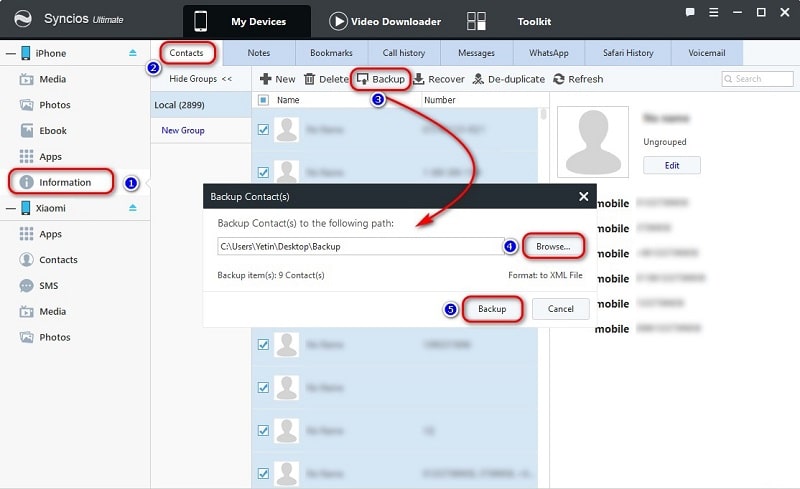
Step 3. To restore iPhone contacts to Xiaomi Redmi Note 14 from computer, go to Contacts under Xiaomi device. Click on Recover and you will see a backup list. Choose the previous iPhone backup. And click on OK to restore iPhone contacts from the backup to Xiaomi Redmi Note 14.
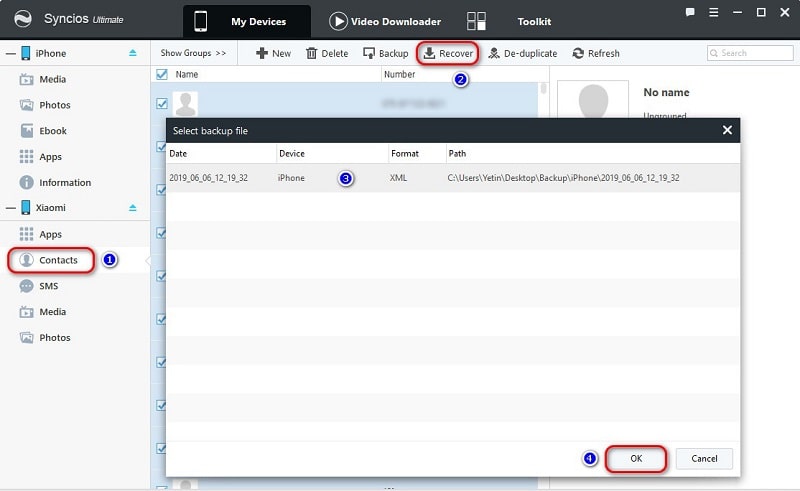
The End: This post shares four different solutions to sync iPhone contacts to your Xiaomi Redmi Note 14. It would be great helpful when switching to a Xiaomi Redmi Note 14 or other new phones. Check every method and master one you prefer.