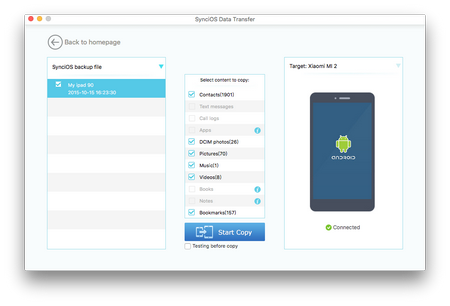![]() One management tool for all smartphones to transfer files between PC & iOS/Android devices.
One management tool for all smartphones to transfer files between PC & iOS/Android devices.
For the most part, people are either Apple people or not. We’ve usually come across a surprising number of people with MacBooks or iMac and Android phones — OS infidels, if you will.
For whatever reason, someone has a Mac and an Android, and they don’t always know how to make them play nice together. In this article, you will learn steps to sync your Android Phone or tablet to Mac perfectly, especially transferring some important and valuable data from Android to Mac, such as Music, Video, Contact, SMS, Call log, Photo, Apps and more.
We present the following complete, easy-to-follow instructions on how to connect your Android and Mac and transfer music and other files between the two. But don't forget to install Syncios Android to Mac Data Transfer Tool before getting started.
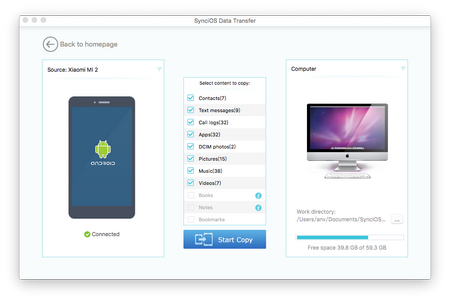
|
|
|
|
|
|
|
|
Install Android to Mac Transfer on your Mac computer (OS X 10.9 or later). This application will let you backup and restore files between your Mac and your Android device (Android 3.0 or later). Plug your Android into Mac using USB cable.
On the homepage, you will see three modes, simply click on the bottom right one: Back Up Your Phone.
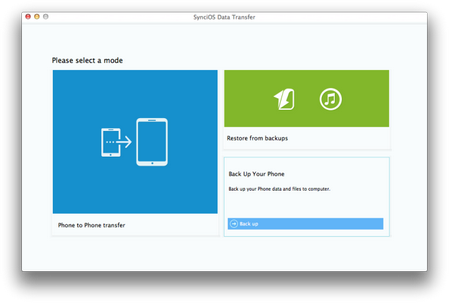
On the following page, you are allowed to select file types to transfer to your Mac Pro, Macbook Air or iMac. Check itmes you would lick to copy to Mac in the middle and tag on " Start Copy" button. It enables you to select your backup path on Mac from right panel, and shows available space for backup.
After a while, all of your Android data will be saved on Mac. You can navigate to your backup folder to find your Android music, videos, pictures, contacts and more.
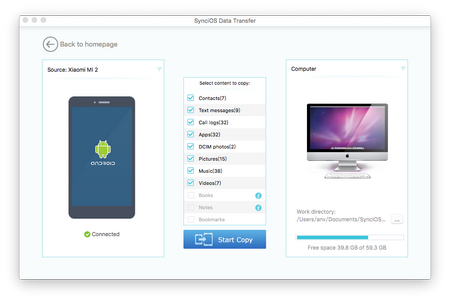
If you have already installed Syncios Data Transfer, things becomes easier. Simply launch it and Click on the upper right mode: Restore from Backups.
Don't forget to connect your Android to Mac. During restoring prcess, do not unplug your phone.
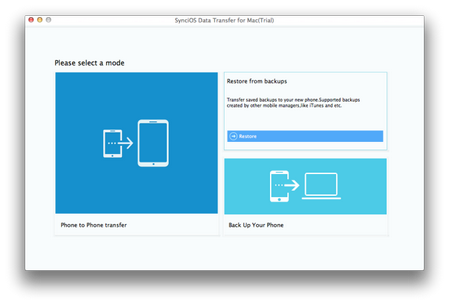
Now, you are able to select your previous backup files from left panel, and choose specific data from the middle checkbox. The program enables you to restore your iPhone, iPad backup files or iTunes backup files to Android devices.
After selected, click on "start copy" button to transfer data from Mac to Android phone. It takes few minutes to go throught the motions of downloading files to Android, depending on your data size.