![]() One management tool for all smartphones to transfer files between PC & iOS/Android devices.
One management tool for all smartphones to transfer files between PC & iOS/Android devices.
Did you jump from an Android phone to another, like Xiaomi 14? It's won't be a big deal when you need to transfer data from your old Android phone to your new Android phone. However, if we used iPhone before and now we want to transfer data from an iOS device to an Android device, it's complicated enough for us to give up. Because Many mobile phone data transfer solutions do not allow you to copy data cross different mobile OS. That’s a problem for those who want to switch phones from Android to iPhone or from iPhone to Android. Data exchange between iOS and Android is not so easy as data exchange between iPhone, iPad or iPod touch or data transfer between Android phones, such as Samsung, HTC, LG, Motorola, Nexus, Lenovo, Xiaomi, Huawei, ZTE, etc.
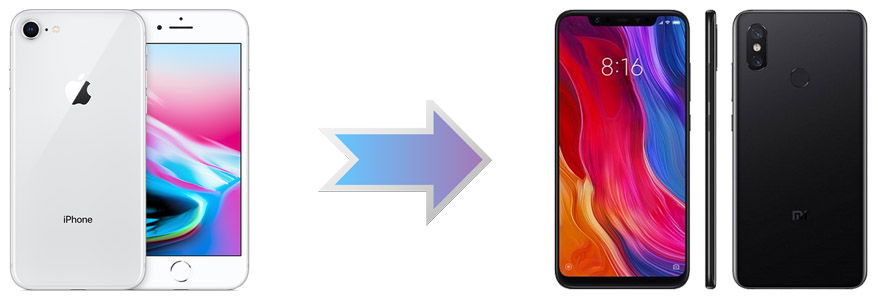
Thus, for removing your worries, we'll teach you how to transfer data from iPhone to Xiaomi 14 in details. Besides, in this tutorial we will show you how to edit, delete old phone data before data transferring and how to manage Xiaomi 14 data after receiving all data from old phone.
Please follow us step by step, you can decide what to do after knowing all parts.
Step 1 : Download and install Syncios Data Transfer to your computer and launch the program properly.
Step 2 : Before connecting Xiaomi 14, you need turn on the USB debugging mode on your Xiaomi 14. You don't need to consider USB debugging mode when connecting an iOS device.
Step 3 : For transferring data from iPhone to Xiaomi 14 directly, we go click on Start button under Phone to Phone Transfer. And Syncios will detect the data of source device. Thus, make sure iPhone is on the left as the source device while Xiaomi 14 is on the right as the target device. If you need to exchange the positions of two phones, go find a Flip button on the middle.
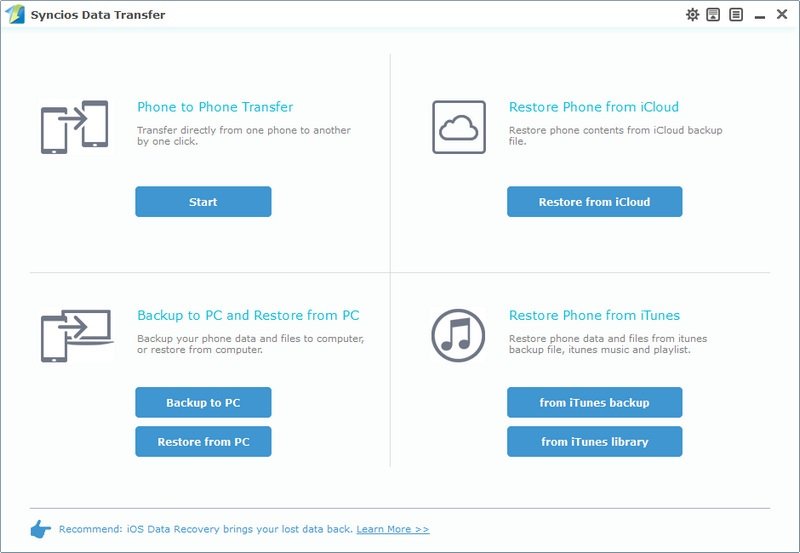
Step 4 : Syncios will load the data of the source device and list them on the middle box. It may take a while according to the size of data. And it'll be a little slower when loading data of iOS device. After data loading, select contents you need from the middle box and click on Start Copy. Then the data transferring will begin. Have a rest and wait for data transferring with patience.
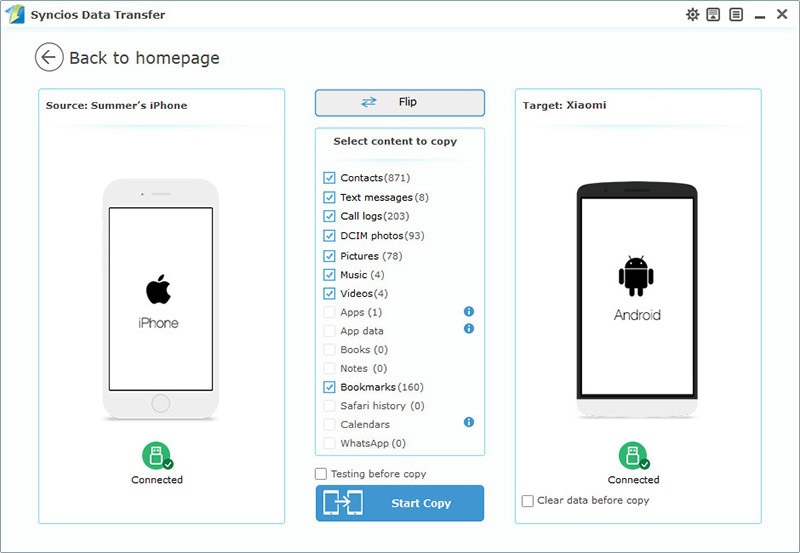
The End: Syncios Data Transfer is a professional data transferring tool, specialized in phone to phone transferring, phone data backing up and restoring, iTunes and iCloud backups retrieving.You’re allowed to transfer contacts, messages, call logs, music, photos, videos and more without quality loss.
Step 1 : Download and install Syncios Mobile Manager to your computer and launch the program properly.
Step 2 : When connect Android device to Syncios, such as Huawei Pura80, Xiaomi 14, you'll see a content list: Apps, Contacts, SMS, Media (Music and Video), Photos. So how to manage Android phone data? For instance, if you need to manage Photos, just go to Photos.
Import/Add button for importing photos or photo album from computer;
Export button for saving photos or photo album to computer;
Delete button for deleting photos or photo album you don't need;
Refresh button for refreshing your data after some operations;
Convert to GIF button for choosing some photos then making a GIF animation.
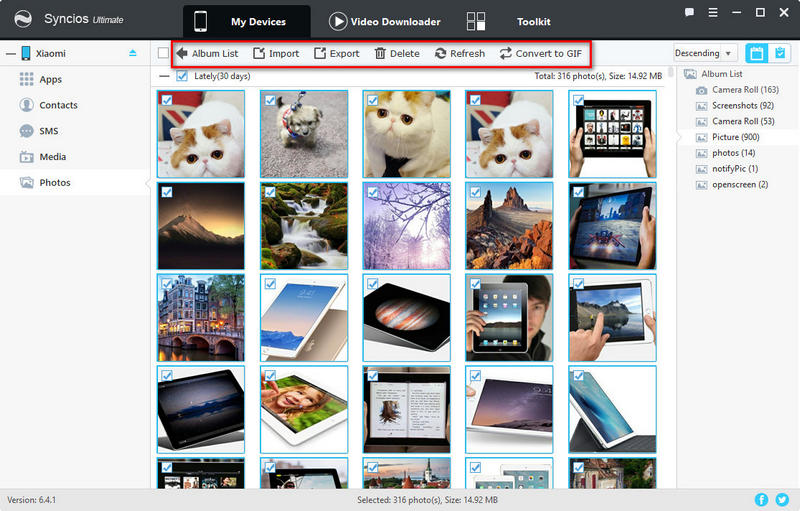
Step 3 : When connect iOS device to Syncios, such as iPhone, iPad, iPod, you'll see a content list: Media (Music and Video), Photos, Ebook, Apps, Information (Contacts, Notes, Bookmarks, Call history, Messages, WhatsApp, Safari history). Let's discuss how to manage iOS device. For instance, if you need to manage messages, just go to Information > Messages.
Backup button for saving messages from device to PC;
Recover button for restoring messages you've backed up on computer;
Delete button for deleting messages you don't need;
Save button for choosing the location and save messages as .txt file to your computer;
Refresh button for refreshing your data after some operations.
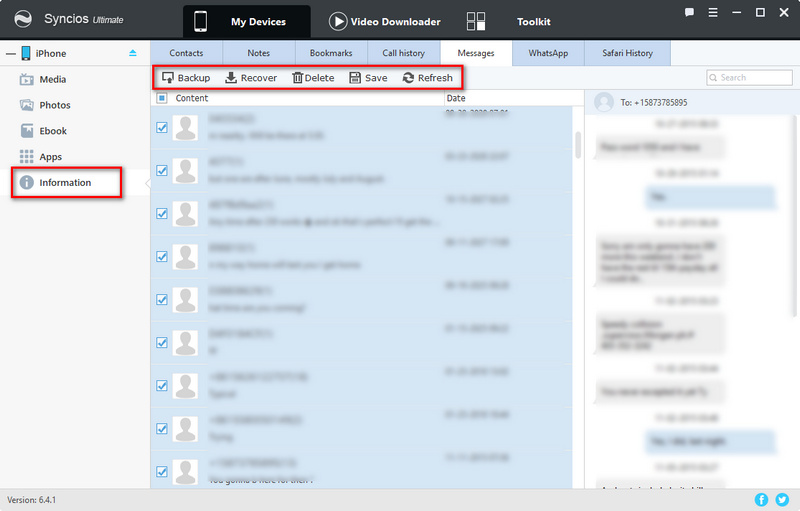
Note: the options will be a little different when export or import different contents. The options could be Export/Backup when exporting data. The options could be Import/Add/Recover when importing data.