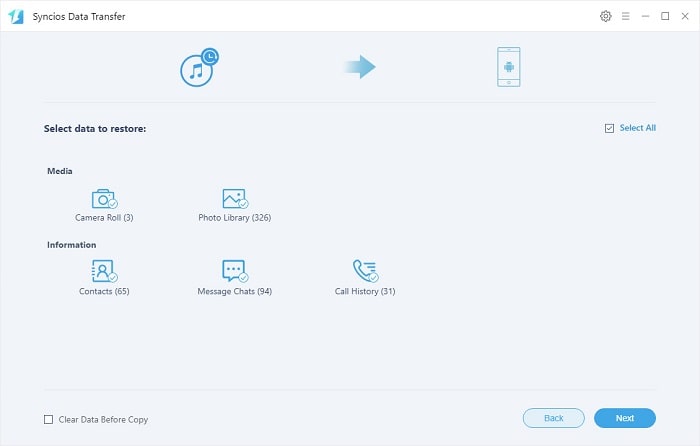![]() One management tool for all smartphones to transfer files between PC & iOS/Android devices.
One management tool for all smartphones to transfer files between PC & iOS/Android devices.
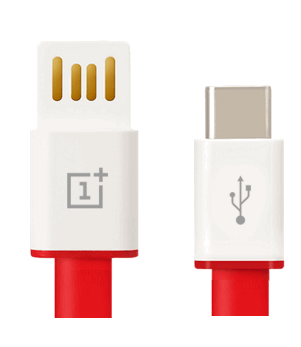
Whether you like Apple’s products or not, there’s no arguing that iTunes revolutionized the way that we consume music. Perhaps that’s why so many people use it as their preferred method of listening to music from their desktop. A big selling point for Apple’s devices is their seamless syncing abilities with iTunes. But what if you have an Android device? Does that mean that you can’t sync your music from iTunes? Have no fear! There are a number of ways that you can sync your iTunes music with your Android devices! Here we will discuss four ways to sync your iTunes music to your OnePlus 13.
You are able to simply sync iTunes music to OnePlus 13 without any extra third party tool or other source. It's a copy and paste method to manually transfer music from iTunes to OnePlus 13. Only an USB cable is needed for this process.
Step 1. Firstly, find the iTunes media folder location.
Step 2. Then launch iTunes and go to Menu >> Edit >> Preference >> Advanced Preference and find the default folder of iTunes media on your computer. Then select 'Copy files to iTunes media folder when adding to library' option to ensure all your iTunes music, playlists and video will be saved automatically. (Tips: Default folder of iTunes media would be different in different operating system.)
Step 3. Then you need to establish connection between your OnePlus 13 and the computer using USB cord. Subsequently, just open the iTunes media folder and copy-paste the iTunes music to the music folder the OnePlus 13 has.
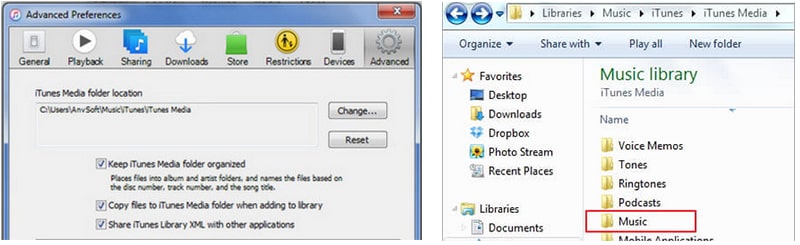
Syncios Data Transfer is a professional tool regarding data switching between phones, phone and PC, iTunes and phone, iCloud and phone. It helps you to retrieve files from another device, from iTunes, from iCloud to OnePlus 13 simply.
Step 1. Download and install Syncios Data Transfer on computer. Then launch the program. Choose Restore section from the primary interface.
Download
Win Version
Download
Mac Version
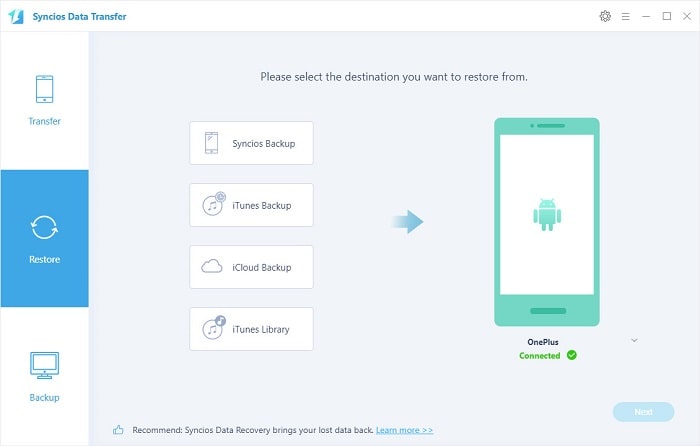
Step 2. Tap on iTunes Library, then Syncios will show you all information of iTunes Library. All music and videos in iTunes Library are available here. Choose music and videos from the playlist and click on OK to initiate the transfer process. Wait for a moment, all selected files will be transferred to your OnePlus 13.
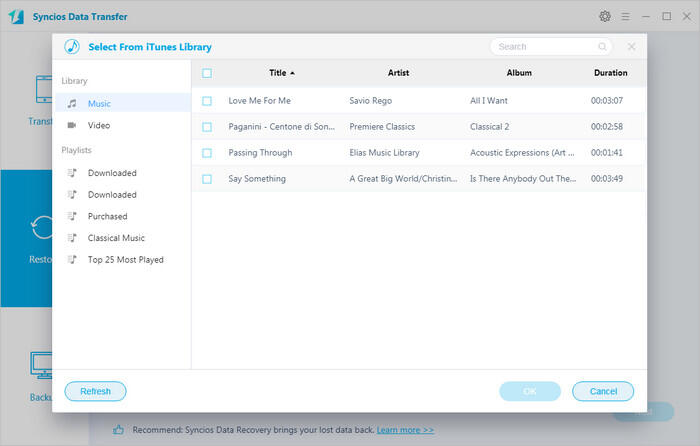
Step 1. Download and install Syncios Data Transfer on computer. Then launch the program. Choose Restore section from the primary interface.
Download
Win Version
Download
Mac Version
Step 2. Tap on iTunes Backup, then Syncios will list all saved iTunes backups on your computer. Choose a desired iTunes backup and return. Then click on Next to move on.
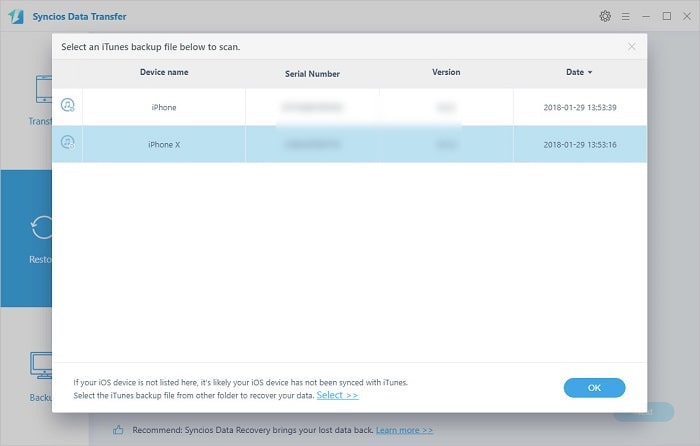
Step 3. Select Music and wait for data loading. Syncios will load music in the selected iTunes backup. After that, click on Next to initiate the transfer process.