![]() One management tool for all smartphones to transfer files between PC & iOS/Android devices.
One management tool for all smartphones to transfer files between PC & iOS/Android devices.
It has been almost half a year since Samsung released Galaxy S7 in Barcelona, and Samsung Galaxy S25 has been very popular with the public, besides, the S7 is also believed to be a better device compares to iPhone 16s and the Edge is considerably more comfortable than the iPhone 6S Plus in terms of design, especially in several key areas, including display, features and battery life, plus there is the welcome addition of water and dust-proofing.
As we all know, Samsung Galaxy S25 runs Android 6.0 operating system, sometimes, especially when you just switch from iOS to Android, probably you need to transfer some data to the new Android device, which may discourage you to some extent because of the two different operating system. Don’t worry, here let me show you how to make it with great convenience which may beyond your imagination.

Of course, to start with, we need to draw support from this handy third party tool: Syncios Data Transfer, which can be your best choice to transfer all your data like contacts, text messages, call logs, photos, music and so on just in ONE CLICK, moreover, it supports multiple platforms, android to android, iOS to iOS, android to iOS as well. Simply download and install Syncios Data Transfer on your computer from (both Win version and Mac version):
![]() How to sync iPad to Samsung Galaxy S25/ S7 Edge?
How to sync iPad to Samsung Galaxy S25/ S7 Edge?
Connect your iPad and Samsung Galaxy S25 or Galaxy S7 Edge to your computer/Mac with USB cables and launch Syncios iOS to Android Data Transfer. Then select "Phone to Phone Transfer" section.
Tips: the program supports all series of iPhone/iPad/iPod Touch, including iPhone 3GS, iPhone 4, iPhone 4s, iPhone 5, iPhone 5s/5c, iPhone 6/ 6 Plus, iPhone 6s/ 6s Plus and the new released iPhone SE.
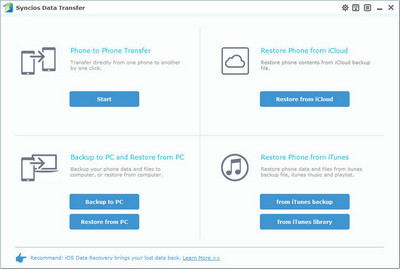
Check the content you like to transfer from your iPad. Click here to learn what types of data are supported to be transferred from iOS to Android devices. Then, click Start Copy to sync seleted files to the Galaxy S7.
Literally, the Galaxy S7 would be showed in right panel. You can click on "Flip" button to exchange the source and target device .
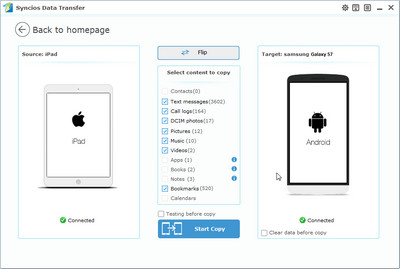
The transferring process would be launched automatically. When the transfer progress is over, click "OK" to end it.
The quality of songs and pictures on your new Samsung Galaxy S25 is as good as it is on iPad. Besides, it enables to copy 4K videos from iPad to Samsung Galaxy S25.
Tips: Please assure that both of your devices are connected well with your computer in case of some unknown error occurred.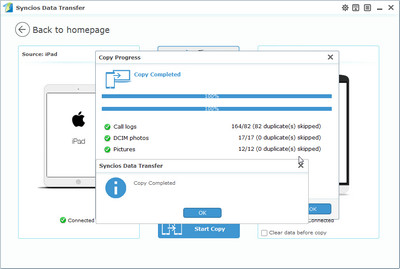
| Features | Samsung Smart Switch | Syncios Data Transfer |
|---|---|---|
| What can they transfer from iOS devices to Samsung? | Photos, Contacts, Videos, Music, Notes, Calendar, Bookmarks, Messages | Photos; DCIM Photos, Contacts, Videos, Music, Bookmarks, Messages, Call logs, |
| How do they transfer? | 1. First you will need to back up your idevice to iTunes; 2. Set up and launch Smart Switch on your computer; 3. Connect your Samsung to PC; 4. Locate and select iTunes backups to transfer to Samsung and click Start Transfer. |
1. Install and open Syncios on PC; 2. Connect both idevice and Samsung to PC; 3.Select data to transfer and click Start Copy. |
| One-Way or two-way transfer? | Only iOS/Android-to-Samsung available | iOS-to-Android; Android-to-Android; iOS-to-iOS; Android-to-iOS Transfer |
| Supported device | Transfer to Samsung only | Supports all kinds of iOS & Android Phones/tablets |
| Supported OS | Windows / Mac | Windows / Mac |
| iTunes needed? | Use iTunes as intermediate | No needed |