![]() One management tool for all smartphones to transfer files between PC & iOS/Android devices.
One management tool for all smartphones to transfer files between PC & iOS/Android devices.
Music is a common way for people to spend their spare time. You can see many people wearing earphones while they walk, take a bus or just read a book. With lots of music storage in your phone, someone may feel annoying when managing them, then how to manage your music conveniently? Syncios Music Manager can let you import, export or delete the music you want. Furthermore, for iOS users you can even manage your playlist through this program.

To Manage Music on Samsung Galaxy S25:
Attention: To begin with all the managing operations, you need to download and install Syncios Manager on your computer as your first step. Then connect your Samsung Galaxy S25 to computer via USB cable. Select 'Media' option on the left panel then wait for the next step.
Part 1: Import Music Folder
Click 'Add' button in the menu bar. Two import forms are available to choose, import file or import folder. Now choose 'Add Folder' and select your music folder to import. Then click 'OK' to start the transferring process.
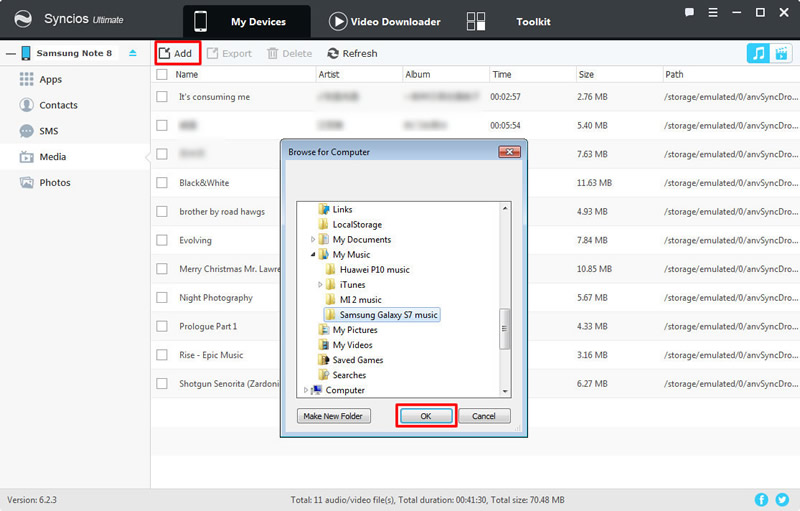
Part 2: Import Music File
And this time, we are gonna choose 'Add File' to import some specific songs. Choose the certain song you'd prefer and click 'Open'.
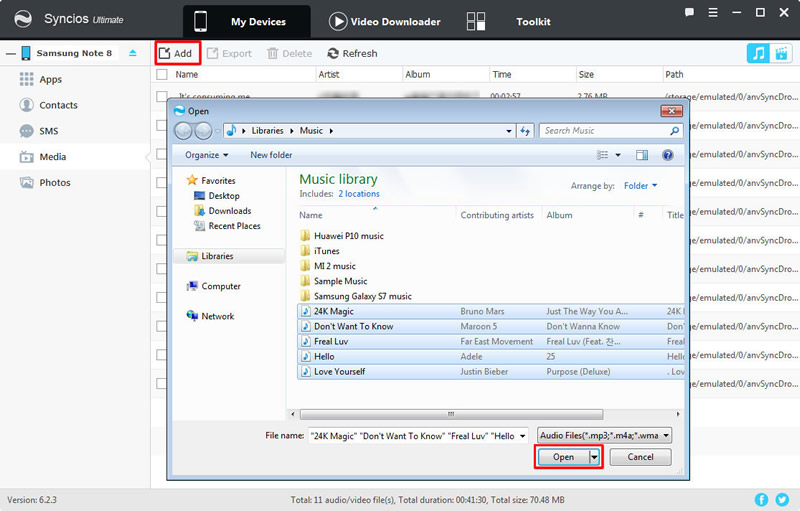
Part 3: Export Music File
If you want your songs sort by Artist or Album, just simply click on the words 'Artist' and 'Album'. Your song will listed by ordered by alphabet of artist or album name. Then select the song of and choose your saving path, click 'Export' to launch the backup process.
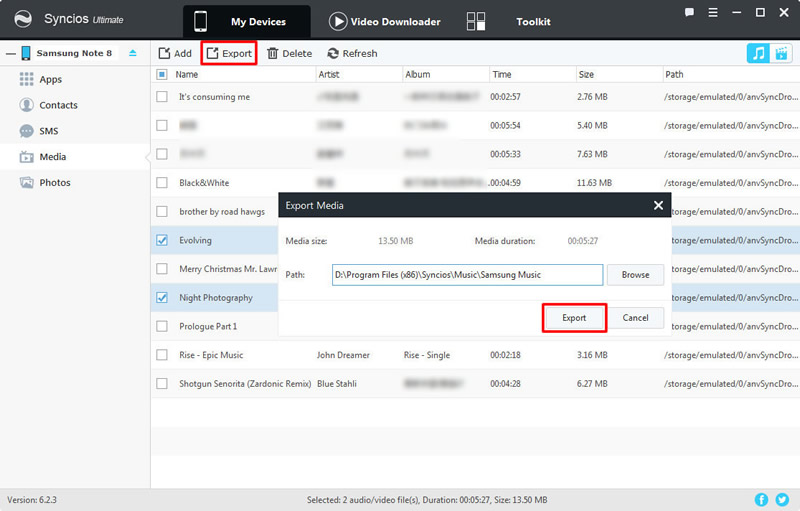
Part 4: Delete Music File
Select the songs in the same way and click 'Delete' to remove the songs of your phone.
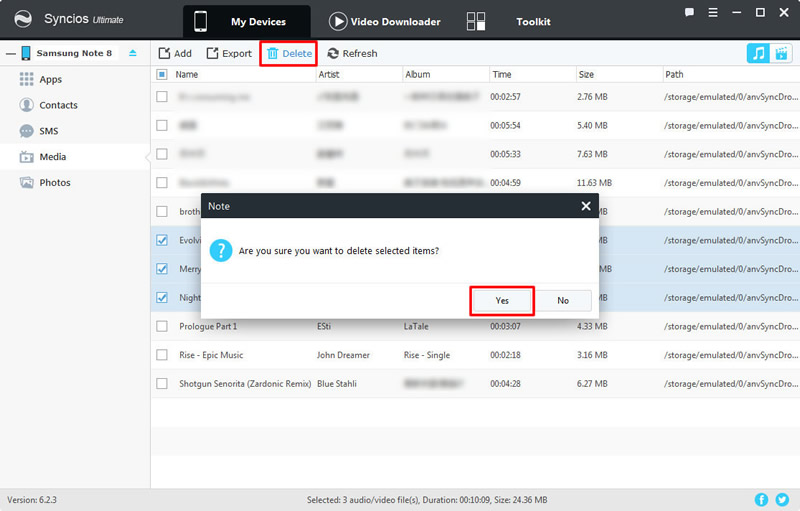
Samsung |
HTC |
Xiaomi |
Sony |
Oppo |
Lenovo |
Motorola |
Huawei |
Nubia |
Meizu |
Vivo |
LG |
Supported OS: Android 3.0 and above
Supported Files: contacts, messages, apps, music, videos, photos, call logs, bookmarks.