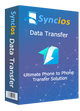>
Android >
>
Android >
How to Enable Debugging Mode on Samsung Galaxy J2/J3/J5/J7
When you connect your Samsung Galaxy J2/J3/J5/J7 to the computer via USB cable, it may happen that the smartphone is not recognized as a media device but only as a camera. So files can not be copied or moved. Only the camera can be accessed. This requires that the USB debugging on the Samsung Galaxy J2/J3/J5/J7 are activated. This option can be found in the developer options. Now, please follow these steps to debug your Samsung Galaxy J2/J3/J5/J7.
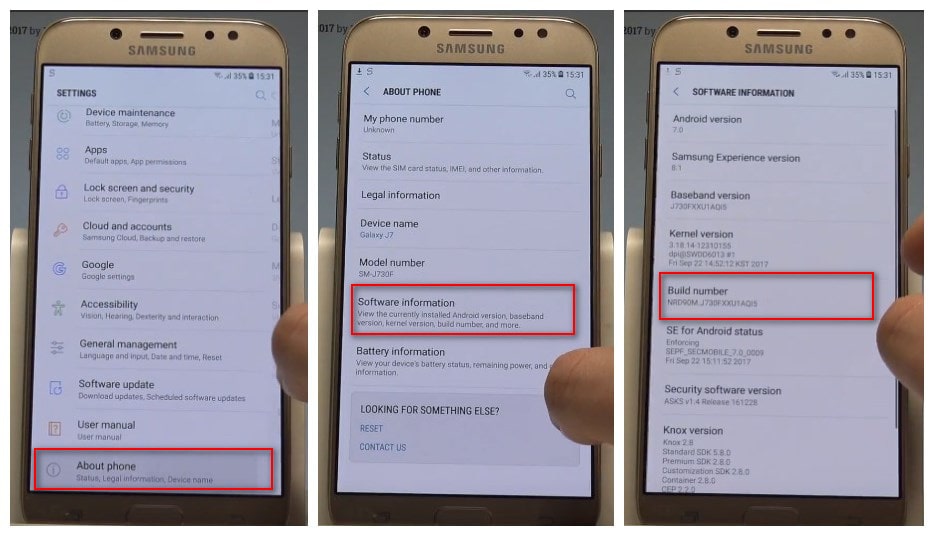
Step 1 : Turn on your Samsung Galaxy J2/J3/J5/J7 and open Settings option.
Step 2 : Under Settings option, select About device(phone), then choose Software info(on some devices you can skip "software info" step.
Step 3: Scroll down the screen and tap Build number several times until you see a message that says "You are now a developer!/Developer mode has been enabled".
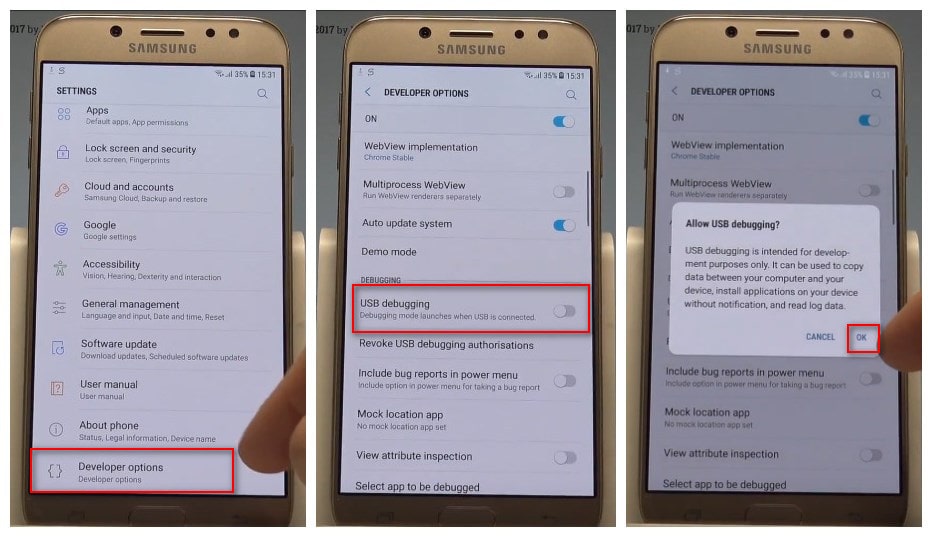
Step 5: Select on the Back button and you will see the Developer options menu under Settings, and select Developer options.
Step 6: In Developer options page, drag the switch to right to turn it on. And enable "USB debugging" option.
Step 7: After finished all these steps, you will see a messages “Allow USB Debugging” for allow a connection, click "OK". Then you have successfully debuged your Samsung Galaxy J2/J3/J5/J7.
And you can use the Samsung Transfer tool below to backup and restore your Samsung Galaxy J2/J3/J5/J7 with only one click, then you don't have to worry about the data loss any more.
 Syncios Samsung Transfer
Syncios Samsung Transfer
Syncios Samsung Transfer is a professional iOS & Android synchronizing tool, which enables you to backup or transfer messages, contacts, call logs, music, video, audio and other files between iOS & Android devices and computer with only few clicks or directly phone-to-phone transfer.
- Backup phone data and restore in lossless quality.
- One click phone to phone transfer.
- Recover data from iTunes/iCloud backup to iOS/Android devices.
- Multiple brand phones supported: Apple, Samsung, HTC, Sony, MOTOROLA, LG, HUAWEI, ZTE, Xiaomi and more.