![]() One management tool for all smartphones to transfer files between PC & iOS/Android devices.
One management tool for all smartphones to transfer files between PC & iOS/Android devices.
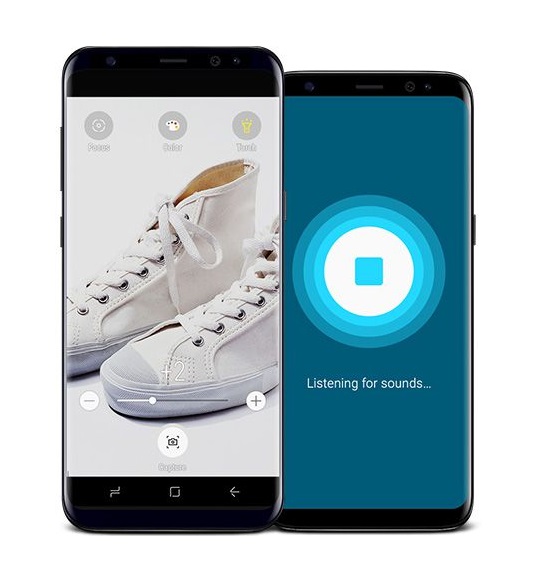
The revolutionary design of the Galaxy S8 and S8+ begins from the inside out. We rethought every part of the phone's layout to break through the confines of the smartphone screen. So all you see is pure content and virtually no bezel. It's the biggest, most immersive screen on a Galaxy smartphone of this size. And it's easy to hold in one hand.
However, the Samsung Galaxy S25 sometimes restarts for no reason, which leads many users to worry about losing part of important information after restarting again and again. And one of ways has been teached that you can reset to defaults. Nevertheless, your worries about losing data still can't be removed. If you want to solve this problem thoroughly, you could backup all of your important information to PC, such as contacts, pictures, notes, etc.
Syncios Data Transfer can transfer and backup data from Android to Android, Android to iOS, iOS to iOs, iTunes or iCloud to iOS or Android, including contacts, messages, call logs, music, photos, videos, apps, notes, ebooks and more.
As you see, our product can achieve data transfer between phone and phone, phone and pc, iTunes and phone. Besides, "Restore from iCloud" or "Restore from PC" are prepared well for whenever you need. Now we choose click "Backup to PC" to backup contacts.
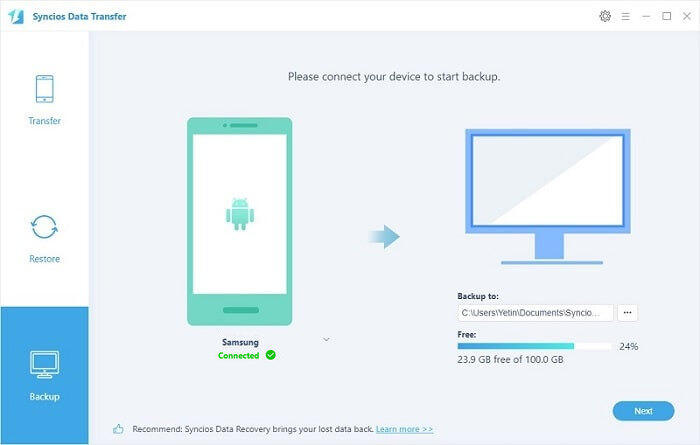
To backup Samsung Galaxy S25 phone contacts to computer, connect your Samsung Galaxy S25 device to computer with its original USB cable. The Samsung Galaxy S25 will detect and recognise the phone automatically. Choose contacts and start copy. Normally, it takes only a few seconds to transfer tens or hundreds of contacts. In fact, except backuping contacts, you can also backup messages, call logs, photos, pictures, musics and videos at the same time.
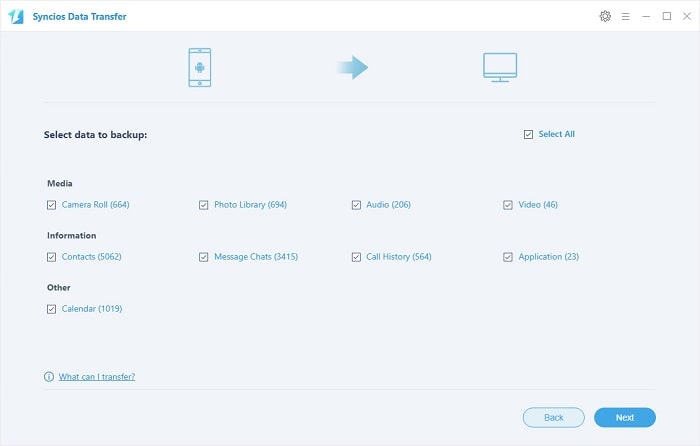
Please wait for a few seconds to finish contacts backup. However, if you want to backup messages, call logs, photos, pictures, musics or videos at the same time, it may take a while. Your patience would be appreciated a lot.
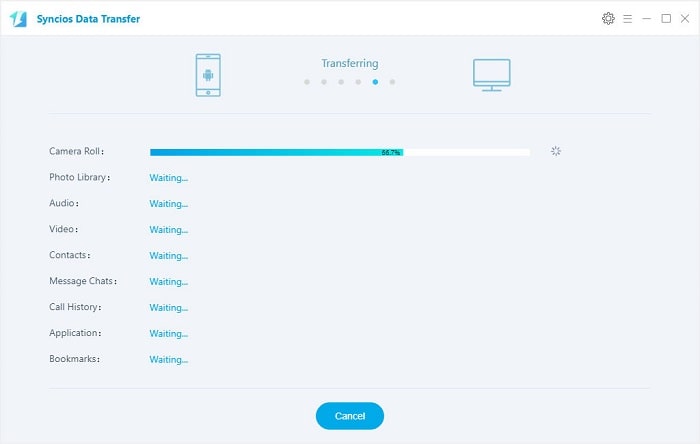
Only three steps to guarantee your safety of contacts. After a while, all of your contacts with personal information including address, E-mail address, birthday, title, etc will be saved on computer.
Tags: How to sync Samsung Galaxy S25 contacts to computer; transfer contacts from Samsung Galaxy to computer; copy contacts from Samsung Galaxy S25 to computer; How can i transfer contacts from Samsung Galaxy S25 to computer
Download
Win Version
Download
Mac Version