How to Backup Contents on Android Phone or Tablet to SD Card?

We all have data like music, video, pictures, contacts, SMS, call logs, especially contacts on our phones we can’t afford to lose. Can you imagine if you lost them? But don’t feel panic, there’s always a solution!
There are many methods to back up your smartphone. If you are an Android user, there is a good news for you: Google already does you the favor of backing up your Android Data such as contacts onto the cloud, you can also sync contents on Android to Dropbox, or backup everything from Android to computer.
But what if you want to make a local copy of your data just in case something goes wrong? Well, here is another solution for you to backup Android data --- backup Contents on Android to SD Card.
As we all know, music, video and photos are directly saved on the Android SD card, Contacts, SMS and others are excluded, so how to backup Android contacts, SMS, call logs, bookmarks. DCIM photos to SD Card safely?
Syncios Mobile Phone Manager does a pretty job in backup Android Data, which provides there solutions for you to make a backup of Android contents including SMS, bookmarks, call logs, contacts, audio, photos or DCIM photos and more: backup everything on Android to computer, backup Android data to Dropbox, backup Android contents to SD card. In this article, we will show you how to backup contents on Android to SD Card via Syncios.
How to Backup Android Contacts, SMS, Call Logs, Bookmarks, DCIM Photos to SD Card Safely?
After you installed Syncios Mobile Manager and got your Android device connected to computer, the Syncios App would be installed on your device automatically.
Step 1 Run Syncios App on Android
- To get started, simply hit
 icon on you devices to run the Syncios free Android Manager App.
icon on you devices to run the Syncios free Android Manager App.
- After that, you will see the feature page as displayed on the right.
Tips: The 'Sync PC' function enables you to backup contacts, audio, photos, apps and more from Android phone to computer.
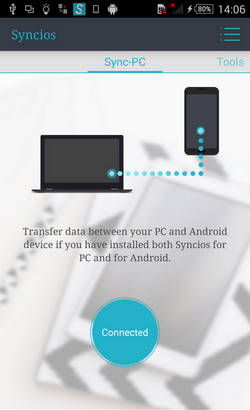
Step 2 Enter into the backup module
- Slide phone screen to the right, head to the 'Tools' module, you will find five features including "New Backup", "Restore", "Schedule", "Manage", "Sync" on it.
- Tap on 'New Backup' to start backup your Android device contents.
Tips: The 'New Backup' function allows you to backup your Android sms, bookmarks, call logs, contacts, audio, photos or DCIM photos to SD card.
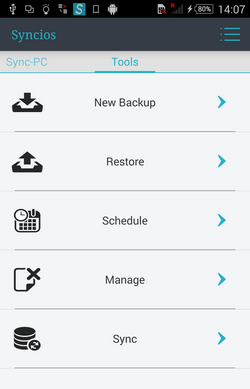
Step 3 Select and backup Android data to SD Card
- Tick the checkbox behind the items such as SMS, bookmarks, call logs, contacts, audio, photos or photo DCIM.
- Tap on Backup To on the upper right of Syncios.
- Press SD Card tab.
Your Android sms, bookmarks, call logs, contacts, audio, photos or DCIM photos would be backed up to the SD Card now.
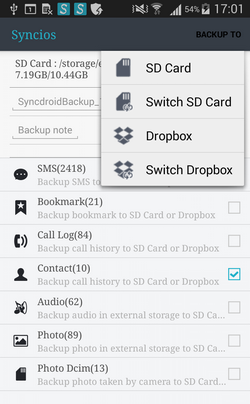
More Tips: How to Backup Android Apps to Computer
Step 1 Get your device connected and run Syncios Manager desktop App on computer.
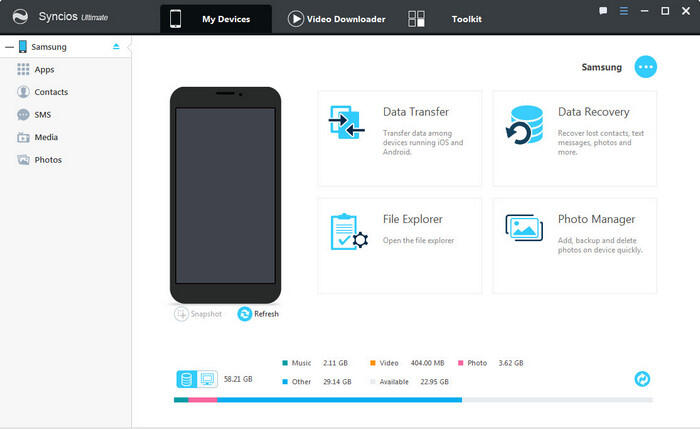
Step 2 Select Android app(s) to backup to computer
To backup App(s)on Android to PC, click "My devices" → select App(s) → tag on "Backup" → choose backup path → click "Backup". After a while, Android apps would be saved to your computer.
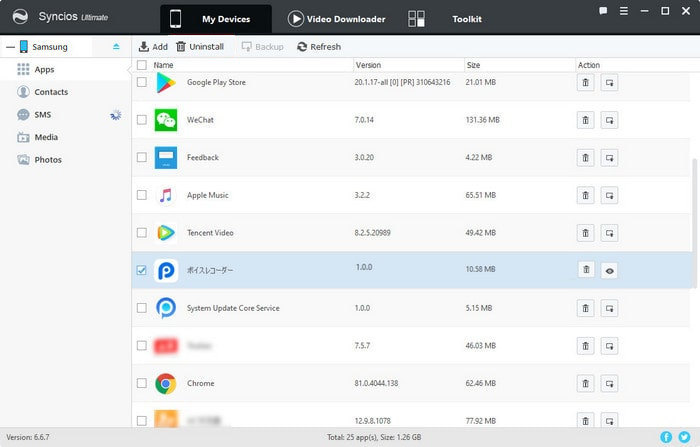
Conclusion:
With Syncios Mobile Manager installed on your computer, you can use it to backup data, like apps, photos, videos, music and more from Android to computer. What’s more, with Syncios Android apk on your phone, you can transfer Android contacts, SMS, call logs, bookmarks, DCIM photos and more from phone internal storage space to SD card with ease.



