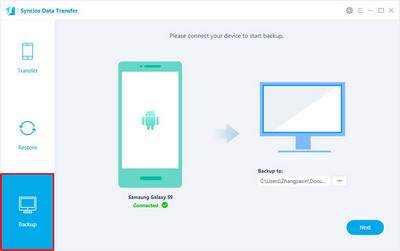![]() One management tool for all smartphones to transfer files between PC & iOS/Android devices.
One management tool for all smartphones to transfer files between PC & iOS/Android devices.

LG G series line of smartphones made some rumble not few months back, specially the G2 and the recently released G3. The LG G4 has a sharp and generously sized display, a bevy of camera controls and raw image shooting, a replaceable battery and expandable storage.
I switched to T-Mobile from Verizon a few weeks ago, and with that, went from a Samsung Galaxy S5 to the LG G4. LG has wrapped a 5.5-inch Quad HD IPS Quantum Display, 3000mAh battery, 16MP rear camera with OIS and 8MP front camera, and a microSD card slot around Qualcomm's Snapdragon 808 processor with 3GB of RAM.
But the lag issue is an annoyance when I exit any app where the home screen takes 3-5 seconds to reload icons. It’s tied to Google Chrome, the stock browser on the G4.
Hands on LG G4, there two problem I had to deal with firstly: 1) The G4 runs Android 5.1 Lollipop, I have to manually update it to Android 6.0 Marshmallow. 2) LG doesn't offer professional backup tool fro its smartphone like Apple's iTunes, it is awkward to backup contacts, photos, videos, notes, music etc separately.
Hence, I look for some top third-party backup apps, and finally choose Syncios Data Transfer. Why?
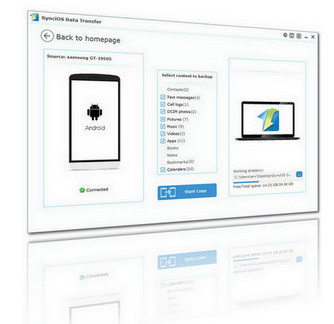
What I love:
1. Although there are various kinds of phone backup tool in the market, most of them are not compatible with both Android and iOS devices. Synciso is a cross-platform supported mobile transfer tool.
2. Breathtakingly easy to use. It takes only one click to backup everything.
3. You can restore your LG whenever you want by a click.
4. Supports backup almost all files without rooting or Google account, including contact, message, video, music, ebooks, notes, bookmarks, apps, etc.
What I do not like:
It dosen't support backing up settings, backs up only some certain apps with app data depending on security settings of those apps.
Install and launch the LG Backup Executor. You will see the main screen shows connecting devices is required.There 3 modes: phone to phone transfer, phone to pc backup, pc to mobile restore. Connect your LG G4 to PC or Mac and click "Backup" to access the the backup list.
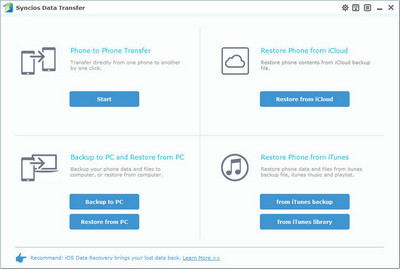
Tick items you'd like to backup in the middle, and choose your backup path from bottom-right . The default path could be: C:\Users\xxx(administrator)\Documents\Syncios Data Transfer\Backup
Then, tag on "Start Copy". It only takes few minutes to completed backup LG G4. After finished, you can unplug your phone as you like.