![]() One management tool for all smartphones to transfer files between PC & iOS/Android devices.
One management tool for all smartphones to transfer files between PC & iOS/Android devices.
The Chinese company recently unveiled Gionee S11, S11S, M7, M7 plus, which are the big full screen handset. As we can see that the trend on 2017 is full screen device, like Apple iPhone X, Samsung Galaxy S25, Galaxy Note 8, Xiaomi Mi Mix 2, Huawei Mate 70, LG G6, LG V30 etc. Gionee phones are welcomed to many Android users for its big screen, big battery (up to 7000mAh), low price and the safety, which Gionee always claims. Actually, whether the device is much safer than other phones or not, we'd better have a regular backup for our smartphone in case of data loss under some expected situations.
So after got a new Gionee device, backup your device to computer can prevent you from losing important data, since you can restore the backup file to device once you lost them accidentally. However, how to easily make a backup for your device? And this tutorial is here to help you seamlessly backup your Gionee S11/S11S, M7/M7 Power/M7 Plus, A1/A1 Plus and more to computer, and restore the backup file to device whenever you need without any loss. And now let's get started.
![]() Syncios Data Transfer
Syncios Data Transfer
Syncios Data Transfer is a comprehensive iOS & Android data transferring tool, which allows you to move all you data like messages, contacts, call logs, music, video, etc between iOS & Android devices with great convenience and safety.

To seamlessly backup your Gionee phone to computer, we recommend you a professional backup tool. Syncios Data Transfer, which allows you to backup almost everything from Gionee phone to computer by single click. Of course, if you don't need to backup everything, you are also enabled to choose disired contents to backup. Follow the steps below.
Step 1. Free download and install the program on your PC or Mac. Then open it and select Backup to PC mode from the four modules on the panel, connect your Gionee phone to computer with USB cable.
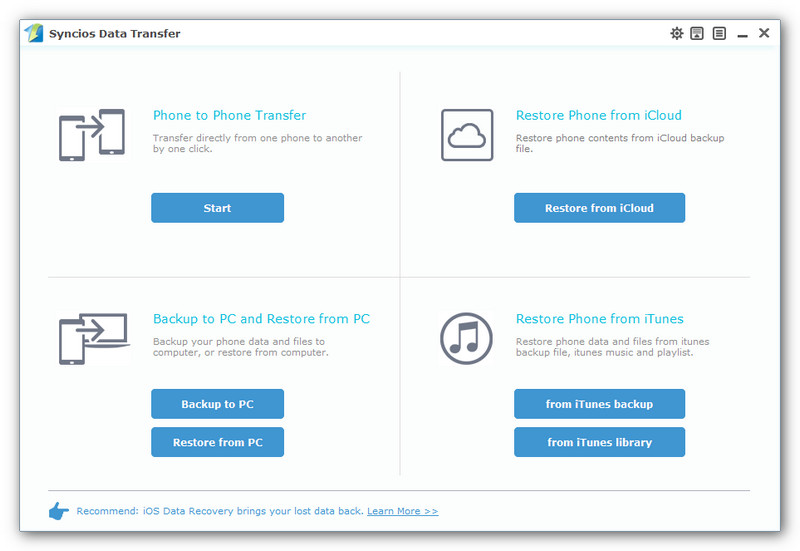
Step 2. Turn on USB debugging mode under Settings to allow the program detect your device, and authorize Syncios to read your data when it ask you to. After Syncios successfully loaded your data, it will list all contents on the middle of the panel, simply select your desired ones to backup on the checkbox, change the path on the right bottom corner if you need, then click Start Copy.
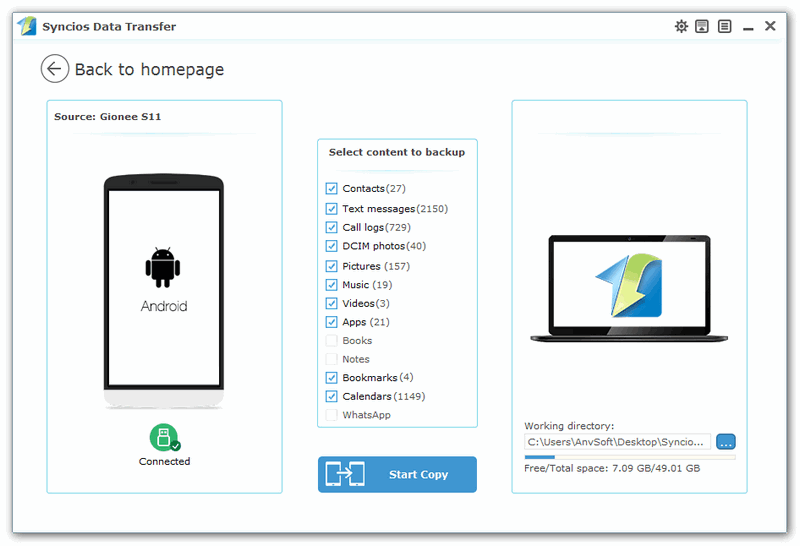
Step 3. Before long, your selected data would be backed up to computer successfully, you can browse the backup files as you like.
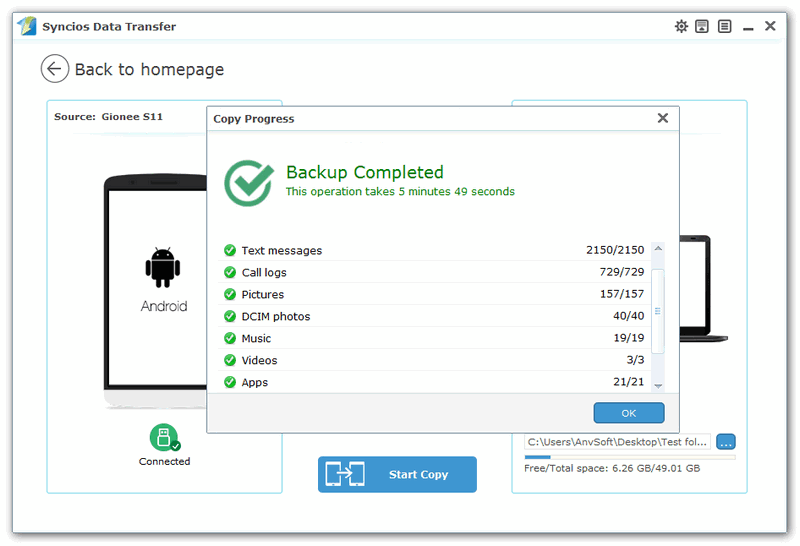
Step 4. Restore data back to Gionee phone from computer when needed.
To restore previous backup file back to Gionee phone, launch Syncios Data Transfer program, select Restore from PC mode this time, connect your device to PC and select a certain backup file on the left, similarly, check your desired items to restore and then click Start Copy. After a while, the data would be restored to your Gionee phone successfully.
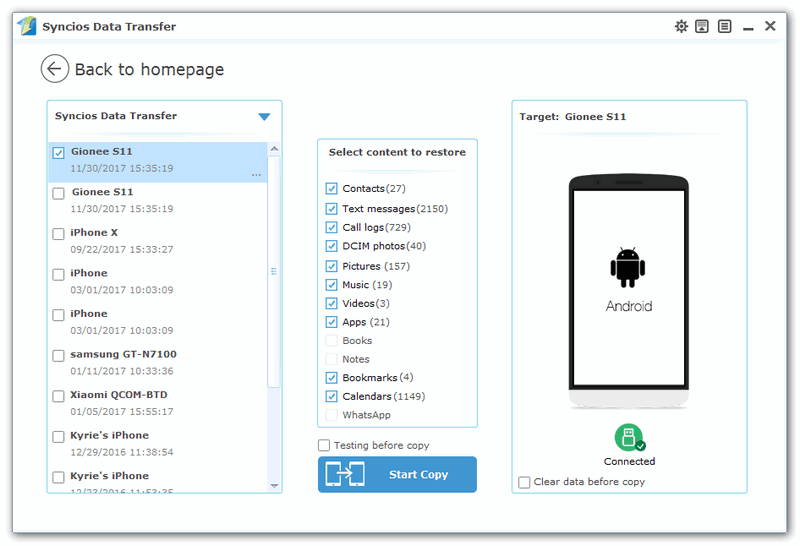
Things couldn't be easier to backup and restore Gionee phone with Syncios Data Transfer. Moreover, this program also supports restoring data from iCloud/iTunes backup and transferring data from one to another directly, you can simply try it out if you need.