How to Backup iPhone iPad before Upgrading to iOS 14
Before upgrading to iOS 14, you need a complete backup to avoid any data loss. You already know how to backup and restore phone data with iTunes and backup. This article will share you two better ways to make a full backup to iPhone and iPad and restore backup files without data loss.
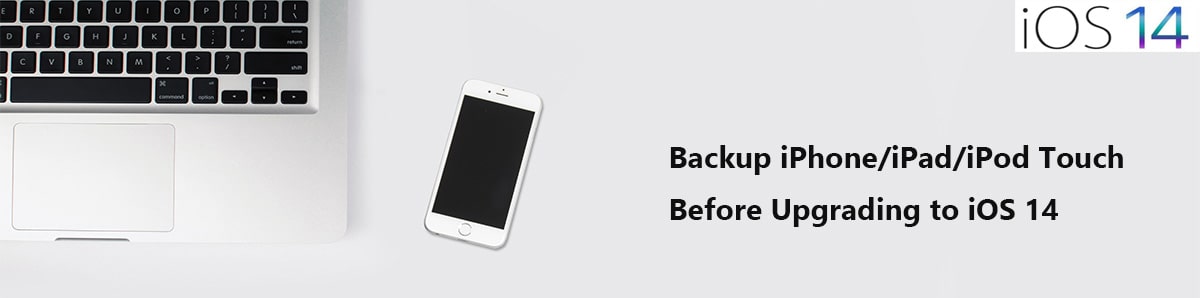
 Method 1: Backup iPhone iPad Selectively
Method 1: Backup iPhone iPad Selectively
With detailed preview before a backup, you can select files you need from iPhone or iPad to backup. Syncios Mobile Manager is your best helper if you want to backup and restore phone data selectively.
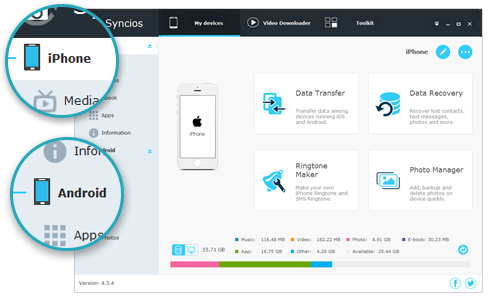
Syncios Mobile Manager
- Support to transfer, edit, backup, manage, view mobile data such as contacts, apps, photos, music, ringtone, videos, SMS messages, eBooks and more.
- Download videos from 100+ video sharing sites.
- Handy tools: Audio/video converter, ringtone maker, etc.
- Fully compatible with latest Android and iOS devices.
Step 1: Before all starts, Syncios Mobile Manager needs to be installed on your computer. After its installation, you can go to Menu button on the upper right, change the language according to your need. Launch the program and connect your iPhone or iPad to computer through an USB cable. As soon as you connect the device to computer, you need to authorize this computer by clicking on "Trust" on device. Once your phone get recognized, a content column will display.
If you encounter any detection problem during the process, please check our iOS tutorial for help.
Step 2: Your data on iOS device will categorized into more than 10 types, including music, video, photo, app, sms, contact, ebook, note, WhatsApp, safari history and more. To backup iPhone or iPad, choose files you need after a detailed preview, then click on Backup/Export and click on Browse to set a proper saving path. Then backup selected files to computer.
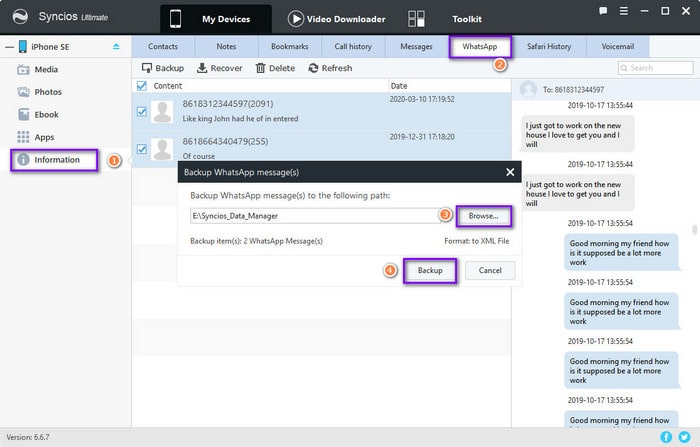
Step 3: If you need to restore backup from computer to iPhone or iPad after upgrading to iOS 14, just connect your iOS 14 device to computer. Then go to the corresponding tap, click on Recover/Add/Import to get backup files from computer to your iOS 14 device. Remember to check backup files on your computer before removing everything from iOS device.
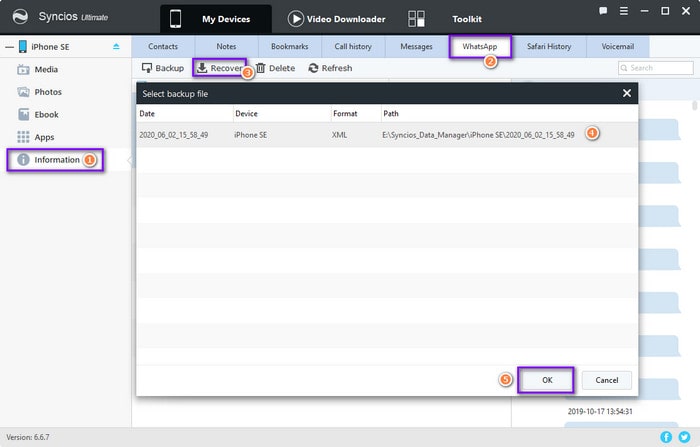
 Method 2: One-Click to Backup iPhone iPad
Method 2: One-Click to Backup iPhone iPad
A quick way to backup and restore iPhone and iPad would be helpful as long as you are a mobile user. Regular backups are important in order to avoid data loss. For instance, when you upgrading iOS version to the latest one, how couldn't you take a complete backup before any action? Let's check all steps below to make a quick backup.
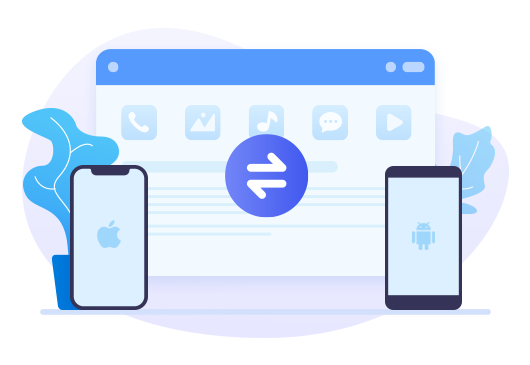
Features of Syncios Data Transfer
- Transfer contacts, photos, SMS, music, videos and more between devices
- Restore iTunes backup and iCloud backup to mobile devices quickly
- Get music and videos from iTunes Library to phones simply
- Sync contents from iTunes Library to PC and iDevice.
- Works perfectly with iOS and Android smartphones and tablets
Step 1: At your first step, get this 1-click transfer tool from Syncios Data Transfer official website or from the downloading buttons. Get it installed on computer. This program is available on Windows PC and Mac, you can download the version you need. Start this program and get your iOS device connected via USB cable. Choose "Trust" when you connect the iOS device to computer.
Step 2: On the main interface, then find Backup column, click on it. Go to the lower right and set a proper saving path. Click on Next.
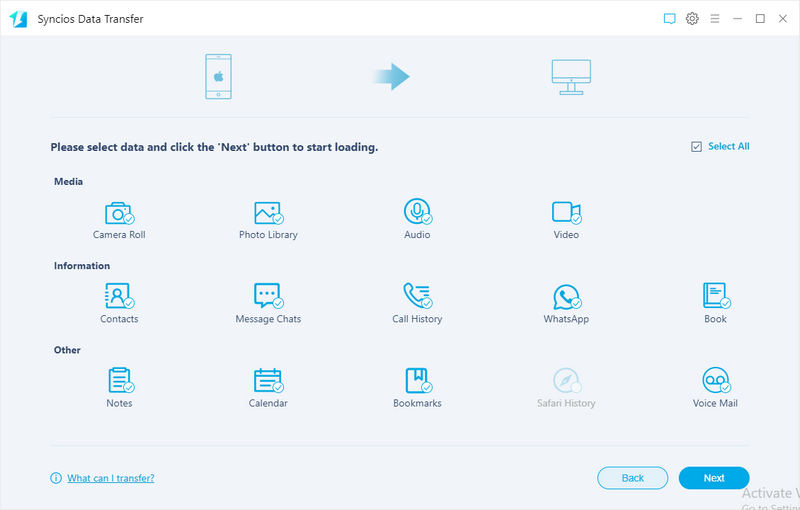
Step 3: Deselect "Select All" option then choose contents you need. It's recommended to select all options to backup. But if you need to backup a large size of data, it's suggested to backup in batches. You are able to backup contacts, messages, photos, videos, audios, WhatsApp, notes and more. Click on Next to load the selected data. Once you are confirmed, click on Next again to start the transfer. Do not disconnect your phone and ensure a stable internet connection during this process.
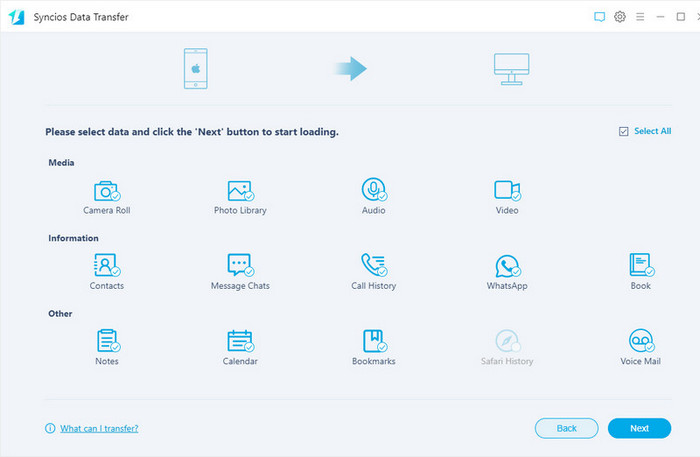
Step 4: When you need to restore Syncios Backup made by Syncios Data Transfer, just go to Restore mode then choose Syncios Backup tab. Then a list of all early backup will be presented. Choose your desired one then click on Next. Choose contents you need to load the selected data. Once you are confirmed, click on Next again to start the recovery process.
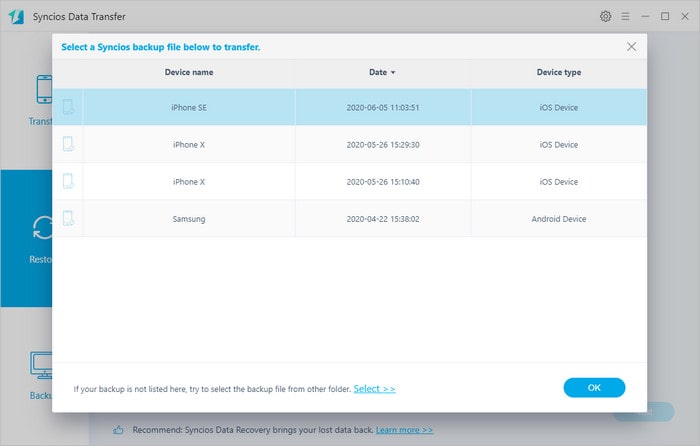
Conclusion
Above are two useful methods to solve your problem of backing up and restoring iPhone and iPad safely. We suggest you to backup and restore your devices via Syncios Mobile Manager and Syncios Data Transfer tools regularly. Syncios will not overwrite existing data when restoring backups, which it's different from restoring backup via iTunes or iCloud. And you can also transfer files from computer, other devices to your new device without overwriting.


