Syncios iOS Data Eraser
How to Clear Twitter Cache on iPhone or iPad
Twitter is an American social networking services platform in great demand. It reaches almost 145 million daily active users. The users are allowed to send post which called tweets. These tweets are limited to 140 characters in each one. You can freely read all posts in public. Through the platform, you can keep in touch with strangers, develop business relationship, keep pace with the latest news and more.
If you’re a frequent user of Twitter, you will easily find that Twitter can always load the contents of post that you’ve previously viewed in a quick way. And the reason is that Twitter caches the data to avoid reloading the posts every time you launch the app. However, the operation speed of your iPhone or iPad is getting slower for more and more generated caches. Today we will give you the best answer to clear Twitter caches on an iPhone or an iPad.
Method 1. Directly Clear Twitter App Caches on iPhone or iPad
The Following part introduce of two traditional ways to you. You can choose to clear the caches of Twitter from Twitter app or from the Settings app on iPhone/iPad.
1. How to Clear Twitter Cache from Twitter App
Step 1 Open Twitter on your iPhone or iPad. Tap Messages tab to find the gear (Settings) icon.
Step 2 Click on the upper-left arrow to switch to the Settings and privacy page.
Step 3 Choose Data Usage. Under the Storage option, you can see Media storage and Web storage options.
Media storage: To clean up the photos, GIF and etc., you should open Media storage and select the Clear media storage button.
Web storage: To remove cookies, logins and more from Twitter, you can open Web storage and then press on Clear all web storage option.
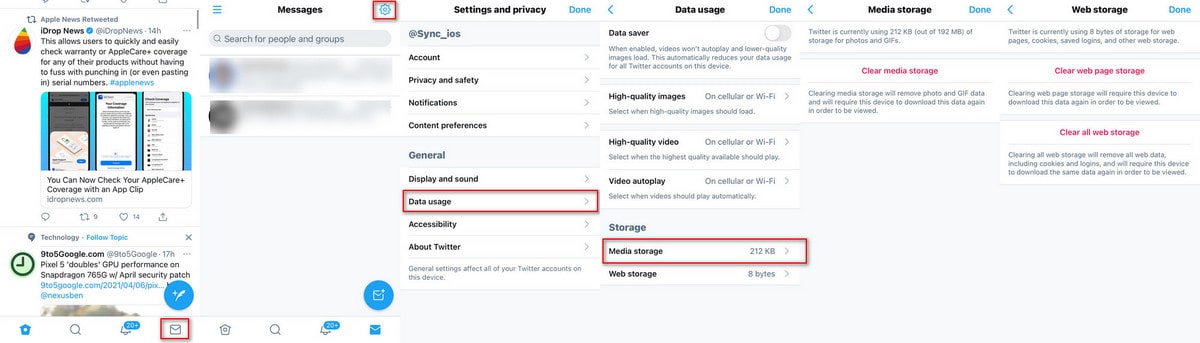
2. How to Clear Twitter Cache from Settings App
Step 1 Open Settings app from the mobile desktop. Then go to choose General. Select iPhone Storage from the General page.
Step 2 Scroll down to find Twitter app. Enter it.
Step 3 You can see the app size, documents and data of the app. Tap on Delete App option.
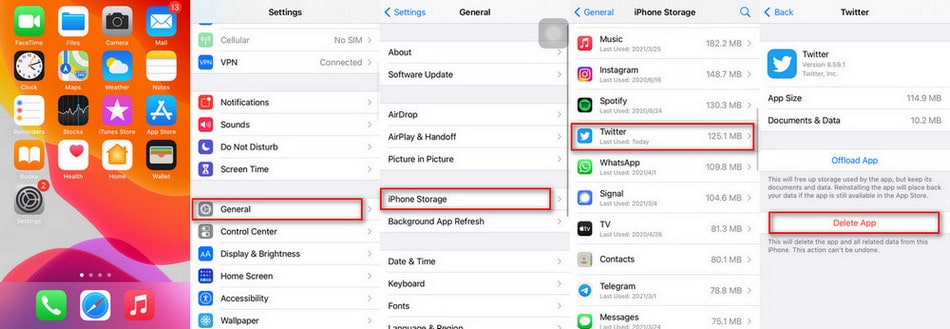
Method 2. Clear All Twitter Caches on iPhone or iPad in a Click
If you’re to thoroughly promote the performance of your iPhone or iPad. Only clear the caches of Twitter will be nothing like enough. In a simpler word, you’re supposed to clean up caches of all apps on your phone. Get a powerful yet simple tool can do you a favor. You should try Syncios iOS Data Eraser. The professional tool can not only clean up all junk files, temp files and cache in one click, but also erase up to 30 types of data, including major social apps, browsers, phone photos, contacts, messages, notes and more.
Syncios iOS Data Eraser
 Four clean-up modes to choose according to your needs.
Four clean-up modes to choose according to your needs.
 Preview data and select the exact files that you want to erase.
Preview data and select the exact files that you want to erase.
 Completely erase data without a chance of recovery even with the most modern recovery tool.
Completely erase data without a chance of recovery even with the most modern recovery tool.
 Previously deleted files can be found and the program will permanently erase them for privacy protection.
Previously deleted files can be found and the program will permanently erase them for privacy protection.
Step 1 First of all, install Syncios iOS Data Eraser to your computer. Then run it and tap on iOS Data Eraser from the homepage of Syncios Toolkit. After launching the Eraser, connect the iPhone or iPad to your computer via the original USB cable.
And please remember to turn off Find My iPhone first if you want to permanently wipe your iPhone data.
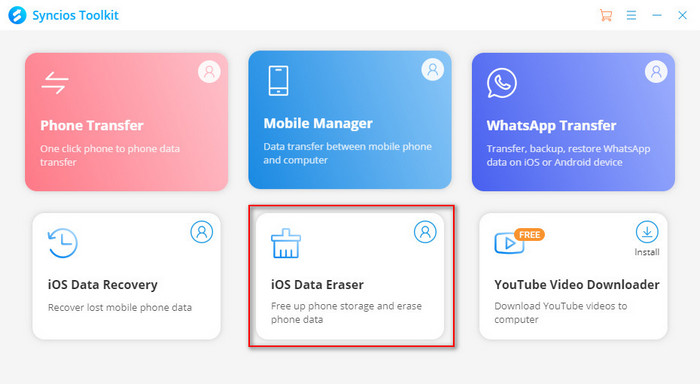
Step 2 Once connected, you can see the page below. And there are 6 categories of the Free Up Space module: Junk files, Temp Files, Camera Roll, Photo Library and Large Files and Apps.
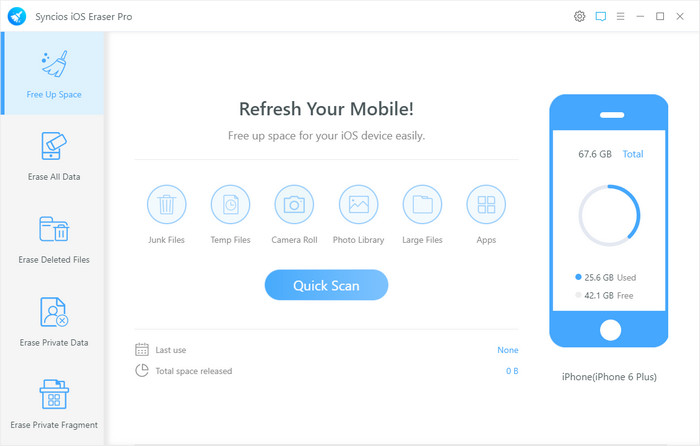
Step 3 To free up space of iPhone or iPad, simply click Quick Scan button in the middle. Next, Syncios will automatically scan and list the size of data that can be cleaned up. On the result list, you’re allowed to separately clean the items one by one. To clean Twitter caches on iPhone or iPad. Choose the Clean button beside Junk Files and Temporary Files.
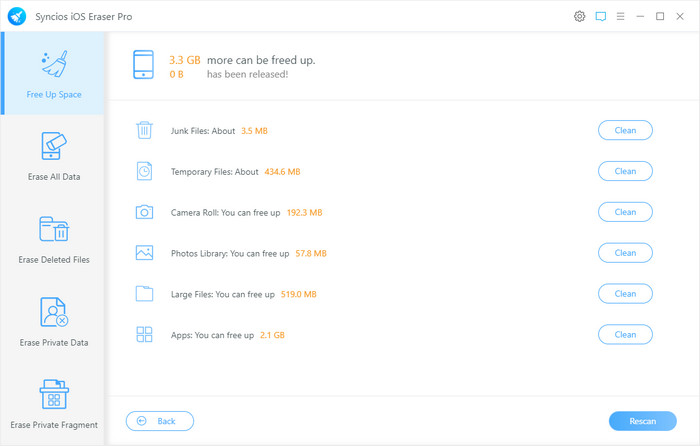
Conclusion
To sum up, you know how to remove Twitter caches from iPhone or iPad now. You should know that clear app cache in a regular period will help to speed up our iPhone or iPad. So if you wish to free up storage space on your iOS devices, Syncios iOS Eraser should always be your top choice. You can learn more about this software from its feature page. As you know, it’s an amazing tool! So why not have a try now!



