![]() One management tool for all smartphones to transfer files between PC & iOS/Android devices.
One management tool for all smartphones to transfer files between PC & iOS/Android devices.
Recover SMS/DCIM/Contacts from iCloud Backup to Samsung Galaxy S7/S8
On the Android platform, the Google account automatically creates a backup of the contacts, SMS, and other files. In similar fashion, iCloud carries out the same functionality of creating a backup on an iOS device. So no matter you switch from Android to Android, or switch from iOS to iOS, your mobile data has a good way to be saved and transferred. However, the problem is, what if I switch from iPhone to a Samsung phone like S7 or S8? Can I still get my iCloud backup transferred? To answer that question, we recommend you a professional cross-platform trransfer tool.

Syncios Data Transfer - A very user-friendly data transfer tool, which enables you transfer SMS, Call logs, Contcats, Photos, Music, Video, Notes, Apps between iOS and Android devices. And this program will help you download your iCloud backup contents to your Samsung Galaxy S7 or S8 device. Simply download and install the compatible version on your computer.
Download
Win Version
Download
Mac Version
 How to Recover Certain Data to Samsung Galaxy S7/S8 from iCloud Backup
How to Recover Certain Data to Samsung Galaxy S7/S8 from iCloud Backup
Step 1Download and Install Syncios Samsung Transfer on Your Computer.
Launch the iCloud-to-Samsung-Transfer program after installed successfully. You can see four modules on the program homapage: Phone to Phone Transfer, Restore from iCloud, Backup to PC & Restore from PC and Restore Phone from iTunes. Select “Restore from iCloud” module on the homepage.
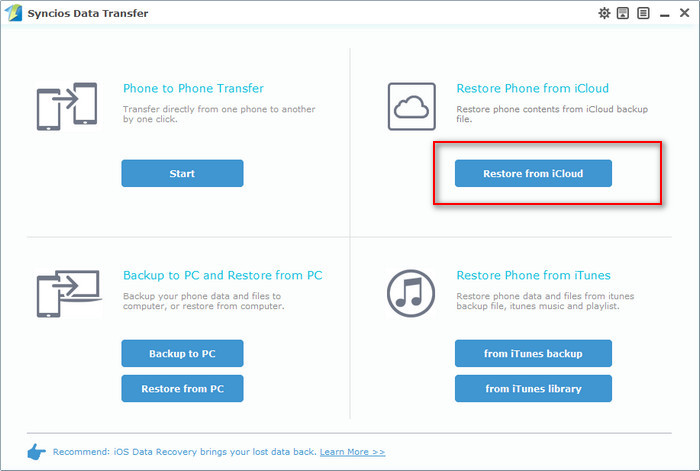
Step 2Log in Your iCloud Account and Download Backup.
Then you need to log in your iCloud account. Please make sure you have entered the correct Apple ID and passcode. Then Syncios will show a list of your iCloud backup. Choose your history iCloud backup files to extract. Just select the proper one for your Samsung Galaxy S7 or S8 device and click Download. The downloading process will take you only a few seconds. After it is done, please click "view or scan the downloaded iCloud backup" on the bottom of the download window.
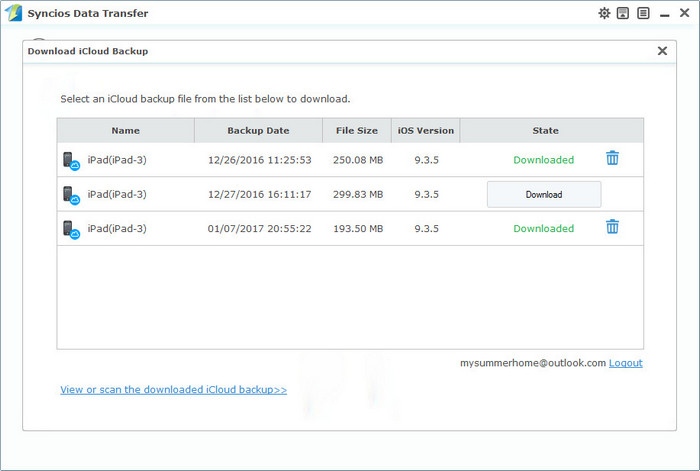
Step 3 Choose Contents to Transfer to Samsung Galaxy S7/S8
Then all data from your iCloud backup file will be displayed in categories on the window. Connect your Samsung S7 device to Syncios, and make sure your device is welll detected by this program. (Any detection problem, please follow this tutorial) Now you are able to select Contacts, SMS, Call logs, DCIM photos and Bookmarks to restore. Clicking on the "Start Copy" button to transfer selected data back to your Samsung device.
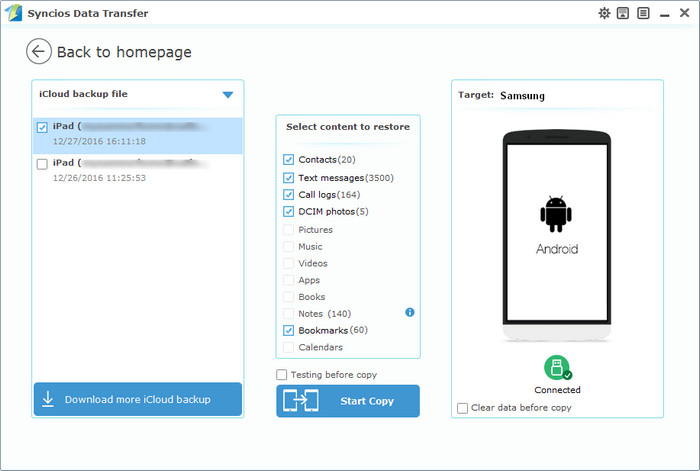
In fact, the program not only supports recovering certain data from iCloud backup but also iTunes backup. You can check more supported data from here. Syncios Data Transfer now fully supports the latest iOS 10 and Android 7.0 devices. Easily transfer SMS, Contacts, Notes, Apps, Call logs, Photos, Music, Video between devices or transfer from device to computer without data loss. I bet you won't miss such an awesome program.
Download
Win Version
Download
Mac Version
Related Articles