![]() One management tool for all smartphones to transfer files between PC & iOS/Android devices.
One management tool for all smartphones to transfer files between PC & iOS/Android devices.
![]() >How-tos>Android Tutorial >Transfer Photos between Samsung Galaxy Note 8 and Computer
>How-tos>Android Tutorial >Transfer Photos between Samsung Galaxy Note 8 and Computer
Due to Samsung Galaxy Note 7's explosion last year, Samsung Note addicts have been waiting for a new Note flagship for a long time. And finally, the Samsung Galaxy Note 8 is out there, which was warmly welcomed by the customers. It's reported that the Galaxy Note 8's selling is way better than any of Note series before, after all, except the Note 8, the latest Note flagship is actually the Note 5, yes, the Note 5, released in 2015, which wasn't sold in Europe. So we might understand why the Galaxy Note 8 is so popular with the public after its release, it seems like a kind of Hunger Marketing. Of course, we also need to admit that the design and features of Galaxy Note 8 is awesome.
After got your new Samsung Galaxy Note 8, have you ever wondered how to sync photos or pictures between computer and your new device? Which means, on the one hand, transfer photos from computer to Galaxy Note 8, on the other hand, backup photos from Note 8 to computer. If you are looking for good methods to make it, this tutorial is here to give you some great options. This article contains both how to transfer photos from Samsung Galaxy Note 8 to computer and how to download photos from computer to Galaxy Note 8. And let's get started and check the three methods one by one.
Actually, for Android devices, if you don't want to bother, you can simply transfer photos and pictures betweem computer and your device with just an USB cable, it couldn't be much easier. Follow the steps below:
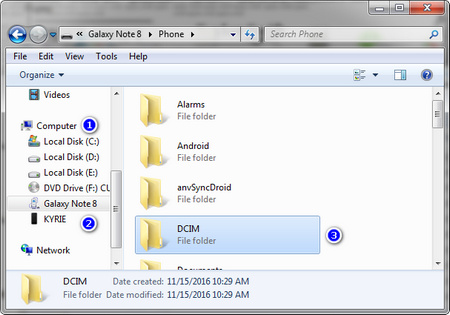
Pros: Easy, seamless, without any other tools. Cons: Old-fashion, slow, without preview interface, no 1-click transfer.
Syncios Samsung Manager is a free and handy program, with which you can easily transfer photos to/from Galaxy Note 8. With an visual interface, you are allowed to preview, edit, delete and sync the photos. Find the details below:
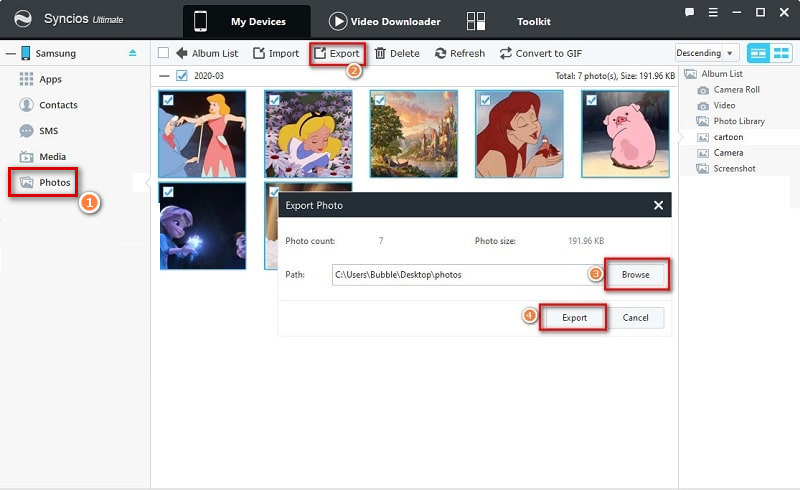
Pros: Free, easy, seamless, preview interface. Cons: No 1-click transfer.
Syncios Samsung Data Transfer only takes you ONE CLICK to move all DCIM photos, pictures, videos from your Note 8 to computer without any quality loss, fast and powerful. Details are following:
Download
Win Version
Download
Mac Version
Pros: Easy, seamless, fast, 1-click transfer. Cons: No preview interface.
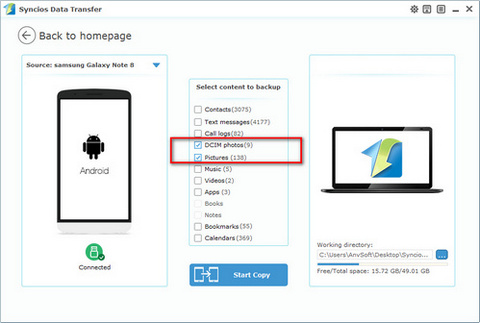
That's it, all three methods of transferring photos between computer and Galaxy Note 8 have been introduced to you, now you can simply choose your preferable one to sync your photos. And if you have better options or encountered some problems while syncing your photos, leave a comment below, we will try our best to find solutions for you and we are looking forward to hear from you.