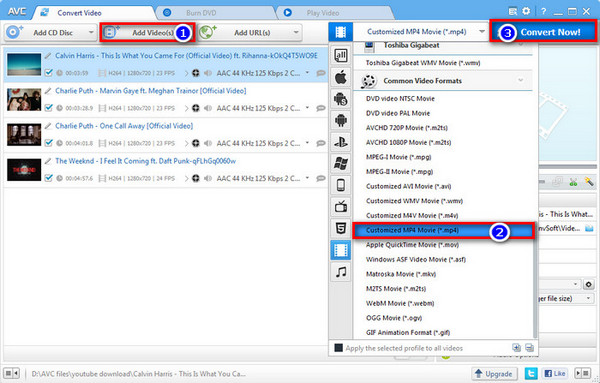![]() One management tool for all smartphones to transfer files between PC & iOS/Android devices.
One management tool for all smartphones to transfer files between PC & iOS/Android devices.
How to Transfer iPhone / iPad Videos to Samsung Galaxy S8 / S8 Plus
Samsung Galaxy S8 and S8 Plus are already here. Indeed, it leaves deep impression and stands stronger among the massive cellphone competition in 2017. You may opt for S8 or S8 Plus as your new favorite for whatever reason.
After getting this brand new phone, there is a great need to transfer important data from your old phones. Apart from transfer or backup data like messages, contacts, call logs, photos or music, you may want to transfer some interesting or precious videos from iPhone or iPad to Samsung Galaxy S8 or S8+ for watching.

 How to Transfer iPhone / iPad Videos to Samsung Galaxy S8 / S8 Plus
How to Transfer iPhone / iPad Videos to Samsung Galaxy S8 / S8 Plus
![]() How to Transfer iPhone / iPad Videos to Samsung Galaxy S8 / S8 Plus
How to Transfer iPhone / iPad Videos to Samsung Galaxy S8 / S8 Plus
Because from iPhone / iPad Videos to Samsung Galaxy S8 / S8 Plus is cross-platform transferring, an assistant program iOS to Samsung Data Transfer is a very useful tool to help you.
Features of iOS to Samsung Data Transfer ( For Windows | For Mac)
- Transfer contacts, call logs, messages, photos, music, videos, etc from phone to another, cross platforms perfectly supported.
- Restore iTunes playlist and iTunes & iCloud backup to phone
- Backup all Android contents to computer in One-Click
Download
Win Version
Download
Mac Version
Step 1: Install Data Transfer and Connect Devices
After downloading and installing iOS to Samsung Data Transfer on your computer, then launch it and connect Samsung Galaxy S8 and iPhone / iPad via USB drive or via WiFi.
After successfully connected, 4 modules will pop up automatically on homepage, and select the module “Phone to Phone Transfer”. All of the data will be displayed on the middle of the panel after iOS to Samsung Data Transfer successfully detect these 2 devices.
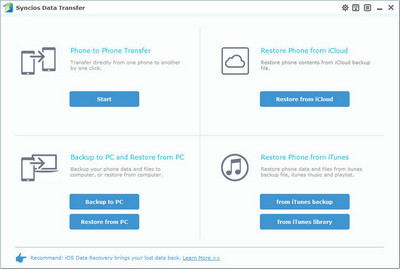
Step 2: Select iPhone or iPad Videos and Transfer them to Samsung Galaxy S8
After clicking “Phone to Phone Transfer” module, you will go to the page like the picture shows. Then tick Video selection to choose the iPhone / iPad videos you want transfer from the checkbox. Press the button "Start Copy" after check all iPhone / iPad videos you like to backup. After a while, all of the videos will be transferred to your new Samsung Galaxy S8 or 8+.
Please make sure that iPhone / iPad is the Source device and Samsung Galaxy S8 is the Target one. If not, you can click "Flip" button to exchange.
 Extra Tips 1: How to Download YouTube Videos or Music to Samsung Galaxy S8 / S8+
Extra Tips 1: How to Download YouTube Videos or Music to Samsung Galaxy S8 / S8+
![]() Extra Tips 1: How to Download YouTube Videos or Music to Samsung Galaxy S8 / S8+
Extra Tips 1: How to Download YouTube Videos or Music to Samsung Galaxy S8 / S8+
If you downloaded or saved videos from multiple online resources and want to convert them to the formats supported by S8 / S8 + for watching, you can turn to Syncios Mobile Managers for help, with which you can convert videos to popular videos formats like MP4 and download online videos from 100+ video sharing sites. Moreover, it is also a phone to phone transfer which ensures you transfer contents like contacts, call logs, messages, photos, music, videos, etc from phone to another.
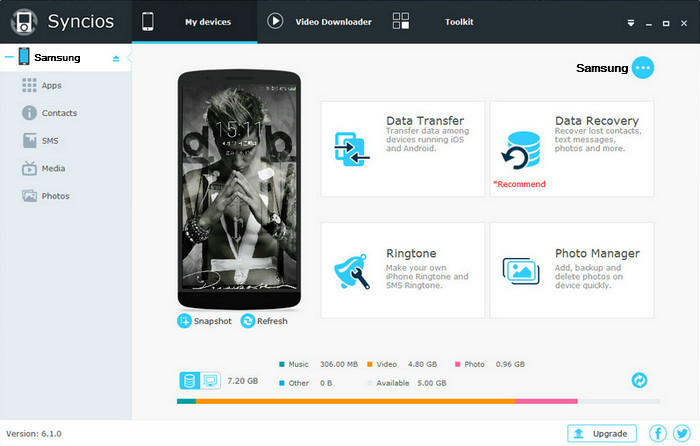
Step 1: Install Syncios Mobile Managers on your computer and launch it. Click “Video Downloader” and paste the video URLs onto the dialogue. Here download quality, output path can be set manually. And if you tick "Automatically transfer to current device", the downloaded YouTube videos will be saved to your Samsung Galaxy S8 / S8 + automatically.
Step 2: Click Start Download! button to download online videos.
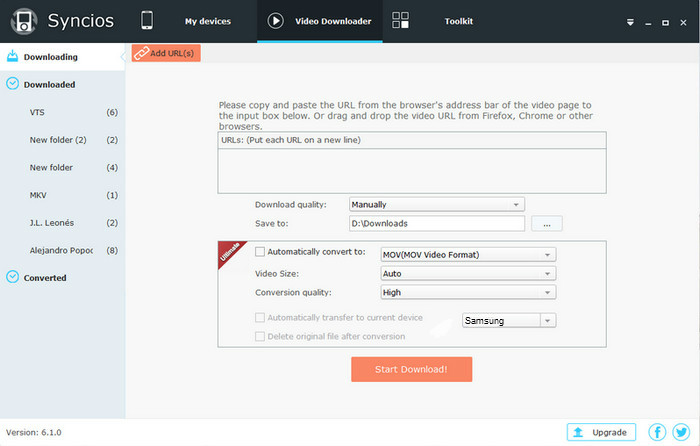
 Extra Tips 2: How Convert and Transfer Videos to Samsung Galaxy S8 / S8+
Extra Tips 2: How Convert and Transfer Videos to Samsung Galaxy S8 / S8+
![]() Extra Tips 2: How Convert and Transfer Videos to Samsung Galaxy S8 / S8+
Extra Tips 2: How Convert and Transfer Videos to Samsung Galaxy S8 / S8+
Video and Audio Play Formats Supported by Samsung Galaxy S8 / S8 +
| Samsung Galaxy S8 compatible video formats | MP4 / M4V / 3GP / 3G2 / WMV / ASF / AVI / FLV / MKV / WEBM |
| Samsung Galaxy S8 compatible audio formats | MP3 / M4A / 3GA / AAC / OGG / OGA / WAV / WMA / AMR / AWB / FLAC etc |
Step 1: Click Toolkit on the top menu bar, then head to the part Common Functions and click Video Converter.
Step 2: Click Add button to add the videos you want to convert and transfer to Samsung Galaxy S8 / S8 +, then choose output format. Here you can change output path, video size and quality as you wish. Please remember to tick “Transfer to Devices after Conversion”.
Step 3: Click Convert button to start conversion.
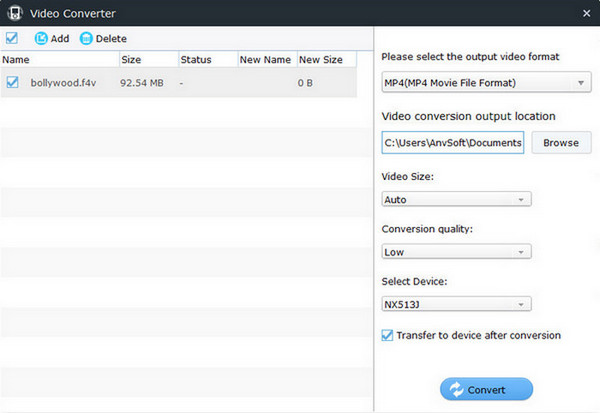
Note: If you want for more output formats to choose from, you can download Any Video Converter Freeware which enables you convert any videos to the formats MP4, M4V, 3GP, 3G2, WMV, ASF, AVI, FLV, MKV, WEBM etc supported by Samsung Galaxy S8 / S8 +.