![]() One management tool for all smartphones to transfer files between PC & iOS/Android devices.
One management tool for all smartphones to transfer files between PC & iOS/Android devices.
How to Transfer Contacts from iPhone to OnePlus 6
OnePlus 6 is warmly welcomed by the fans since its release. This Android beast comes with Snapdragon 845 chip and 6GB/8GB Ram, also a 6.28 inches big Optic AMOLED capacitive touchscreen, dual camera system and yes, the 3.5mm jack, which has been canceled by many smartphone manufacturer. Since iPhone nowadays has been less innovative, Android devices give us more options when we decided to buy a new phone, and of course, the OnePlus 6 can be one of the best choice when it comes to purchasing a new phone.
After switching your old iPhone to a new OnePlus 6, what's the next you need to do? Yes, moving your desired data from old device to the new one. Of course, the contact is one of the most important data that needs to be transferred. So how to transfer contacts from an iOS device to a new OnePlus 6? This article gives you two options to help you get the contacts transferred. And now let's get started.
Solution 1: 1-click sync all contacts from iPhone to OnePlus 6 via Syncios Data transfer
Syncios Data Transfer is a professional data shift tool that designed for users who wants to sync data between different devices. This great handy tool allows you to transfer contacts, text messages, videos, music, photos, etc from one device to another, cross-platform supported. So with this tool you can simply transfer all contacts from iPhone to OnePlus 6 Plus in 1 click.
Step 1: Free download and install this Data Transfer tool.
Start the program after installation. To transfer contacts from iPhone to the new OnePlus 6, click Next button under Phone to Phone Transfer module. Then connect both of your iPhone and new OnePlus 6 to computer with USB cables. You need to enable USB debugging mode on OnePlus 6 to allow Syncios to connect it. Of course you can also connect OnePlus 6 via WiFi network.
Download
Win Version
Download
Mac Version
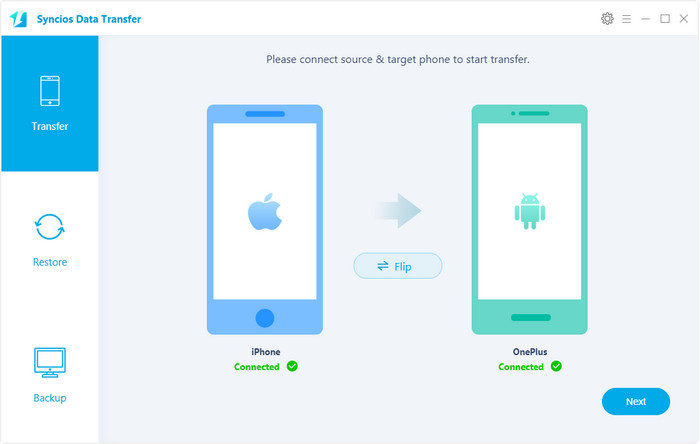
Step 2: Select contacts to transfer to OnePlus 6
After connected both phones successfully, Syncios Data Transfer would load all your data on devices automatically, remember to make sure your iPhone listed on the left while the OnePlus 6 on the right, you can change the position by clicking Flip button. Then simply check Contacts on the middle panel, and hit Next button to start the transfer process. After a while, all contacts would be synced from iPhone to OnePlus 6 successfully.
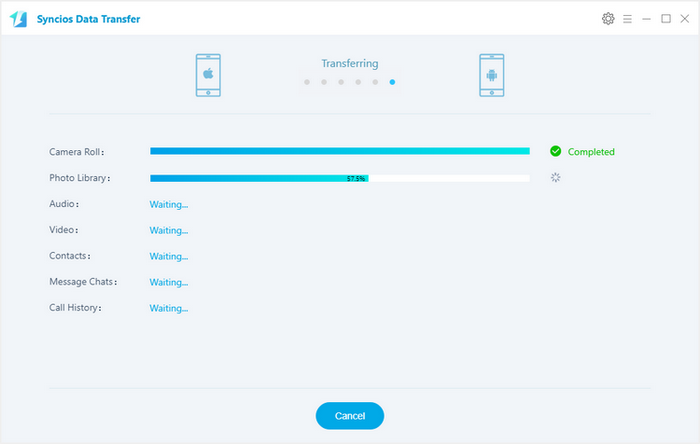
Please take note that if there are massive data on your iPhone, it might take a little bit long to load contents on your device, it's normal, please be patient.
Solution 2: Transfer contacts to OnePlus 6 from iCloud or iTunes backup
As we mentioned above, Syncios Data Transfer also enables you restore contents from iCloud or iTunes backup. So if your iPhone is no longer available but you have backed it up using iCloud/iTunes, then you can directly restore contacts from iCloud/iTunes to your OnePlus 6.
Launch the program and select Restore from iCloud/iTunes backup mode this time. For iCloud backup, you need to sign in Apple ID and download a backup to computer if it's your first time using this program; for iTunes backup, the program would directly detect the backup and allow you to restore the data to device.
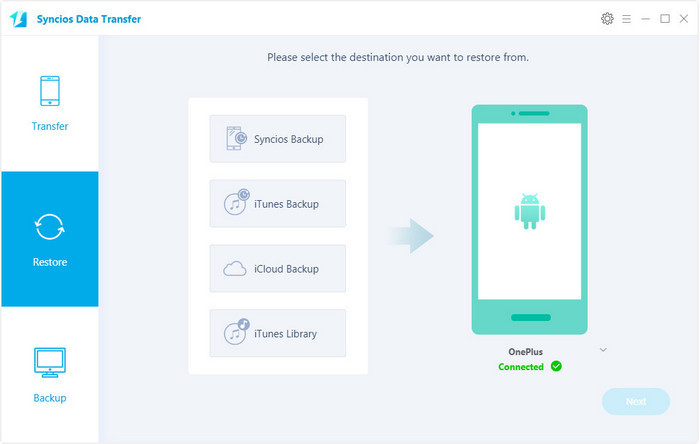
Two methods to transfer contacts from iPhone to OnePlus 6 have been introduced above. And if you encountered some problems while transferring contacts to your new OnePlus 6 or have some better options, please feel free to leave a comment below or contact us. We are glad to hear from you.