![]() One management tool for all smartphones to transfer files between PC & iOS/Android devices.
One management tool for all smartphones to transfer files between PC & iOS/Android devices.
![]() > Android > How to Transfer Data from Samsung to Xiaomi Redmi 6
> Android > How to Transfer Data from Samsung to Xiaomi Redmi 6
The Redmi 6 is primarily made out of plastic and is built well. It has a 5.45-inch display with a tall and narrow 18:9 aspect ratio. Also on the front of the phone, you'll find the selfie camera, earpiece, sensors, and a white notification LED that's tucked in a corner. The back of the Redmi 6 is made out of plastic and is curved at the sides which makes this phone comfortable to hold.
Searching for some tools to help you transfer old Samsung data to new Redmi 6? Here we have something you need! Syncios Data Transfer can perfectly transferred all Samsung data to Redmi 6 directly while Syncios Manager supports to transfer detailed contents.


The most convenient way to transfer data from one phone to another must be transfer data between them directly. Syncios Data Transfer is the 'IT' item you are looking for. You can achieve Samsung to Redmi 6 data transfer perfectly under the help of Syncios Data Transfer.
Please download and install Syncios Data Transfer on your computer first, then launch it and connect both your Samsung and Redmi 6 phones to computer by using USB cable. Please make sure your Samsung phone is on the LEFT-SOURCE side and your Redmi 6 is on the RIGHT-TARGET side. If they are not, you can click on 'Flip' to switch their position. If so, click 'Next' for the next step.
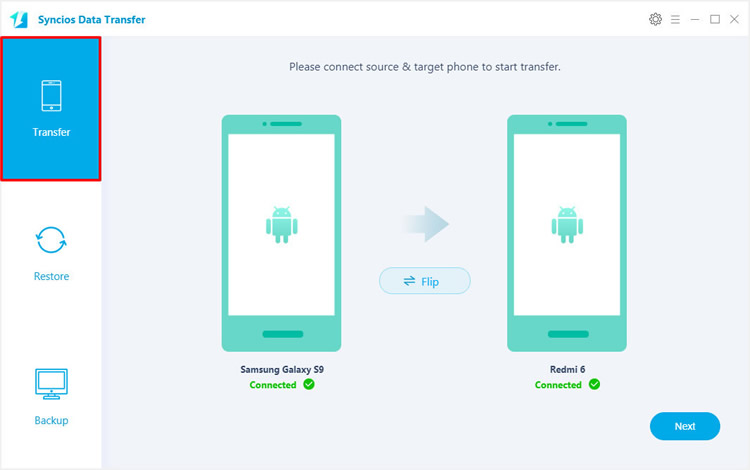
And now, all the transferrable contents will list on the screen, select your desired contents and click 'Next' button to launch the transferring process.
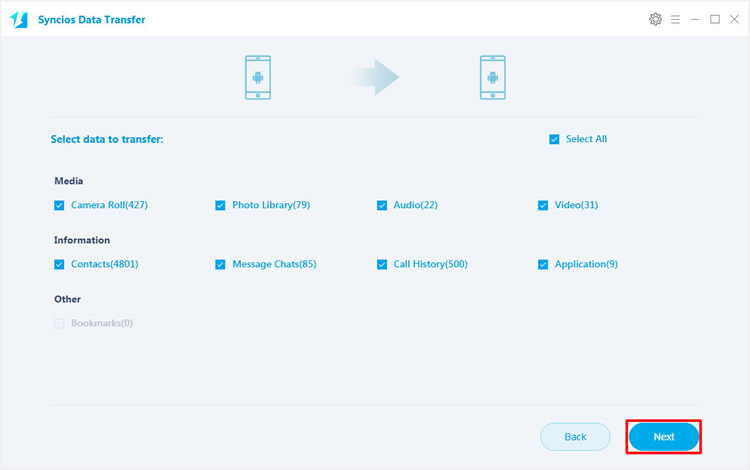
(Tips: If you encounter any detection problem during the process, please check here to fix.
Step 1: We still use Syncios Data Transfer for help. Please connect your Samsung device to computer and select 'Backup' function on the left panel. After your Samsung device successful connect to computer, click 'Next' button for the next step.
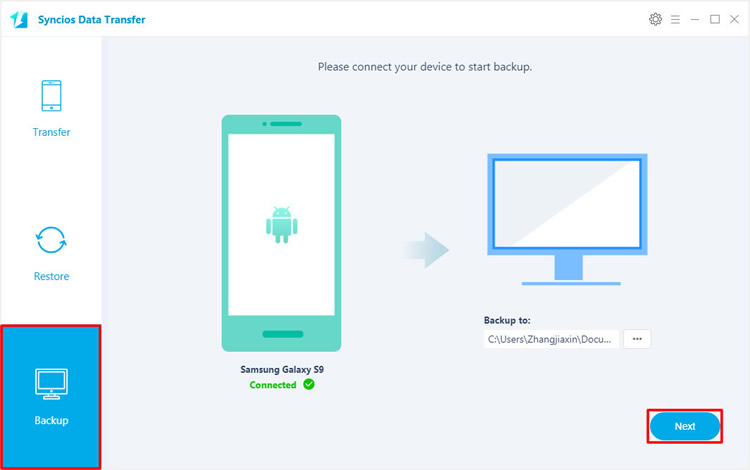
Step 2: Now you can select your willing content to backup for, simply select the checkbox and click 'Next' to launch the transferring process.
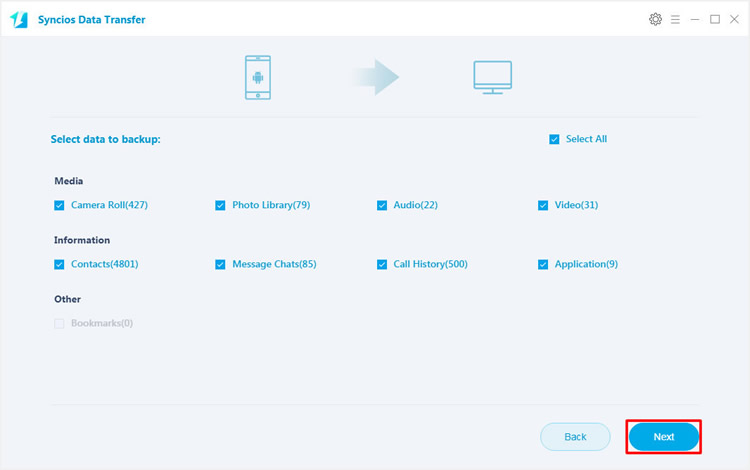
Step 1: Now connect your Redmi 6 to computer, choose 'Restore' function on the left panel. There are four restoring form provide for you. choose 'Syncios Backup' to restore the Samsung backup you've just made earlier.
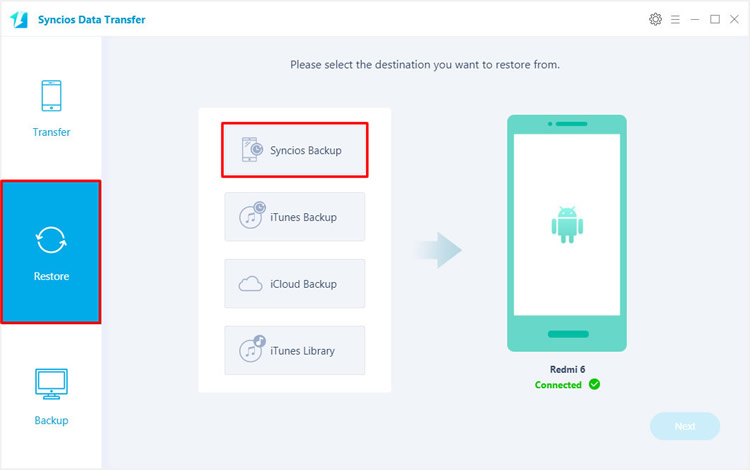
Step 2: All the backup file will list by timeline in the pop-up window, select the Samsung backup you made before and click 'OK', then click 'Next' button to select your desired content. Finally, click 'Next' to launch the restoring process.
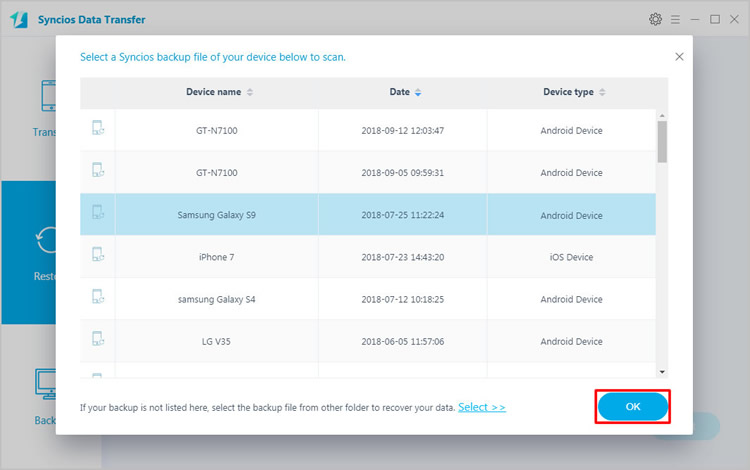

If you prefer to transfer specific content than transfer all of them, we suggest you to try our Syncios Manager. Syncios Manager is a powerful phone tool not only can manage you phone data but also contains a plenty of toolkit like ringtone maker, Gif maker, video downloader, etc...
Firstly, please download and install Syncios Manager on your computer. Then launch it and wait for the next step. We will demonstrate you how to transfer Samsung text messages to Redmi 6. Of course, data include apps, contacts, music, video and photos are also support to transfer.
We will do operations on Samsung phone first, connect your Samsung device to computer and select 'SMS' option on the left panel. All your Samsung text-messages will list on the screen by timeline. Select your desired messages and click 'Backup' button on the menu bar, choose your saving path and click 'Backup' again to launch.
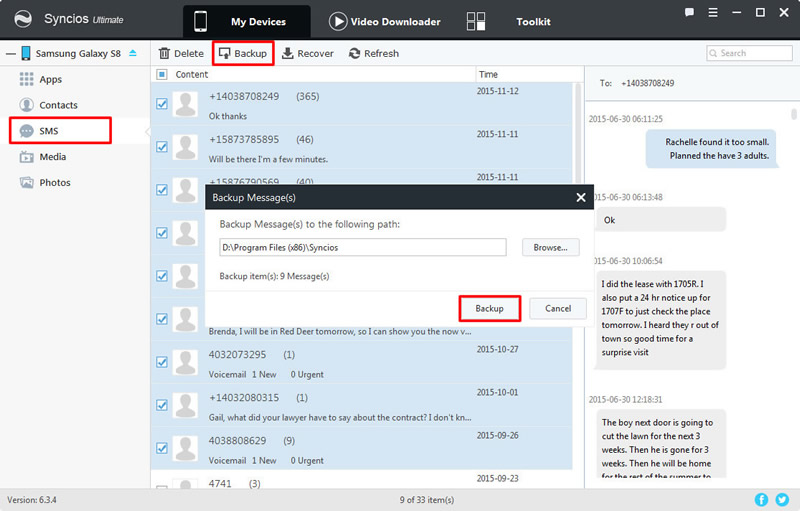
And now we can do operations on Redmi 6, connect your Redmi 6 to computer and sill select 'SMS' option. Then click 'Recover' button on the menu bar. Choose the Samsung text messages backup you've just made in earlier time and click 'OK' to launch.
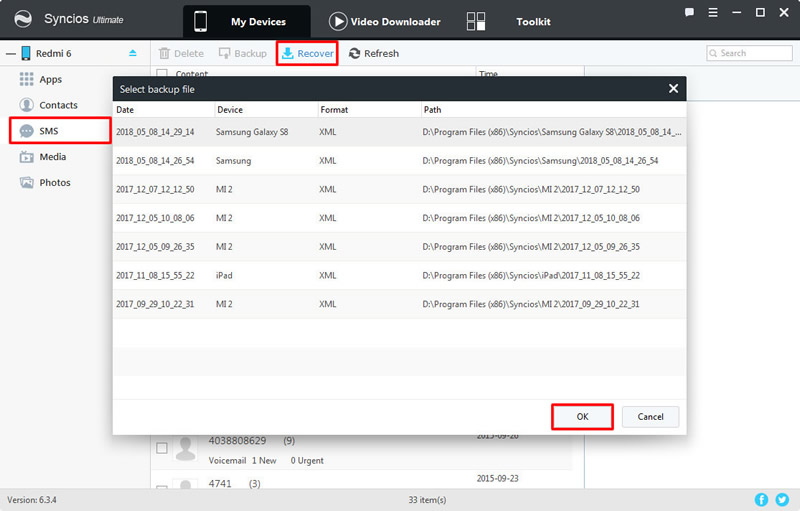
(Tips: If you encounter any detection problem during the process, please check here to fix.
Support all Samsung & Xiaomi Devices
|
|
Samsung Galaxy Note 1/2/3/4/5/6/7/8/9, Samsung Galaxy S9/S9+/S8/S8+/S7/S7 Edge/S6/S6+/S6 Edge(+)/S5/S4/S4(mini)/S4 Zoom/S4 Active/S3/S3(mini), Samsung Galaxy J7 Pro, Galaxy Pro, Galaxy Mini 1/2, Galaxy S Advance, Galaxy S (Plus), Galaxy S Aviator, Galaxy S Blaze 4G, Galaxy S Relay 4G, Galaxy Ace Plus, Galaxy Ace 1/2/3, Galaxy Amp, Galaxy Appeal, Galaxy Admire 1/2/4G, Galaxy Axiom, Galaxy Beam, Galaxy Centura, Galaxy Discover, Galaxy Express, Galaxy Exhilarate, Galaxy Exhibit, Galaxy Fit, Galaxy Fame, Galaxy Gio, Galaxy Pocket (Neo), Galaxy Prevail, Galaxy Proclaim, Galaxy Rugby Pro, Galaxy Reverb, Galaxy Rush, Galaxy Ring, Galaxy Stratosphere 2, Galaxy Stellar, Galaxy Mega, Galaxy Music, Galaxy Metrix 4G, Galaxy Legend, Galaxy Nexus, Galaxy Victory 4G LTE, Galaxy W, Galaxy Xcover 1/2, Galaxy Y (Pro), Galaxy Young, and all Android devices. |
|
|
Xiaomi Mi A1/A2, Xiaomi Mi 2/2A/3/4/4i/4C/4S/5/5S/5C/6, Xioami Mi MIX/Mix 2, Xiaomi Mi Max/Max 2, Redmi 2/2A/3/3X/3S Prime/3S/3 Pro/4/4X/5/6, Redmi Note 2/3/4/5, Mi Note/Note 2/Note 3, Redmi Pro, etc. |
Supported OS: Android 3.0 - Android 11
Supported Files: Contacts, Text messages, Call logs, DCIM photos, Pictures, Music, Videos, Apps, Bookmarks