![]() One management tool for all smartphones to transfer files between PC & iOS/Android devices.
One management tool for all smartphones to transfer files between PC & iOS/Android devices.
Switching from one mobile device to another that runs on different operating systems can be hard since both are different to operate. And transferring process between them can be harder. If you are an owner of a Huawei model and shifting to a new iPhone, or if you are an user of an iPhone and switching to a new Huawei, you must be in want of the easiest way to transfer data into the new device. We feel delight to give you what you are looking for i.e. how to transfer data between Huawei Mate 20 and iPhone XS tutorial. So, without consuming any more time, let’s make a start with Huawei to iPhone or iPhone to Huawei transfer processes using a very efficient tool.
A smarter way to transfer data from Huawei to iPhone or iPhone to Huawei is to use Syncios Data Transfer. This is the most recommended software that helps the users in various ways. This phone transfer tool doesn’t compromise on quality while working with any device. Also, it is very simple to use offering the simplest interface ever. For Huawei and iPhone users, who all want to transfer their data to the new Phone are suggested to use this without any doubt.
![]() Syncios Data Transfer
Syncios Data Transfer
Syncios Data Transfer is a professional iOS & Android synchronizing tool, which enables you to backup or transfer messages, contacts, call logs, music, video, audio and other files between iOS & Android devices and computer with only few clicks or directly phone-to-phone transfer.

If you've saved a large size of data on your old Huawei and think it's time-consuming to transfer data manually. You may need follow this method to sync all of your data directly from the old phone to your new phone quickly. It's not just a tutorial for Huawei Mate 20 and iPhone iPhone X/XS/XR, also it can be applied for all transfer between iOS and Android devices.
Step 1. Launch Huawei to iPhone Transfer
After downloading and installing the transfer program on your computer and then launch the program directly. Pick "Phone to Phone Transfer" mode and click on Start to enter.
Download
Win Version
Download
Mac Version
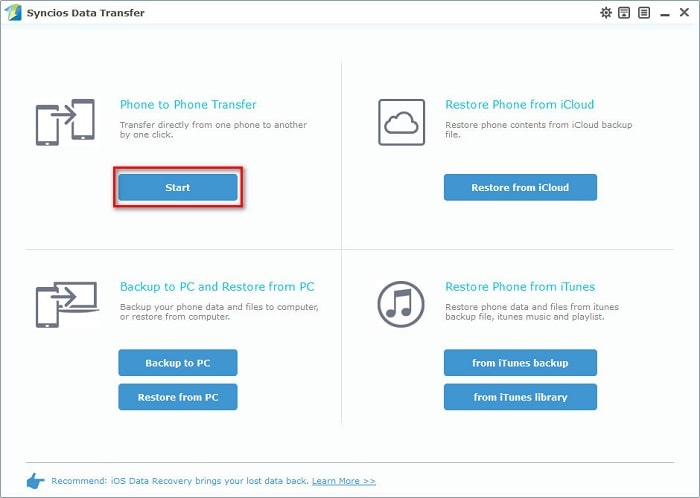
Step 2. Connect Phones to Computer Successfully
For Android device like Huawei, the USB debugging mode should be enabled. Get 2 USB cables to connect the Huawei phone and iPhone simultaneously to the computer. Check your phone screen when connecting and keep them unlocked all the time. When the phones are successfully connected, they will be displayed in the two windows. You need to confirm that the old Huawei phone is on the left, iPhone is on the right when transfer data from Huawei to iPhone. If you need to transfer data from iPhone to Huawei, click Flip to switch their positions.
Step 3. Choose the wanted files
Then two connected devices and supported files types will be displayed on the middle of the program. Just tick off the files that you wish to transfer.
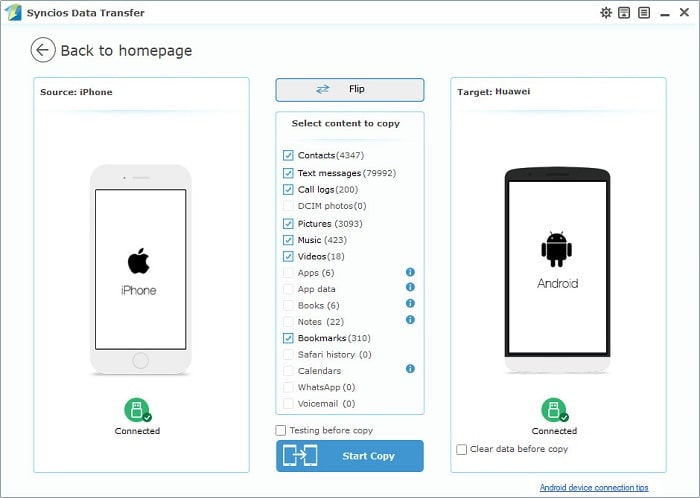
Step 4. Switch Huawei data to iPhone
Once finishing the selection, press Start Copy button to prompt the command. The transfer will start the transfer progress. Do not interrupt the connection between the phones and the computer. That's it! Your data will be successfully transferred to your new smartphone after a while.
Syncios Data Transfer offers an efficient way to sync data between two devices even for different operating systems. Besides, it could also show their ability on retrieving backup files from iTunes and iCloud. With a professional data transfer tool, you can do all transfer job quickly, safely, cable-free and without going through complicated instructions. Have a free try now!
The free version supports transferring/backing up/restoring five items of each category, paid version supports transferring all data.
And for more questions, please feel free to contact our support team via Email: support@syncios.com. We are glad to hear from you.