How to Enable USB Debugging Mode on Huawei P10/P10 Plus
Part 1: What is USB Debugging Mode?
If you use an Android phone and you’ve searched forums for solutions to problems, you’ve probably heard the term “USB Debugging” every once in a while. You may even have seen it while looking through your phone’s settings. It sounds like a high-tech option, but it really isn’t; it’s quite simple and useful.
USB Debugging Mode is one thing that you cannot skip to know if you are an Android user. The primary function of this mode is to facilitate a connection between an Android device and a computer with Android SDK (Software Development Kit). So it can be enabled in Android after connecting the device directly to a computer via USB.
Part 2: Why I need to enable USB Debugging Mode?
USB Debugging grants you a level of access to your device. This level of access is important when you need system-level clearance, such as when coding a new app. It also gives you much more freedom of control over your device. For example, with Android SDK, you gain direct access to your phone through your computer and that allows you to do things or run terminal commands with ADB. These terminal commands can help you restore a bricked phone. You are also able to use some third-party tools to better manage your phone (for example, Syncios Mobile Transfer). So this mode is a useful tool for any adventurous Android owner.
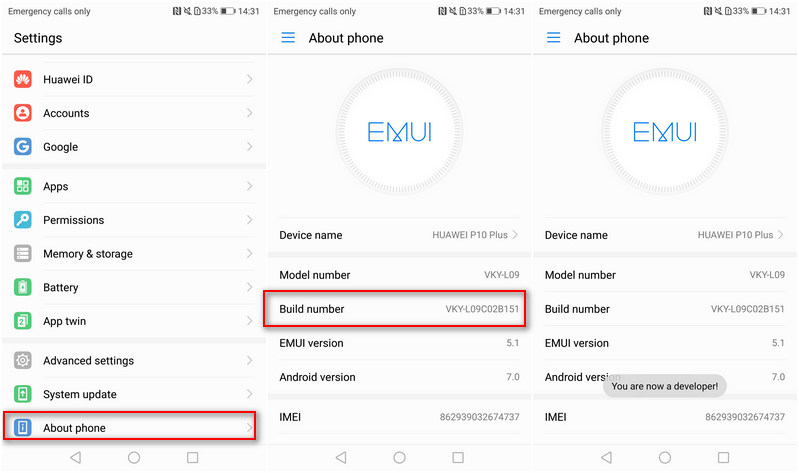
Now, please follow these steps to debug your Huawei P10/P10 Plus.
Step 1Turn on your Huawei P10/P10 Plus, go to Settings.
Step 2Under Settings option, select About phone.
Step 3Scroll down the screen and tap Build number several times until you see a message that says "You are now a developer!".
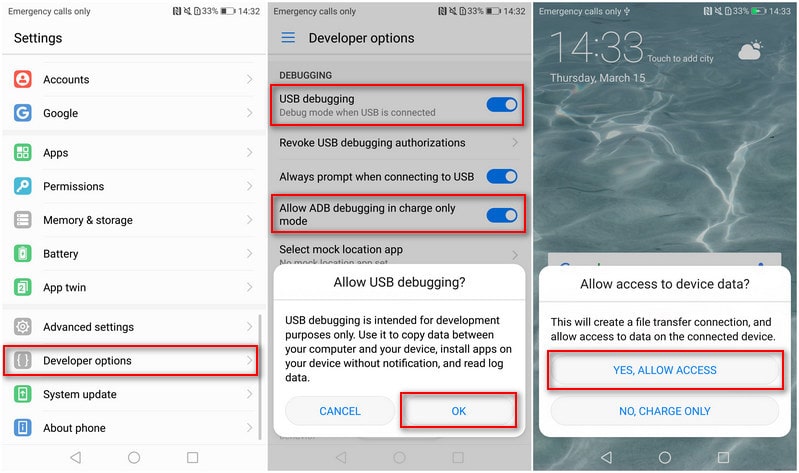
Step 4Select on the Back button and you will see the Developer options menu under Settings, and select Developer options.
Step 5Turn on the "USB debugging" and "Allow ADB debugging in charge only mode" option. There will be a pop-up "Allow USB debugging?", click "OK".
Step 6Connect your phone to computer, you will see "Allow access to device data?", click "YES, ALLOW ACCESS".
TIPS: sometimes you may noticed that when you connect your Huawei devices to computer, the USB debugging mode have been automatically disabled. Then please enable the "Allow ADB debugging in charge only mode" under debugging options.
That's all! Now you can connect your HUAWEI P10/P10 Plus device to computer and backup your Huawei P10/P10 Plus.
After that, you can select "Camera Roll" or "Photo Library" on the middle of the panel and click Next button to start transfer them to your Android device.

Features of Syncios Data Transfer:
Syncios Data Transfer is a professional iOS & Android synchronizing tool.
- Backup phone data and restore in lossless quality.
- One click phone to phone transfer.
- Recover data from iTunes/iCloud backup to iOS/Android devices.
- Transfer Music from iTunes Library to devices.


