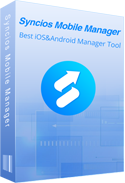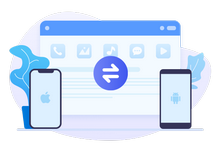5 Best Ways to Download and Import Music to Samsung 2026
When we receive a new Samsung phone, we must remember to move everything from old phone to the new one. However, there’s one more thing we won’t forget to do, for the reason that listening to music has become an addictive thing. We will listen to music when we’re on our way to work or when we’re alone. Even somebody has different playlists which are suitable for different emotions.
Here we’ll introduce 5 best ways to guide you how to download and import music you like to Samsung.

- Method 1. How to Download Music to Samsung Phone
-
Method 2. Import Music to Samsung from Computer Via Syncios Mobile Manager

- Method 3. Import Music to Samsung from Computer Via USB
- Method 4. Import Music to Samsung from iPhone
- Method 5. Import Music to Samsung from iTunes Library
- FAQs About Download Music on Samsung
Method 1. How to Download Music to Samsung Phone
There are some mainstream music platform commonly used by music lovers. But how can we download songs in a common format and then we can enjoy them on iPod, iPhone, Zune, PSP, MP3 player and some other devices offline? AudiCable Audio Recorder can do that in an easy way. Let's learn how to download music to Samsung phone with a few steps.
Step 1 Download and install AudiCable Audio Recorder on your computer. Run it and you will see that there are some popular music platforms listed on the start-up page.
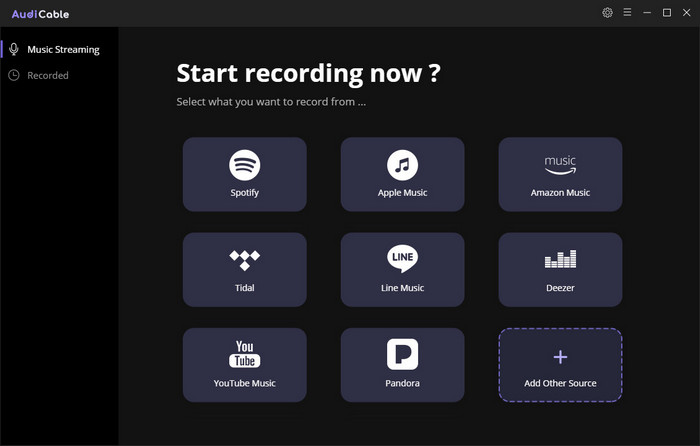
Step 2Click the 'Settings' button on the top right to customize the basic parameters, including Output format, Output quality and Output folder.
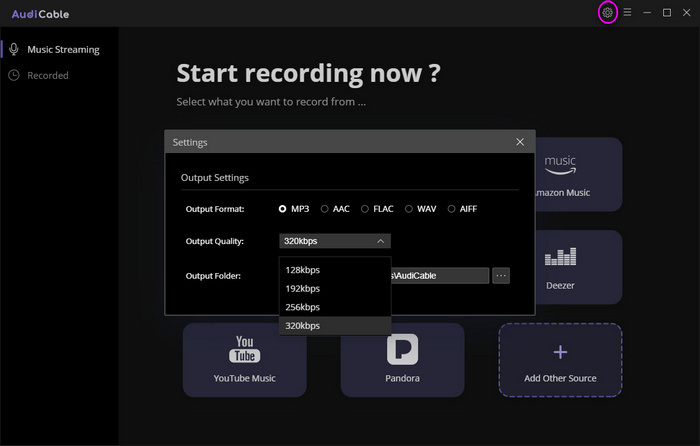
Step 3 One the main interface, click on 'Spotify' and then click 'Sign in'. Enter your account information to login. It supports both Free and Premium accounts.
Step 4 After you login, search and find the music/song you like. Then select a song or a playlist to play. AudiCable will automatically begin to record the music.
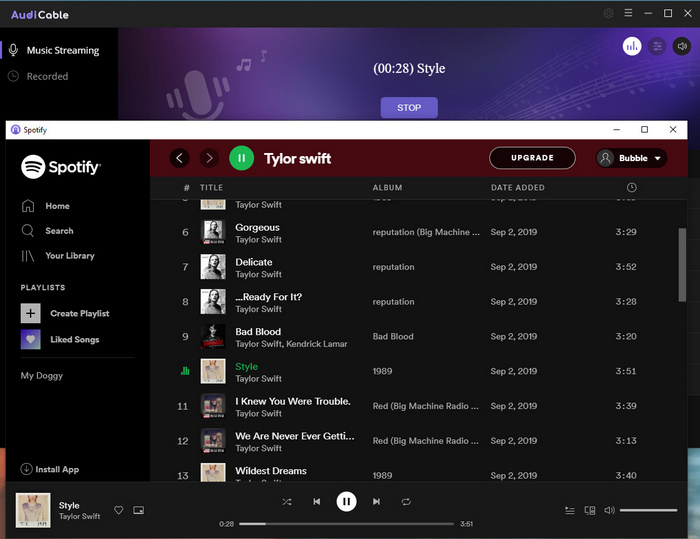
Step 5 When the song is played to the end, back to the main window and switch to the 'Recorded' panel. The music you just listen is recorded and listed here, which is saved on your computer. Now you can enjoy the music off-line.
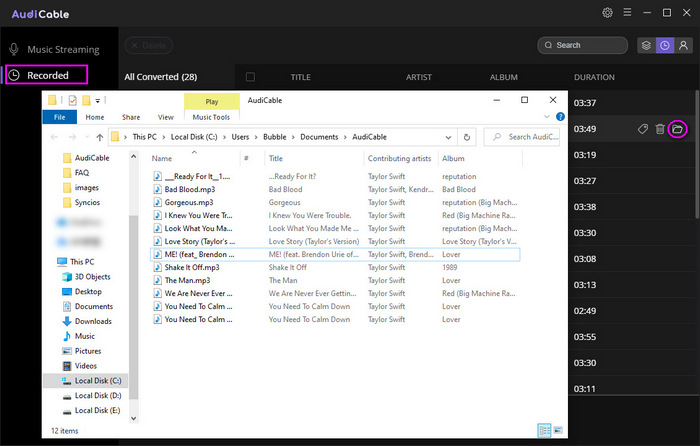
Step 6 Follow the process in Method 2 or other effective methods to transfer/download music to Samsung phone.
Method 2. Import Music to Samsung from Computer Via Syncios Mobile Manager
If you’re looking for a powerful Android phone assistant to manage types of data for you, such as add music from PC to phone, export photos from phone to PC, backup phone apps on PC, edit phone contacts on PC and etc. Syncios Mobile Manager which is designed for managing data with ease, always gives us surprises. This is the crucial tool for you to download music to Samsung phone from your computer for free. Let’s follow the steps:
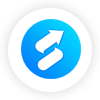 Syncios Mobile Manager
Syncios Mobile Manager
- Selectively backup and restore Photo, Contacts, Message, Call log, Music, Video, Ebooks, etc.
- Export camera roll, photo library, panorama, selfie, and live photo from iOS devices to computer.
- Download photos from iCloud Photo Stream to computer.
- Convert HEIC photos to JPG photos and compress pictures freely.
- Import pictures from computer to Android/iOS devices.
- Edit, new, rename or delete Android/iOS devices album on computer.
Step 1 Download and install Syncios Mobile Manager for Windows or Mac. You need to launch Syncios Mobile Manager via Toolkit by clicking 'Mobile Manager'.

Step 2 Connect your Samsung phone to your computer with a USB cable.
NOTE: Please don't forget to enable debugging mode on your Samsung. And if your Samsung still can't be detected by Syncios, you can check the following occasions.👇👇
① Haven't enabled USB debugging mode on your Samsung—If Developer options isn't available, go to 'Settings' > 'About phone' then tap Build number 7 times. Press on the Back icon to 'Settings' page, then select 'System' > 'Advanced' > 'Developer options'.
② If 'Allow USB debugging?' appears, tap 'OK' to confirm.
③ Failed to install Syncios Apk on your phone—go 'Settings' > 'Security', check Unknown sources to allow downloading Syncios.
④ Tap 'Connected as a media device' or 'Connected as a camera' on your phone, use connection mode as MTP / PTP.
⑤ Mobile ADB driver should be installed.
⑥ USB cable or USB port is for normal use.
Step 3You can see few options. Click on ‘Music’ and you will see the following screenshot. If you want to import songs from computer to Samsung, tap 'Add' option to find a smaller pop-up window.
Choose 'Add folder' or 'Add File' as your like. ('Add file' option allows you to preview the detailed information of songs before data transfer.) Now find your target folder from the list and press 'Crtl+A' to pick all songs or selectively choose certain songs. Finally, click on 'Open' button to import these songs.
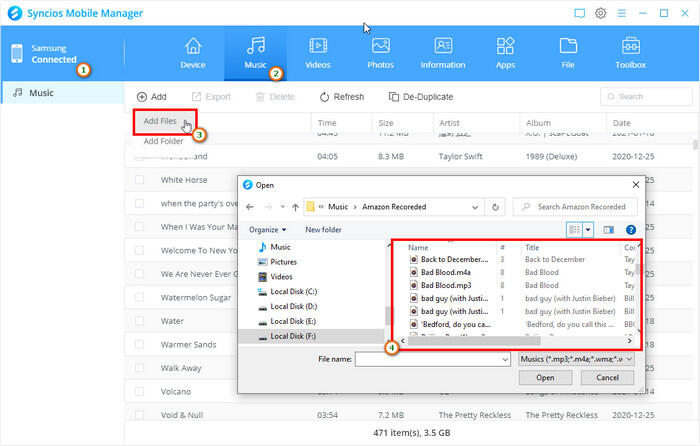
Method 3. Import Music to Samsung from Computer Via USB
As we all know, transfer data from an Android phone to a computer via USB is a common and easy method. This method can also help you to import downloaded music to Samsung phone without much hassle.
Step 1Connect your Samsung phone to computer by using a USB cable. You are supposed to click ‘Connected as a media device’ on the notification panel.
Step 2Open 'This PC' in your computer, you can see that Samsung Phone appears as a removable disk. Double click on the disk and there are many different folders, such as Movies, Pictures, Music and so on. You can copy >paste or directly drag-and-drop the target music from local folder to your target folder (You can also add a new folder in your phone to save these new songs from computer.)
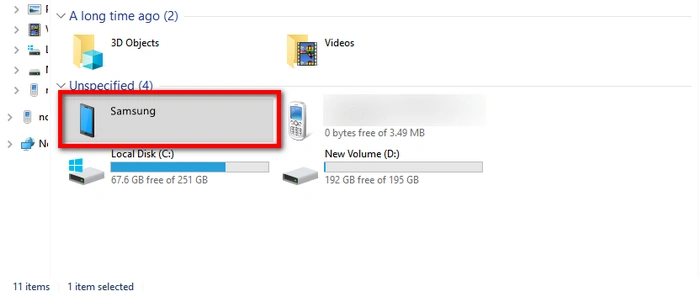
Method 4. Import Music to Samsung from iPhone
All the time we know that there’re some difficulties to transfer data between iPhone and Android. So is there any tool can help us solve it perfectly? Will it be complicated? Syncios Data Transfer provides the simplest answer for you. You’re allowed to transfer contacts, messages, videos, pictures, audio and more from iOS device to Samsung without any limitation. Sure, you can import iPhone music to Samsung effortlessly.
 Syncios Data Transfer
Syncios Data Transfer
- Transfer contacts, messages, call logs, WhatsApps, music, photos, videos, apps, safari history, bookmarks, Notes, calendars, ebooks and more.
- 1 click transfer data between iPhone, iPad, iPod Touch and Android device.
- Recover iTunes backup and iTunes Library file to iOS or Android devices effortlessly.
- Selectively transfer data between mobile phones without data overwriting.
- Compatible with latest Android 15 and iOS 18.
Step 1 To transfer the downloaded music to Samsung phone, you need to install the latest version of Syncios Data Transfer first. Open Syncios Data Transfer by clicking 'Phone Transfer' from the interface of Syncios Toolkit.
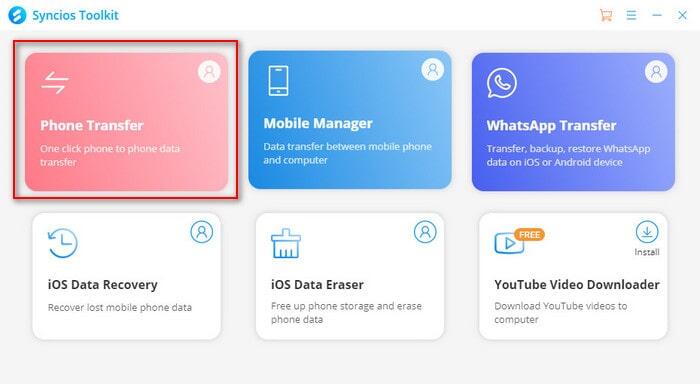
Step 2Connect your Samsung phone to your computer.
Step 3As you can see, there are three different modules:
Transfer: transfer almost all files, including contacts, video, SMS, photos, call logs, music, bookmarks and more between unlimited mobile devices.
Restore: restore data from iTunes/iCloud backup or from iTunes Library to mobile phones.
Backup: backup your phone data to computer by one-click.
Go to Transfer module (default module) like the following screenshot.
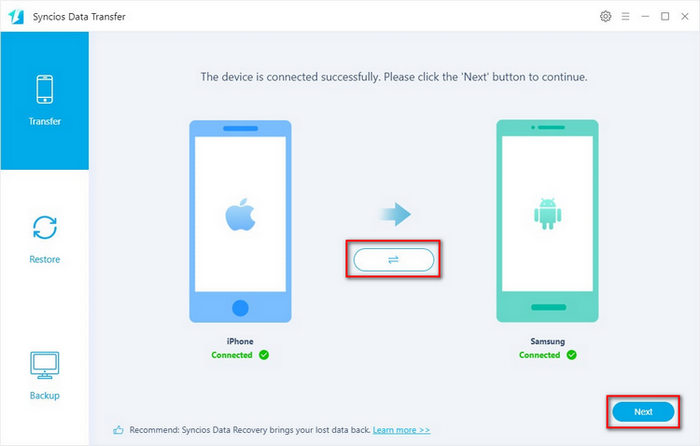
NOTE: Your target phone (Samsung) should be put on the right. If the position is incorrect, you can change it manually.
Step 4Click 'Next' to the next step. If you want to transfer music, check 'Audio' option, then click 'Next' option to load the data.(33 audio files in the screenshot). Then tap 'Next' >'OK' to start data transfer.
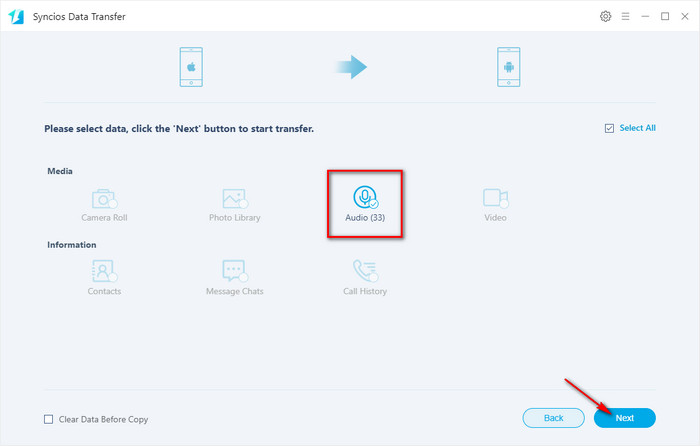
Method 5. Import Music to Samsung from iTunes Library
iTunes is used for managing and playing music or videos for apple users. If the songs that you want to transfer are from iTunes Library instead of in your iOS device, don’t quit the program, the Restore module of Syncios Data Transfer can help you import music to Samsung mobile phone from iTunes Library.
Step 1Click 'Back' to the main interface. Then go to 'Restore' module. There’re four options: Syncios Backup, iTunes Backup, iCloud Backup and iTunes Library. Tap iTunes Library option to find a pop-up window.
Step 2Syncios will detect and load music files from iTunes Library on your computer automatically. Pick all songs and then click 'OK' > 'Next' > 'OK' option to import music to Samsung.
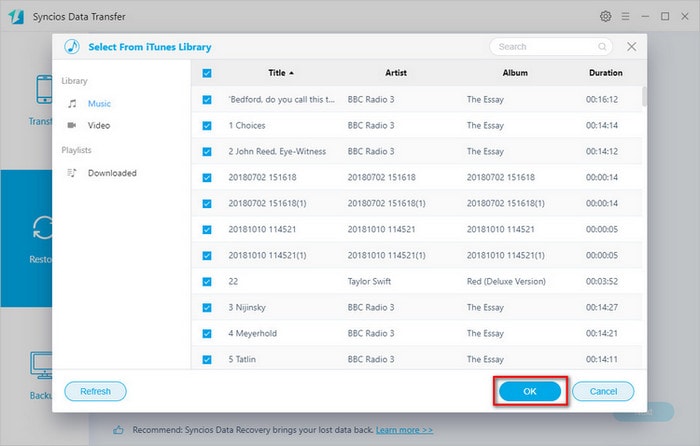
FAQs About Download Music on Samsung
1. How do I download free music on my Samsung phone?
To download free music on Samsung phone, what you need is reliable free music downloaders for your Samsung phone, including MP3 Music Download, Super MP3 Downloader, Simple MP3 Downloader Pro, 4Shared Music, Download Music MP3, Jamendo Music, SoundCloud, Audiomack, and more.
2. How to download music on Samsung phone for ringtone?
First you need to import or download music on Samsung phone as your desired ringtone. Next, go to "Settings" > "Sounds&Vibration" > "Ringtone" to customize your ringtone on Samsung. Simply click the "Plus" icon on the upper right corner to add your favorite music for your ringtone.
Conclusion
Now you know how to download music on Samsung phone, as well as how to import them from different devices. You can import music to Samsung from computer via Syncios Mobile Manager for free, from iPhone/iTunes Library to Samsung via Syncios Data Transfer. Also, you can download and convert Spotify music to a common format via AudiCable Audio Recorder and save them to your Samsung phone. Make reasonable use of these tools and relive music in your life. Don't hesitate to have a try!