![]() One management tool for all smartphones to transfer files between PC & iOS/Android devices.
One management tool for all smartphones to transfer files between PC & iOS/Android devices.
Definitely, contacts and messages are one of the most significant parts of our life. They are linked to our friends, families. Many users couldn't bear the loss of contacts and messages since they are so important. Thus, as one of cellphone user, you should also follow us to learn some simply ways of backing up and restoring contacts and messages properly. Now, let's check the detailed instructions.
Free Syncios Mobile Manager is an easy-to-use and powerful iOS & Android Mobile manager, which is well-designed for users who want to manage device contents on PC. It allows you to export contacts, apps, photos, music, ringtone, videos, SMS messages, eBooks and more for free. With this tool, we could do a better job when backing up and restoring contacts and message of Samsung Galaxy Note 9.
Step 1 Download and install Syncios Mobile Manager from its official website or simply download it by clicking on the downloading button below. Run this program after installation.
Step 2 In order to be detected by Syncios, you should turn on the USB debugging mode on your Samsung galaxy Note 9 before connecting it to PC. You need to authorize Syncios on your devices when connecting for data loading. Keep your phone unlocked and check phone screen when connecting.
Step 3 After data loading, go to Contacts or Messages from content sidebar on the left. All of contacts or messages on Note 9 will be displayed here. Select some of contacts/messages or select all at once and click on Backup. Choose a proper backup path to save the contacts/messages to computer.
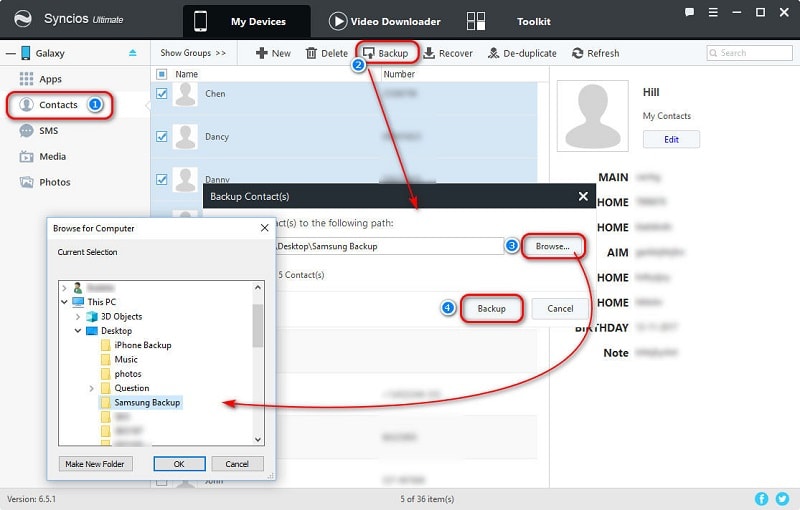
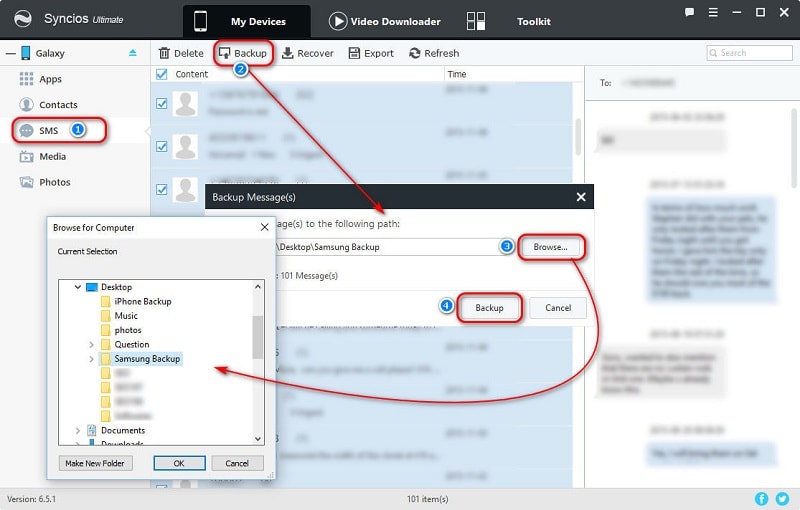
Step 4 Restore the saved contacts/messages by finding Recover option. Syncios will detect its previous backup(s) automatically. Choose the backup and recover them to your Samsung Galaxy Note 9.
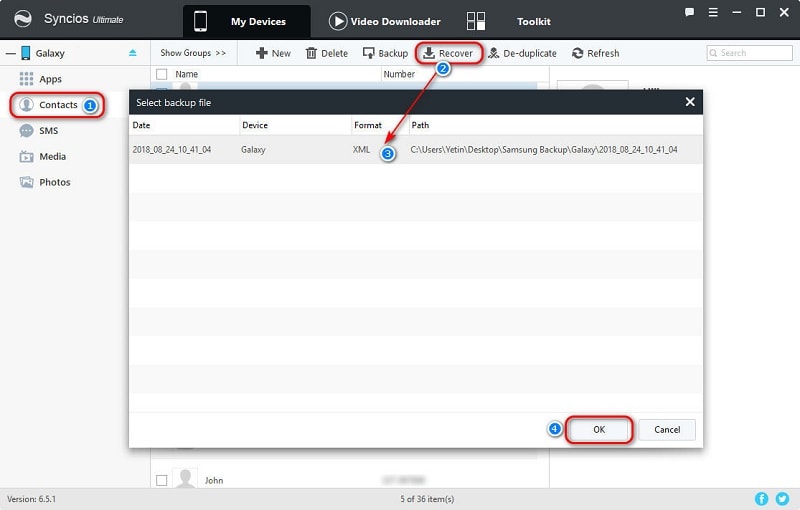
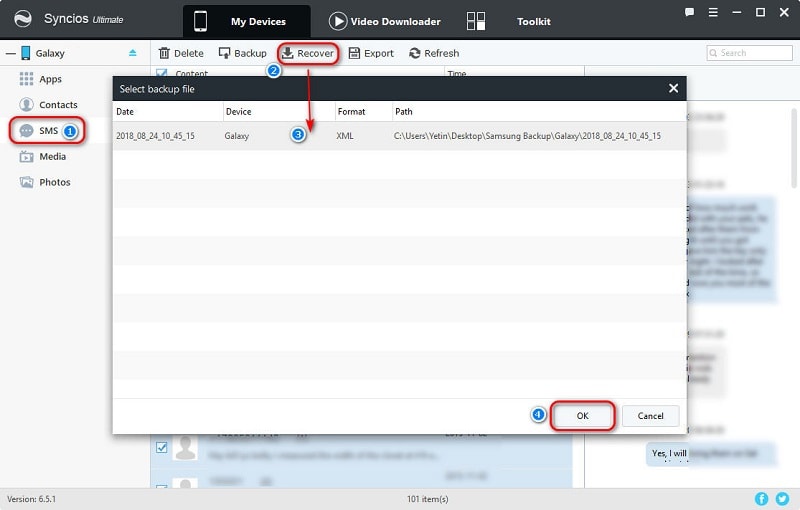
If you need to backup a large amount of data, you may not want to do it manually. So you should come to Syncios Data Transfer to backup or restore your Samsung Galaxy Note contacts and messages with one click.
Download
Win Version
Download
Mac Version
Step 1 Download Syncios Data Transfer on its official website or by clicking on the downloading buttons below. Or you can open Syncios Mobile Manager directly, and go to 'Toolkit > Phone transfer'. Anyway, start this program and four modes will be provided: 'Phone to Phone Transfer', 'Restore Phone from iCloud', 'Backup to PC and Restore from PC', and 'Restore Phone from iTunes'. to backup and restore contacts and messages, we navigate to Backup to PC and Restore from PC mode.
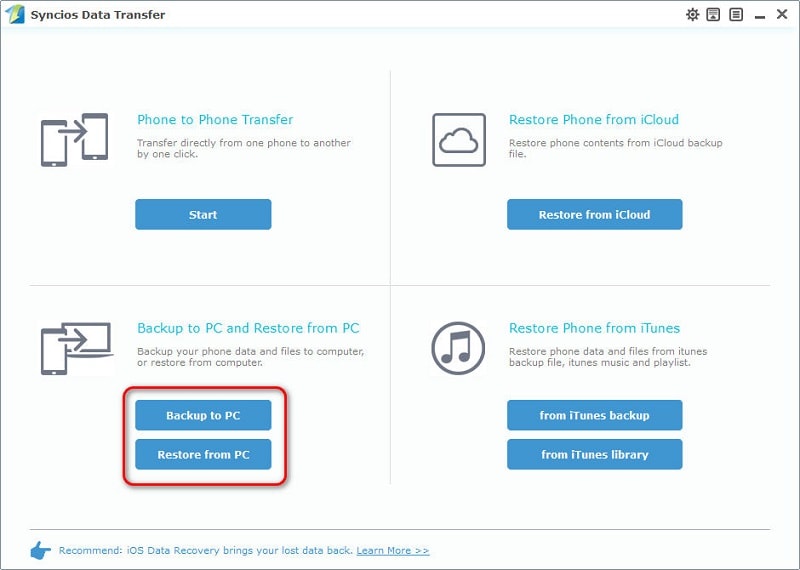
Step 2 Firstly, we click on Backup to PC to backup phone data. In order to be detected by Syncios, you should turn on the USB debugging mode on your Samsung galaxy Note 9 before connecting it to PC.
Step 3 Syncios will analyze your Note 9 and load its data. All data will be displayed on the middle content box. Tick off Contacts and Messages after data loading. Change the saving path by clicking on "three dots" on the lower right. Then tap on Start Copy. Wait a moment, you contacts and messages will be backed up to PC.
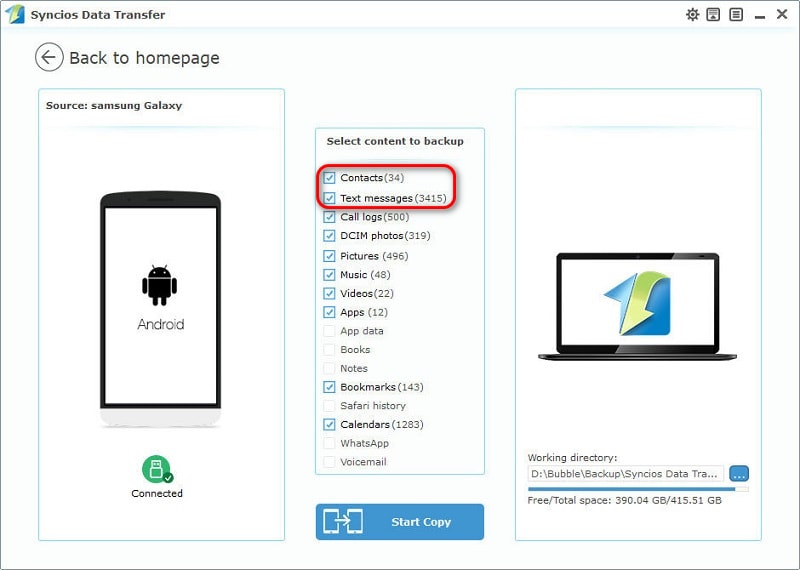
Step 3 To restore contacts and messages to Samsung Galaxy Note 9, tap on Restore from PC under Backup to PC and Restore from PC module on the homepage. And connect Samsung Galaxy Note 9 to computer.
Step 4 Syncios will load the previous backups automatically. Choose the previous backup and tick off Contacts and Messages. Then tap on Start Copy to restore data to Note 9. Wait a moment for data transferring.
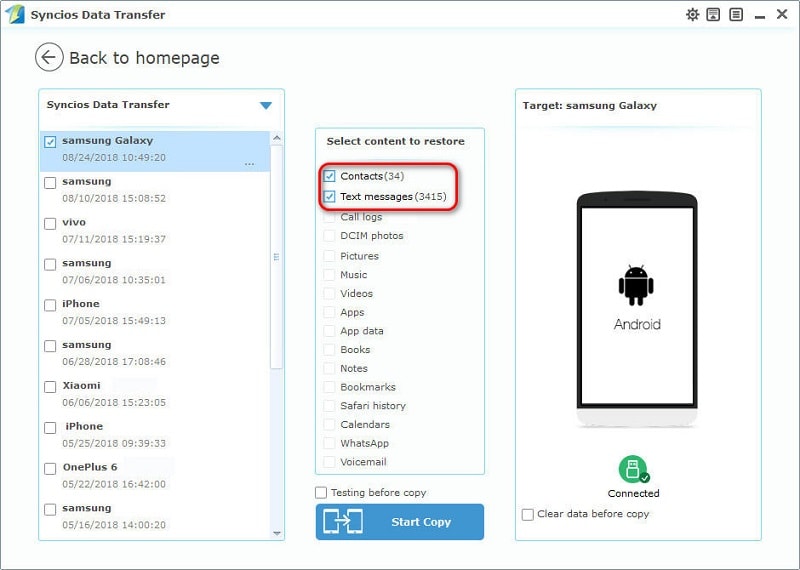
The End: Which way do you prefer? Do you want to back up and restore Samsung Galaxy Note 9 contacts and message manually with a clear preview or back up and restore data with one click? Why not have a free try. In fact, you can do both ways with Syncios Mobile Manager Ultimate version. Since phone transfer tool is listed under toolkit of Syncios Mobile Manager.