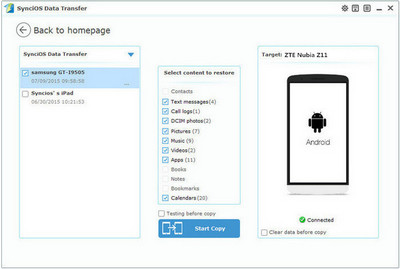![]() One management tool for all smartphones to transfer files between PC & iOS/Android devices.
One management tool for all smartphones to transfer files between PC & iOS/Android devices.
ZTE Nubia Z11 is finally here. ZTE has taken the wraps off of the long-awaited Nubia Z11, the sequel to last year’s Z9 and the latest phone to offer a bezel-less display. The new phone joins the Z11 Mini and Z11 Max, which are already available. Apart from the sleek look, the phone boasts the specs you would expect from a 2016 flagship device. Now, please follow this tutorial to backup all your Yu Yureka phone data (including contacts, messages, call logs, videos, music, photo, apps and other phone data).

| |
|
||
|---|---|---|---|
| Display | 5.5 inches (1080 x 1920) | 6.0 inches (1080 x 1920) | 5.0 inches (1080 x 1920) |
| Camera | 16MP/8MP | 16MP/8MP | 16MP/8MP | Battery | 3000 mAh | 4000 mAh | 2800 mAh |
| CPU | Snapdragon 820, Dual-core 2.15 GHz & dual-core 1.6 GHz | Snapdragon 652, Quad-core 1.8 GHz & quad-core 1.4 GHz | Snapdragon 617, Quad-core 1.2 GHz & Quad-core 1.5 GHz |
| OS |
Android OS, v5.1.1 (Lollipop) - nubia UI 4.0 |
Android OS, v5.1.1 (Lollipop) - nubia UI 3.9.9 |
Android OS, v5.1.1 (Lollipop) - nubia UI 3.9.6 |
| Storage | microSD, up to 256 GB (uses SIM 2 slot)/64 GB, 4 GB RAM or 128 GB, 6 GB RAM | microSD, up to 256 GB (uses SIM 2 slot)/64 GB, 4 GB RAM | microSD, up to 256 GB (uses SIM 2 slot)/ 64 GB, 3 GB RAM |
Step 1 . Download and run Syncios ZTE Nubia Transfer tool
Download and install Syncios Mobile Transfer Program on your computer before you get ready for the backup and restore job.
Open debugging mode, plug your ZTE Nubia Z11 phone to the computer and then run Syncios.
Click "Backup" button under "Backup and Restore" modle.
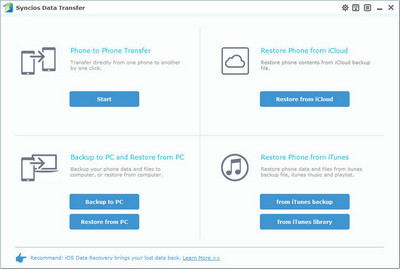
Step 2 . Backup all contents on ZTE Nubia Z11
In the main window, you are allowed to select items you would like to back up onto your computer. On the right panel, you will also have the option to change or choose the location of the backup data.
By default, all contents you can backup are ticked. You can also just tick your desired ones.
Then, click "Start Copy" button to backup your ZTE Nubia Z11 phone data to computer.
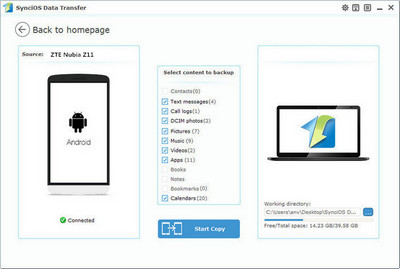
Step 3 . Restore ZTE Nubia Z11 from backup files
Go to the homepage of Syncios, click "Restore" beneath "Backup and Restore". All backups you have made with Syncios will be displayed on the left panel, just select your previous backup files from it, check data you would like to restore to your ZTE Nubia Z11.
Press Start Copy button, all of your selected files will be restored to the target device.
Tips: If your switch to a new phone one day, even an iOS device, Syncios is also capable of restoring your ZTE Nubia Z11 backup files to it, or directly transferring other phone data to your ZTE Nubia Z11. Learn more>>