![]() One management tool for all smartphones to transfer files between PC & iOS/Android devices.
One management tool for all smartphones to transfer files between PC & iOS/Android devices.
![]() > Android Backup >Backup & Restore Honor View 10
> Android Backup >Backup & Restore Honor View 10
Inexpensive smartphones are a dime a dozen these days, but Honor likes to give you a little more for your money. The Huawei-owned brand, which has been a player in the U.S. for less than two years, has quickly developed a reputation for making premium features affordable. While you'll find better cameras elsewhere, in almost every other way the Honor View 10 is a match for far pricier phones, making it a great buy for the budget-conscious flagship fan. The Honor View 10 has the power and performance of a top-end phone, but with a much more accessible price tag.
| Device | Honor 10 |
Honor View 10 |
Honor 7X |
|---|---|---|---|
| Display | 5.84 inches IPS LCD capacitive touchscreen(~79.9% screen-to-body ratio), 1080 x 2280 pixels (~432 ppi density) | 5.99 inches LTPS IPS LCD capacitive touchscreen(~78.6% screen-to-body ratio), 1080 x 2160 pixels, 18:9 ratio (~403 ppi density) | 5.93 inches IPS LCD capacitive touchscreen(~77.0% screen-to-body ratio), 1080 x 2160 pixels, 18:9 ratio (~407 ppi density) |
| OS | Android 8.1 (Oreo) | Android 8.0 (Oreo) | Android 7.0 (Nougat) |
| Chipset | Hisilicon Kirin 970 | Hisilicon Kirin 970 | HiSilicon Kirin 659 |
| Storage | 64/128 GB, 6 GB RAM or 64 GB, 4 GB RAM (no card solt) | 128 GB, 6 GB RAM or 64 GB, 4/6 GB RAM( microSD, up to 256 GB) | 64 GB, 4 GB RAM (L21) or 32/64 GB, 4 GB RAM (L22) or 32/64 GB, 3/4 GB RAM (L24)( microSD, up to 256 GB) |
| Camera | Main Camera (Dual: 16 MP + 24 MP); Front Camera (24 MP) | Main Camera (Dual: 16 MP + 20 MP); Front Camera (13 MP) | Main Camera (Dual: 16 MP + 2 MP); Front Camera (8 MP) |
| Battery | Non-removable Li-Po 3400 mAh battery Fast battery charging 5V/4.5A |
Non-removable Li-Po 3750 mAh battery Fast battery charging 5V/4.5A |
Non-removable Li-Ion 3340 mAh battery |
With 64GB - 128 GB internal storage and a card slot which allows you to insert a extra SD card, Honor View 10 definitely has capacity to hold on to large amount of data. That's why you really should back up your new HUAWEI view 10 rather than get regretful after you lost something important. Here may I introduce two methods to fully back up your HUAWEI phone. Let's not beat around the bush and right cut to the chase.
Huawei is also thoughtful, it equips with a built-in backup tool for its phone series, with which, you can backup and restore Honor View 10 data like contacts, photos, agenda, message and etc.
Step 1 : Go to Backup icon on the desktop, hit "Backup" button after entering the software backup page.
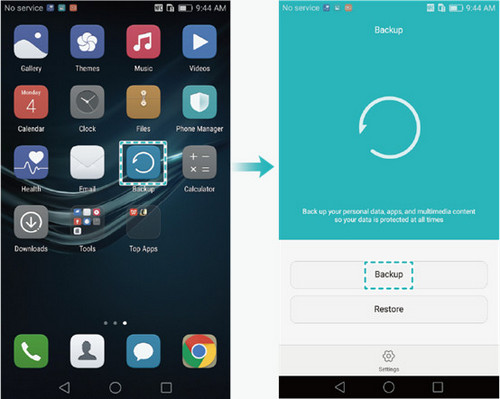
Step 2 : Choose the location to which you want to back up your data, and touch Next. On the Select data screen, depending on your needs, you can choose the data you want to back up. After you have completed your selection, touch Back up to begin.
Tips: When you choose the bakup location, there will be four choices for you: SD card, Internal storage, USB storage and Computer.
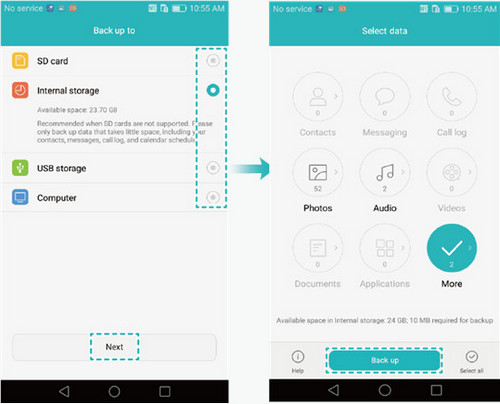
Step 3 : Your phone will back up differently depending on the type of data you want to back up. If the data includes Contacts, Messages, or Call log, the system will prompt you to set a password. After you set one, touch Next or you can touch Skip if you don't want to set a password.
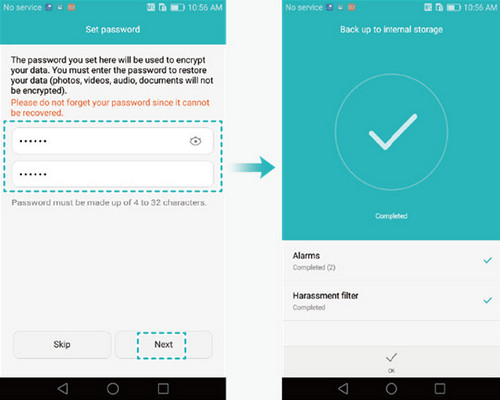
Step 4 : If you wanna restore the encrypt data on Huawei P10/P10 Plus, you need to return the homepage of Backup page. Simply click the encrypt backup and input the password, the data can be recovered.
Reminder: Huawei Built-in Backup & Restore App can only support backup your Honor View 10 data to internal storage (or SD card), If SD card has limitation storage, you can only backup part data on Honor View 10 or delete some data storage in SD. in this case, you may lose some essential data. To avoid this frustrating experience, we will recommend another safe way to backup and restore everything including contacts, videos, music, photos, call logs, SMS, Apps, Ebooks, etc on Honor View 10 via Syncios Mobile Transfer Tool.
Download and install Syncios Backup & Restore Program on your computer. Conenct your Huawei device to Syncios Data Transfer, make sure you haveenable the USB debugging mode. Syncios will install an Android app on your phone, check your phone and click "allow".
On Data Transfer interface, you can see four modules: Phone to Phone Transfer, Backup to PC and Restore from PC, Restore Phone from iCloud and Restore Phone from iTunes. Click "Backup to PC" button.
TIPS: Any detection problem, please check here.
Download
Win Version Download
Mac Version
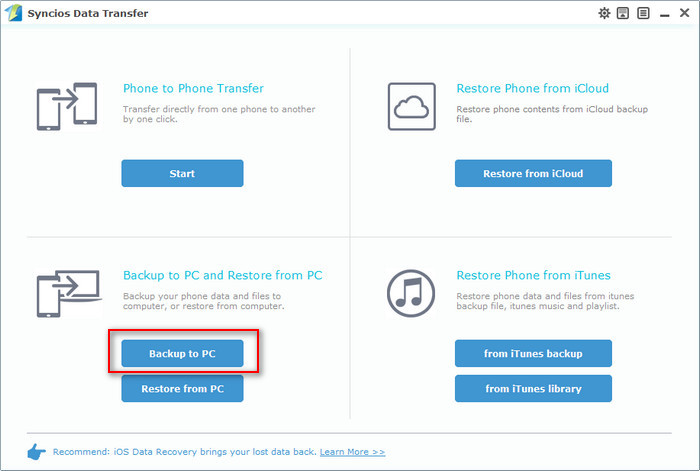
On the Backup window, you are allowed to select items you would like to back up onto your computer. Syncios Huawei Backup program now allows you to backup and restore Contacts, Messages, Call logs, DCIM photos, Pictures, Music, Videos, Apps, Bookmarks, Calendar.
By default, all contents you can backup are ticked. You can also just tick your desired ones. You can change or choose the location of the backup data in lower right corner. Then, click "Start Copy" button to backup your Huawei Honor View 10 contents to computer. The backup folder will be automatically opened after the transfer finished, so you can check your backup contents, make sure your data is well backed up.
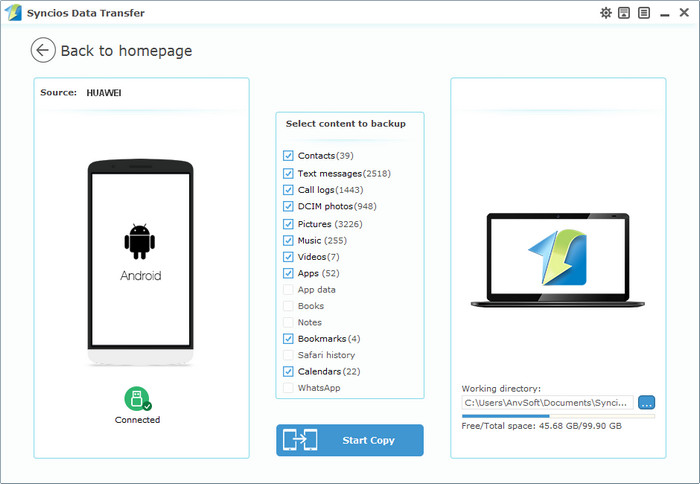
Go to the homepage of Syncios, click "Restore from PC". All backups you have made with Syncios will be displayed on the left panel, just select your previous backup files from it, check data you would like to restore to your Honor View 10 and click "Start Copy".
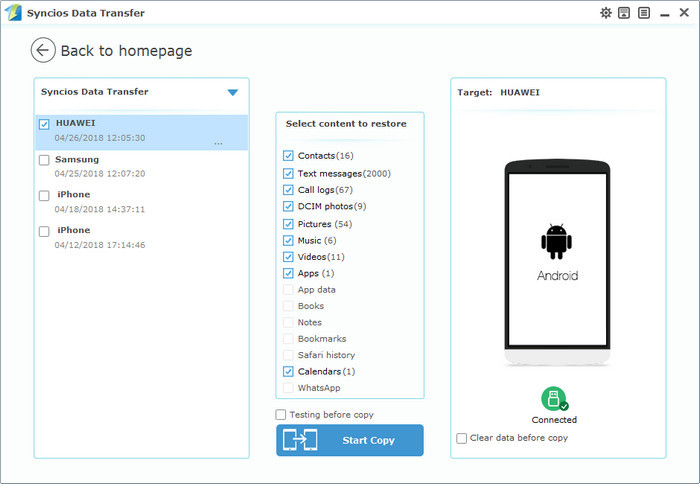
TIPS: This handy transfer tool also supports to recover iTunes backup and iCloud backup to your Honor View 10 device. If your switch to a new phone one day, even an iOS device, Syncios is also capable of restoring your Huawei backup files to it, or directly transferring your Huawei data to other iOS/Android devices.
![]() Syncios Data Transfer
Syncios Data Transfer
Syncios Data Transfer is a professional iOS & Android synchronizing tool, which enables you to backup or transfer messages, contacts, call logs, music, video, audio and other files between iOS & Android devices and computer with only few clicks or directly phone-to-phone transfer.
